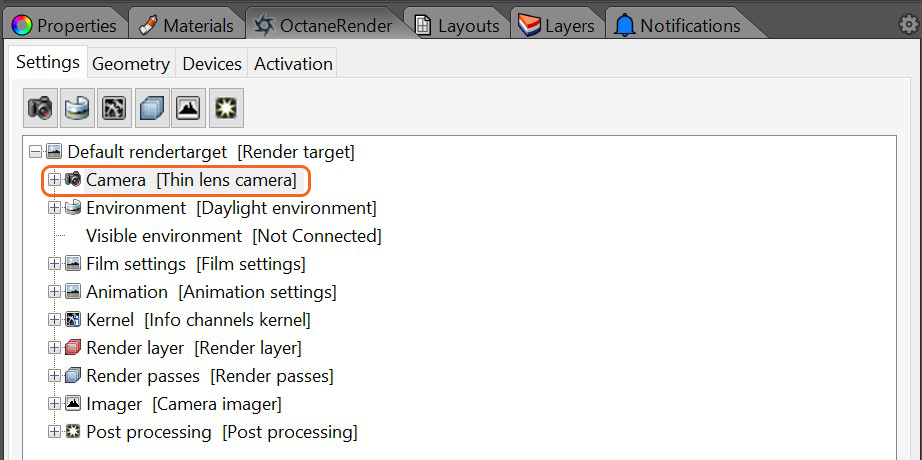
The Octane plugin provides three camera types.
All Octane camera controls are under the Rendertarget tree in the Settings tab of the plugin (figure 1).
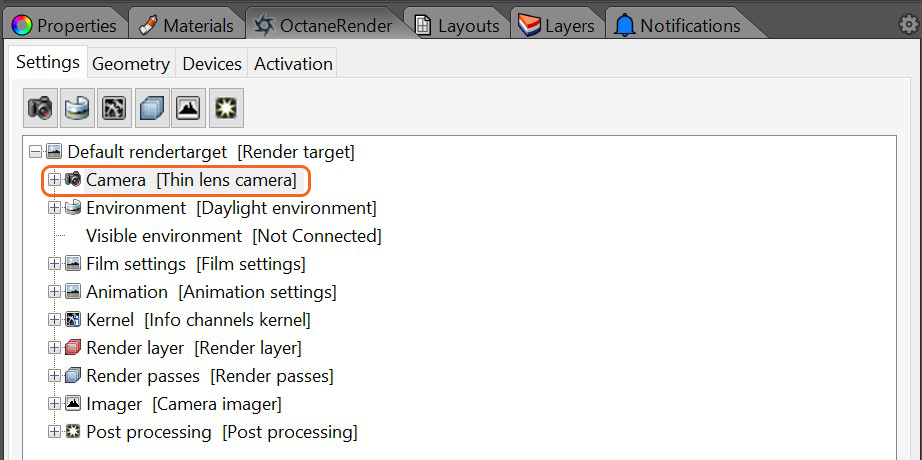
The Octane camera Position, Target, Up, FovThe area that is visible to a camera lens usually measured in millimeters. A wide angle lens provides a larger field of view and a telephoto lens provides a narrow field of view. and Orthographic are taken from the current Rhinoceros view camera position and view direction, and are always kept in sync. Panning, zooming, and rotating the Rhinoceros camera will result in the same movement in the Octane camera. To move the Octane camera, simply move the Rhinoceros camera. It is not recommended that you adjust the Scale pin unless you are in Othographic mode, since the Fov value will override the Scale.
Note: Fov is only synchronised from the Rhinoceros camera and the Octane camera when the Rhinoceros camera is in the Perspective projection. For Parallel and Two Point Perspective projections you will need to adjust the Octane camera fov via the Camera -> Scale slider.
The Octane camera ApertureDetermines how much light enters a camera lens. A large aperture produces a narrow depth of field and a small aperture produces a wide depth of field. and LensShift are NOT connected to the Rhinoceros camera or view. These parameters can be adjusted in the plugin Settings tab under Camera.
If the A/F button (focus pick) is enabled in the Viewport, you can click in the Octane Render Viewport to set the Octane FocalDepth pin to the element distance that you clicked on. Doing so will also disable the autofocus pin.
For interior renders, there may be situations where the camera is positioned inside a wall. In this case, increase the NearClipDepth to remove the wall from the rendered geometry.