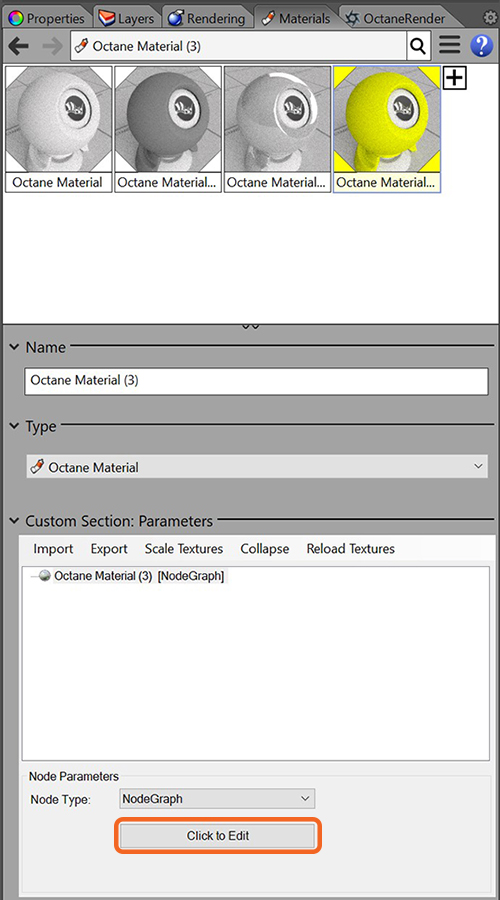
To have more control over an Octane MaterialThe representation of the surface or volume properties of an object., an Octane material can be changed to an Octane NodeGraph Material. This transfers the material information and encapsulates it in the Octane Standalone NodeGraph. The converted material can then be edited further through NodeGraph Editor which can be accessed by using the Click to Edit button (figure 1). NOTE: The NodeGraph Editor window will close when activating the OctaneRender Viewport if the NodeGraph Editor window was open first.
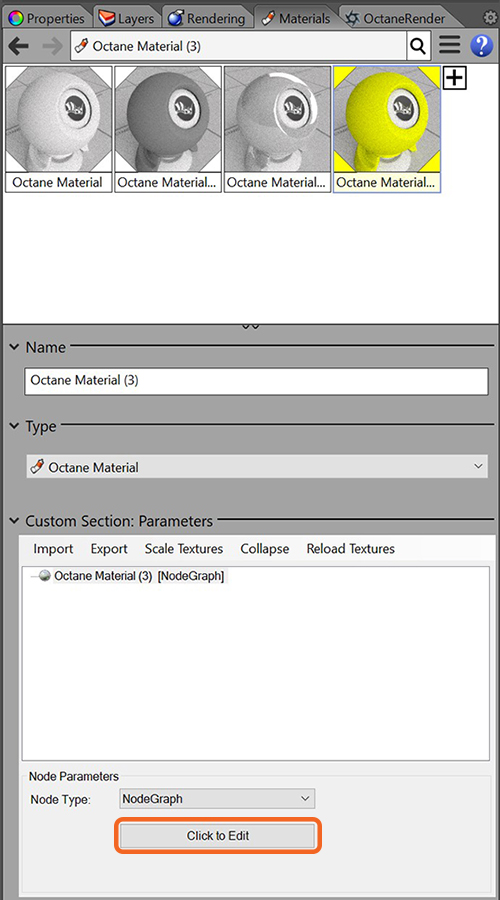
Figure 1: Accessing the NodeGraph Editor.
It is best to open the OctaneRender Viewport before opening the NodeGraph Editor. This will allow for real-time previews of edits made in the NodeGraph Editor window (figure 2).
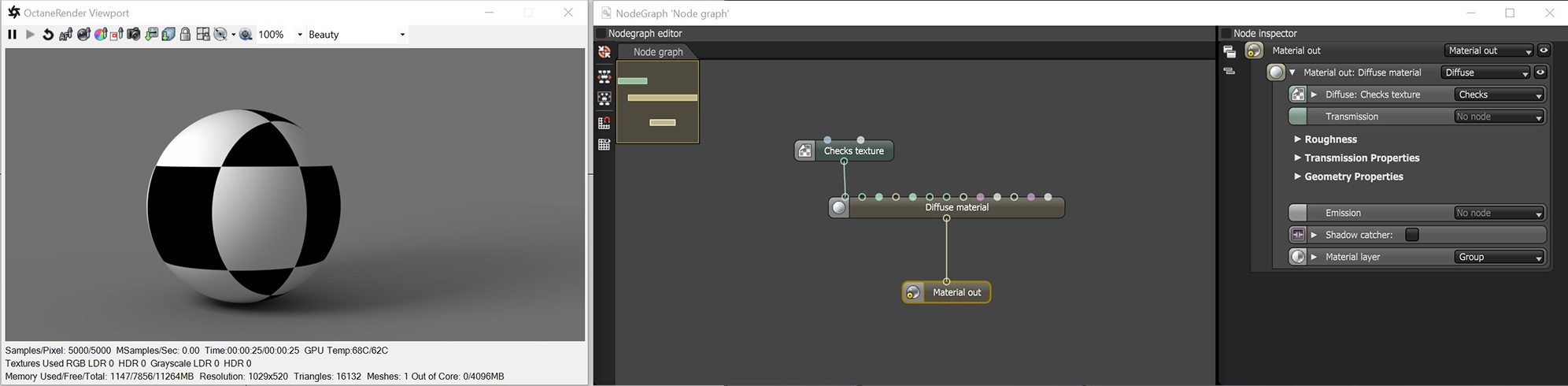
Figure 2: Real-time material edits in the NodeGraph Editor cane be seen in the OctaneRender Viewport.
Note: The Rhino version of the NodeGraph Editor has many more nodes available, however, only the material and texture nodes are relevant to working within Rhino.