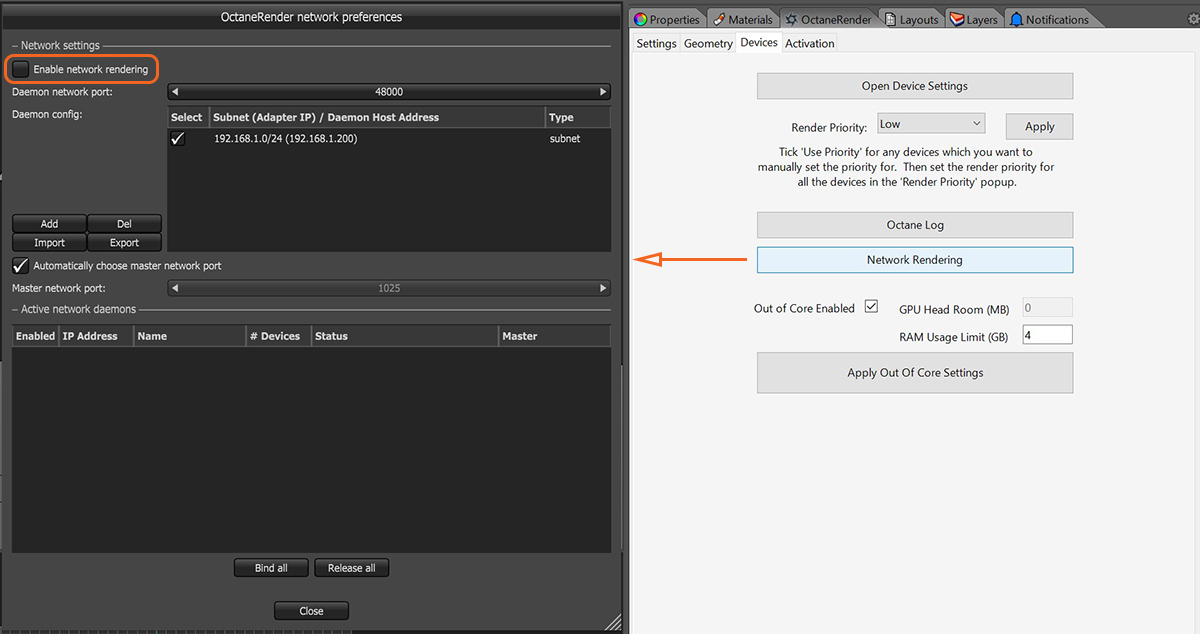
Network rendering is fully supported It is available from the Device tab of the OctaneRender panel. First you should setup the Render Node PC as per the Octane Standalone instructions, then activate in the Network Render window. To do this, untick Enable Network RenderingThe utilization of multiple CPUs or GPUs over a network to complete the rendering process., select the appropriate Daemon Scan Subnet (may only be one option), tick Enable Network Rendering, then tick the Render Node PC which is found on the network that you want to use. Subsequent rendering in the plugin will use that Render Node PC (figure 1).
Important: The Octane version for the Render Node must be the same version as the plugin you are using (i.e., if you are using version 2.0.10.x of the plugin, you must run the Render Node for Octane 2.0.10).
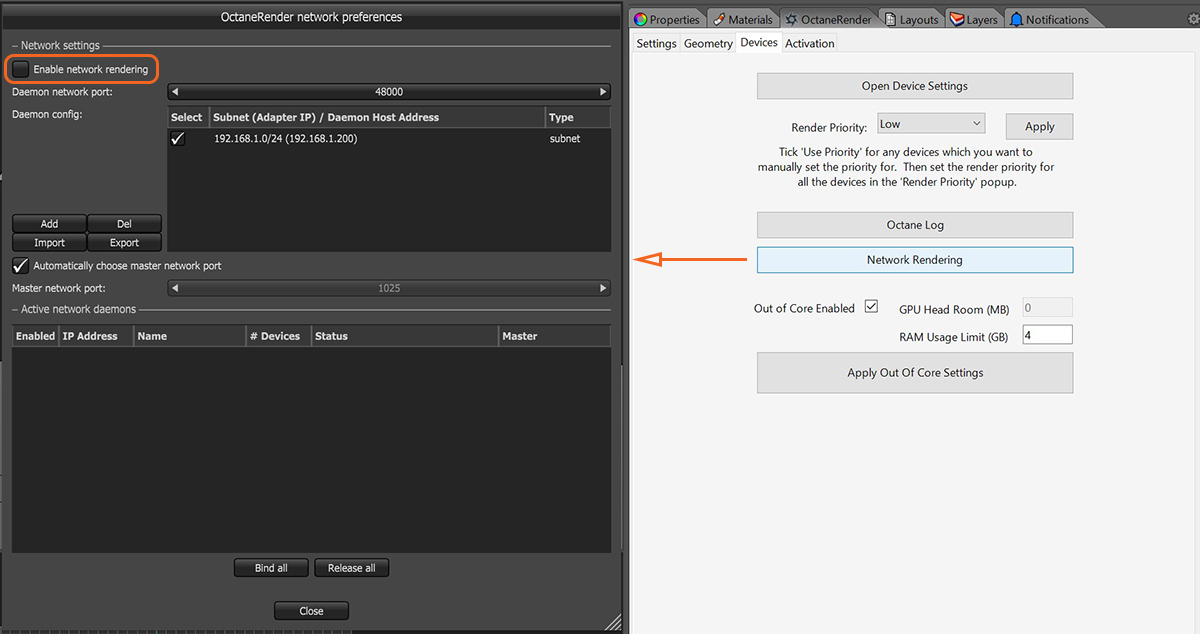
Figure 1: Accessing the Network Rendering settings.