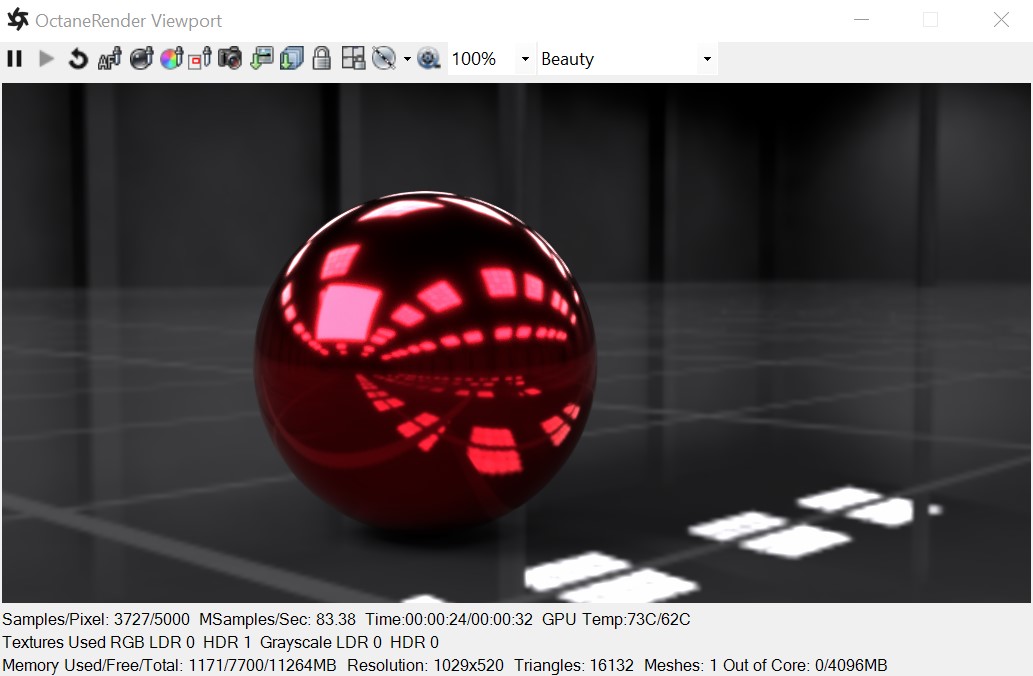
The Metallic material has similar attributes and surface characteristics as the GlossyThe measure of how well light is reflected from a surface in the specular direction, the amount and way in which the light is spread around the specular direction, and the change in specular reflection as the specular angle changes. Used for shiny materials such as plastics or metals. material. However, its default settings produce a more accurate metallic surface without any adjustments (Figure 1).
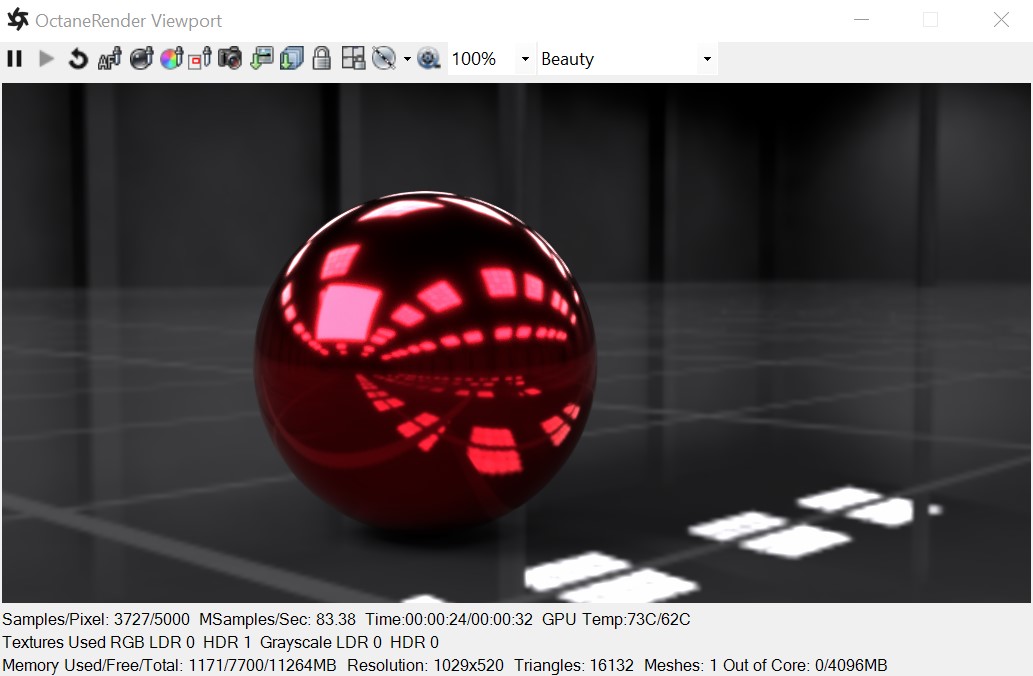
Figure 1: The Metallic material with a colored SpecularAmount of specular reflection, or the mirror-like reflection of light photons at the same angle. Used for transparent materials such as glass and water. component.
The Diffuse parameter gives the material its color. In computer graphics this is also referred to as base color or albedo. You can set Diffuse color using the color picker or by connecting a texture (Procedural or Image-based).
Specular Color
The Specular parameter determines the intensity of specular reflections that appear on the surface. Specular reflections are reflections of light sources on the surface. The Specular input accepts color values and textures. In most cases, specular highlights are white or colorless. However, to simulate metallic surfaces, the specular color should be tinted using a color similar to the Diffuse parameter. Think of the bright yellow-orange highlights seen on the surface of a polished copper kettle.
Specular Map
Controls the blend between the Diffuse and Specular channels (Figure 2).
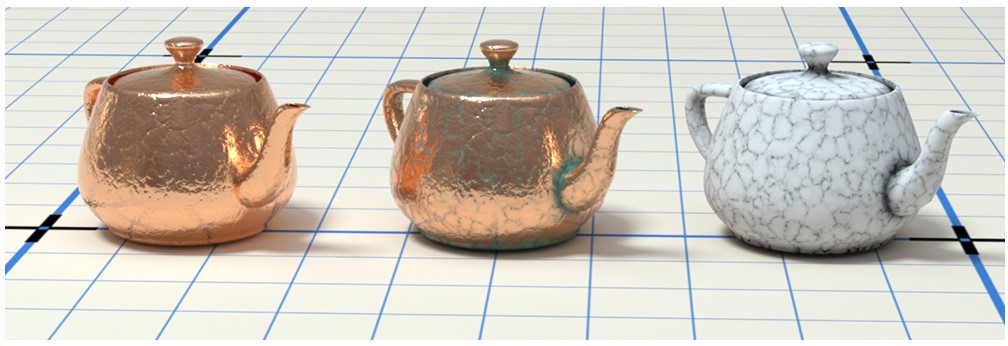
Figure 2: Specular only (left); Specular and Diffuse with Specular map (middle); visualization of the Specular map (right)
BRDF Model
This attribute provides four options for determining the overall bidirectional reflectance distribution function (BRDF). The Octane option produces a more brushed-metal effect. The Beckmann, GGX, and Ward options produce more polished chrome-like effects.
Roughness
The Roughness parameter determines how much the specular reflection spreads across the surface. In CG terminology this is also referred to as reflection blur. A value of 0 simulates a perfect smooth reflective surface, like a mirror. Increasing the value simulates microfacets in the surface that cause the reflective highlights to spread. For example, to create the look of worn plastic, you would increase the Roughness value. This parameter accepts a value or Texture map (Procedural or Image-based).
Anisotropy
This attribute adjusts the amount of change a surface's reflectance will have, depending on viewing direction.
Rotation
This attribute controls the orientation of the Anisotropy effect.
Metallic Refl. Mode
This attribute, along with the IOR attributes, provide options for controlling the Index of Refraction across a surface.
IOR attributes associated with the Metallic Refl. Modes
Sheen
This attribute provides control for applying a soft luster to a surface.
Sheen Roughness
The Roughness channel for the sheen that is present on Metallic and Glossy materials.
Film Width
Film Width simulates the look of a thin film of material on the surface. This is useful when you want to create an effect like the rainbow colors that appear on the surface of an oil slick. Larger values increase the strength of the effect.
Film IOR
The Film IOR controls the Index of Refraction of the thin film, use this option to adjust the colors visible in the film.
Opacity
The Opacity parameter determines which parts of the surface are visible in the render. Dark values indicate transparent areas, and light values determine opaque areas. Values in-between light and dark create the look of semi-transparent areas. You can lower the Opacity value to fade the overall visibility of an object, or use a Texture map to vary the opacity across the surface. For example, to make a simple polygon plane look like a leaf, you would connect a black-and-white image of the leaf’s silhouette to the Opacity channel of the Diffuse shader.
Bump
The Bump parameter creates fine details on the material’s surface using a Procedural or Image texture. When a grayscale texture is connected to this parameter, light areas of the texture give the appearance of protruding bumps, and dark areas create the appearance of indentation. You can adjust the strength of the Bump map by setting the Power or GammaThe function or attribute used to code or decode luminance for common displays. The computer graphics industry has set a standard gamma setting of 2.2 making it the most common default for 3D modelling and rendering applications. values on the Image texture node. These attributes are covered in more detail under the Texture Overview category.
Normal
The Normal parameter also creates the look of fine detail on the surface. A Normal map is a special type of Image texture that uses red, green, and blue color values to perturb the normals of the surface at render time, thus giving the appearance of added detail. They can be more accurate than Bump maps, but require specific software, such as ZBrush®, Mudbox®, Substance Designer, XnormalTM, or others to generate.
The Displacement parameter adjusts the height of the vertices of a surface at render time using a texture map. Displacement maps differ from Bump or Normal maps in that the geometry is altered by the texture, as opposed to just creating the appearance of detail. Displacement mapping is more complex than using a Bump or Normal map, but the results can be more realistic, in particular along the surface's silhouette. Displacement mapping is covered in more detail under the Texture Overview topic.
Smooth
The Smooth parameter smooths the transition between surface normals. If this option is disabled, the edges between the polygons of the surface will be sharp, giving the surface a faceted look.
Rounded Edges
Determines whether edge rounding is applied to concave or convex edges.
MaterialThe representation of the surface or volume properties of an object. Layer
Adds a Material Layer above the base material. See the Layered Material topic in this manual for more details.