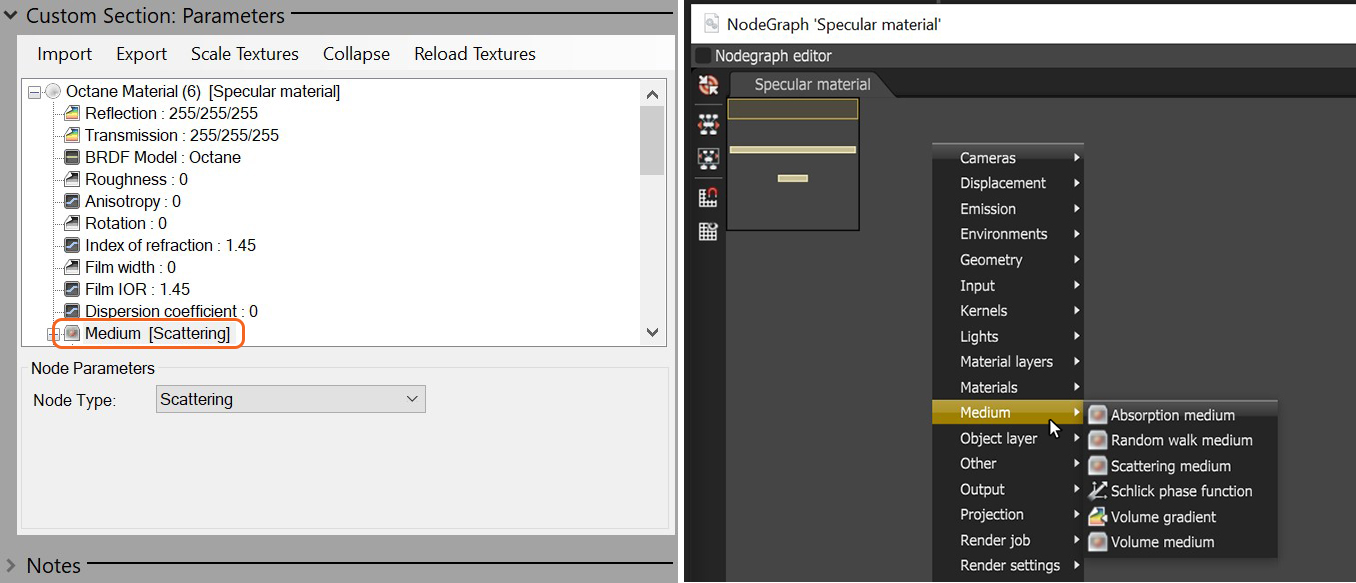
OctaneRender® supports participating media inside objects. These settings are stored in Medium nodes, which are attached to the corresponding input pin of DiffuseAmount of diffusion, or the reflection of light photons at different angles from an uneven or granular surface. Used for dull, non-reflecting materials or mesh emitters., SpecularAmount of specular reflection, or the mirror-like reflection of light photons at the same angle. Used for transparent materials such as glass and water., and Universal material nodes.
There are three types of Medium nodes:
To render with Medium nodes, the Path Tracing or PMC render kernels are the best choices. You can render mediums using the Direct Light kernel, but only if the Medium node is connected to a Diffuse material, and if you set the kernel's Diffuse Mode to GI. The medium nodes can be accessed under the Medium parameter of an Octane material or from the Medium category in the NodeGraph Editor window (figure 1).
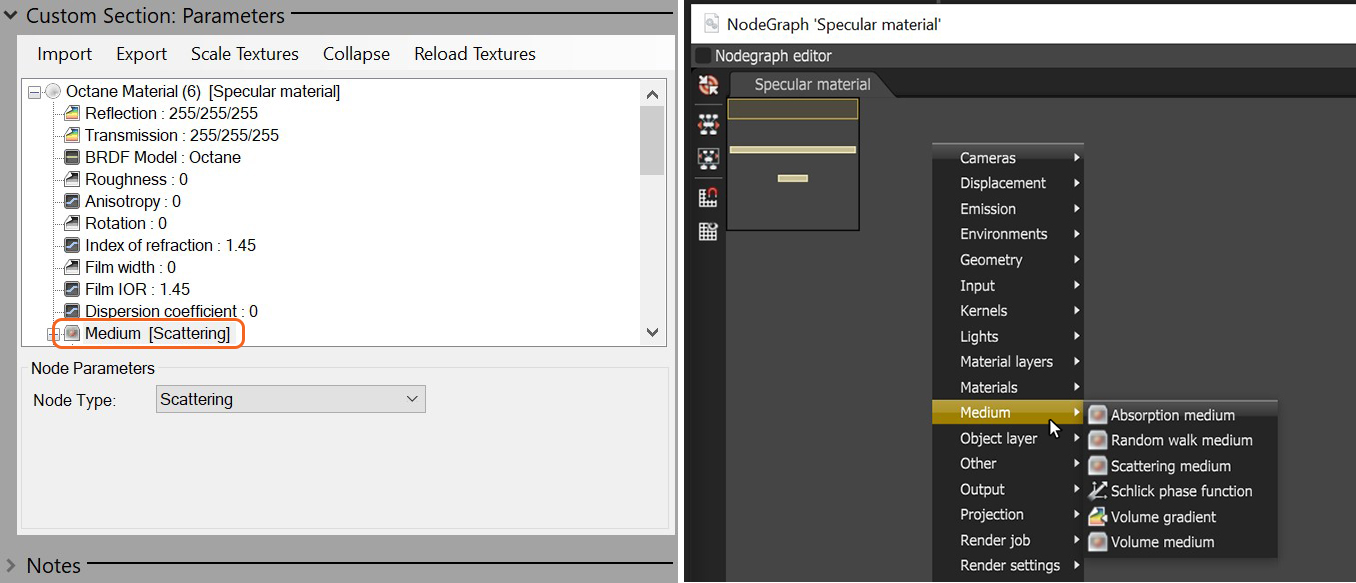
Figure 1: Accessing the medium nodes in the Parameter window and the NodeGraph Editor window.
Note: The Medium category in the NodeGraph Editor window additionally provides access to the Volume Gradient and the Volume MediumA shading system designed to render volumes such as smoke and fog. nodes. There is not any way to load a volume into the plugin via Rhino. A volume could be loaded as a proxy, and if that is the case then the proxy ORBXThe ORBX file format is the best way to transfer scene files from 3D Authoring software programs that use the Octane Plug-in such as Octane for Maya, Octane for Cinema 4D, or OctaneRender Standalone. This format is more efficient than FBX when working with Octane specific data as it provides a flexible, application independent format. ORBX is a container format that includes all animation data, models, textures etc. that is needed to transfer an Octane scene from one application to another. could use the volume Medium and Gradient nodes, if needed.