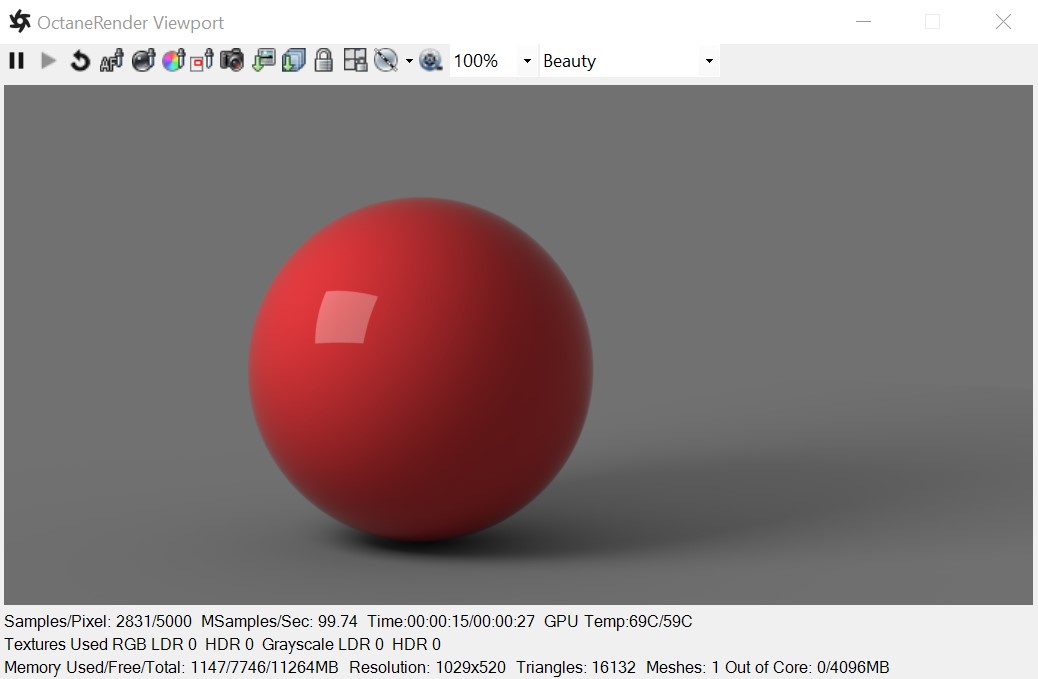
The GlossyThe measure of how well light is reflected from a surface in the specular direction, the amount and way in which the light is spread around the specular direction, and the change in specular reflection as the specular angle changes. Used for shiny materials such as plastics or metals. material is used for shiny materials such as plastics or metals (figure 1).
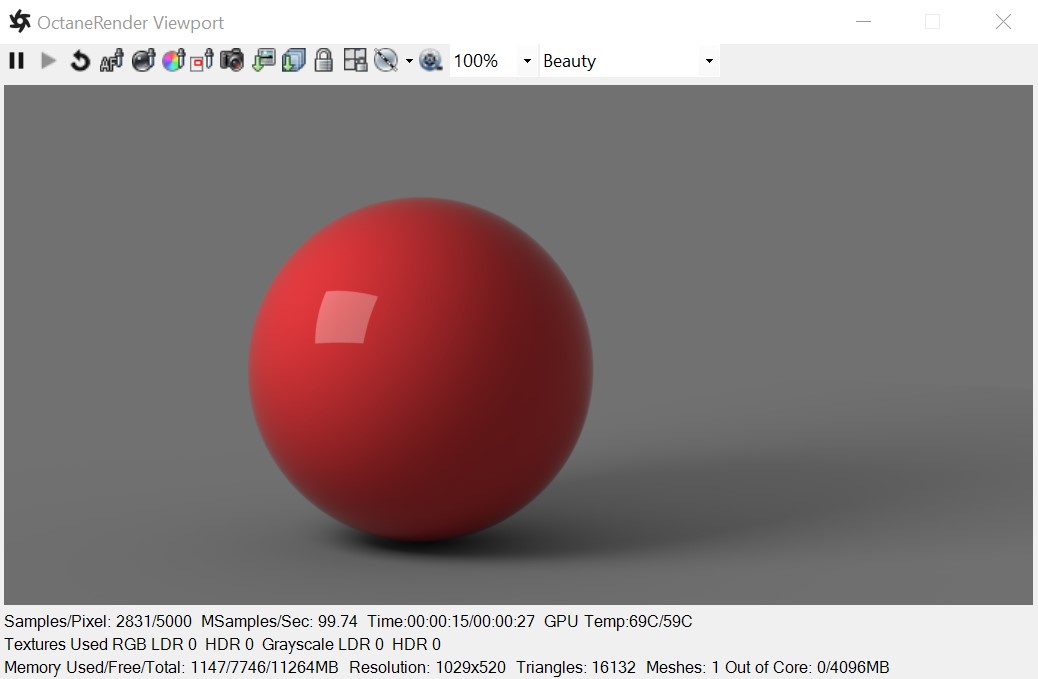
Figure 1: The Glossy materialUsed for shiny materials such as plastics or metals..
Gives the material its color, which is referred to as base color or albedo. You can set Diffuse color by using a value, or by connecting a Procedural or Image texture.
Determines the intensity for specular reflections on the surface. This parameter accepts color, values, or textures. In most cases, specular highlights are white or colorless. However, to simulate metallic surfaces, you should tint the specular color using a color similar to the Diffuse parameter, like the bright yellow-orange highlights seen on a polished copper kettle.
BRDF Model
The BRDF (Bidirectional Reflectance Distribution Function) determines the amount of light that a material reflects when light falls on it. For Glossy materials, you can choose from four BRDF models. Specific geometric properties (the micro-facet distribution) of the surface affects each BRDF, which describes the surface's microscopic shape (i.e. micro-facet normals) and scales the brightness of the BRDF's reflections.
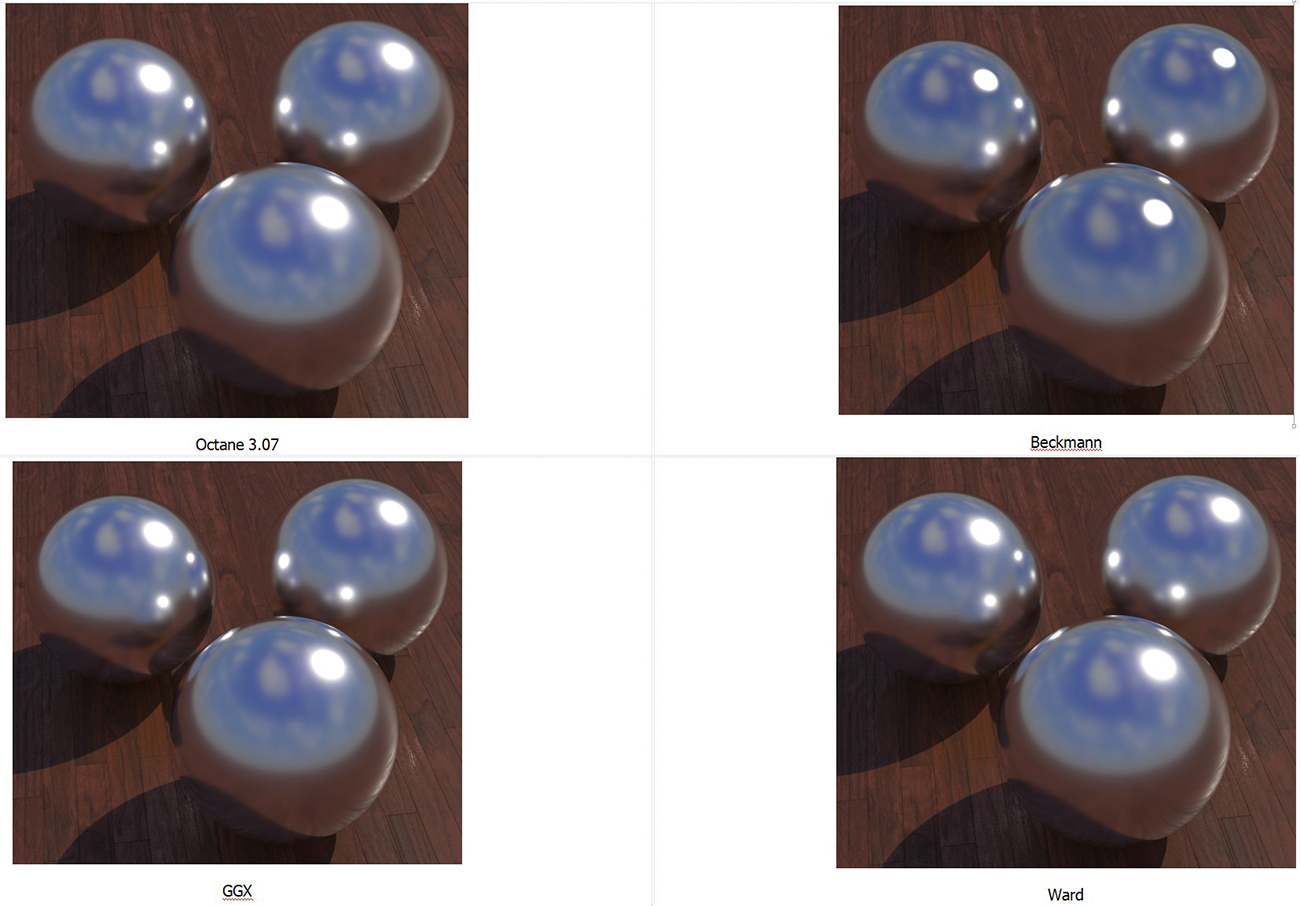
Figure 2: A comparison of available BRDF model types.
Roughness
Determines how much Specular reflection spreads across the surface - also known as reflection blur. This parameter accepts a value, color, or texture map (Procedural or Image). A value of 0 simulates a perfect, smooth reflective surface like a mirror. Increasing the value simulates micro-facets in the surface, which causes reflective highlights to spread. To create a worn plastic look, increase the Roughness value.
Anisotropy
Controls the material's reflectance uniformity. Reflectance changes based on surface orientation or rotation is anisotropic. If the reflectance is uniform in all directions and doesn't change based on the surface's orientation or rotation, then it is isotropic. This parameter's default value is 0, which sets the metallic material as isotropic. Non-zero values mean the material exhibits anisotropic reflectance, where -1 is horizontal and 1 is vertical.

Figure 3: Anisotropic roughness exemplified in materials like brushed metal
Rotation
The rotation of the anisotropic Specular reflection channel.
Film Width
Simulates the look of thin film material on a surface, like creating a rainbow color effect that appears on an oil slick's surface. Larger values increase the effect's strength.
Film IOR
Controls the film Index of Refraction. This option adjusts the visible colors in the film.
Sheen
The material's sheen color.
Sheen Roughness
Roughness channel for the sheen present on Metallic and Glossy materials.
Index Of Refraction
Determines the reflection strength on the surface based on Fresnel's law. With a value greater than 1, reflection is strongest on the surface parts that turn away from the viewer's angle (grazing angles), while the reflection appears weaker on the surface parts perpendicular to the viewing angle. This results in a more realistic-looking surface. With a value lower than 1, the Fresnel effect is disabled, and the reflection color appears as a uniform color across the highlight. The Specular channel's color determines the reflective highlight's color.
In the following examples, the six balls have a roughness of 0, 0.2, 0.4, 0.6, 0.8, and 1.0 (left to right,) with the Specular and Index Of Refraction parameters modified for each rendered image (figure 4).
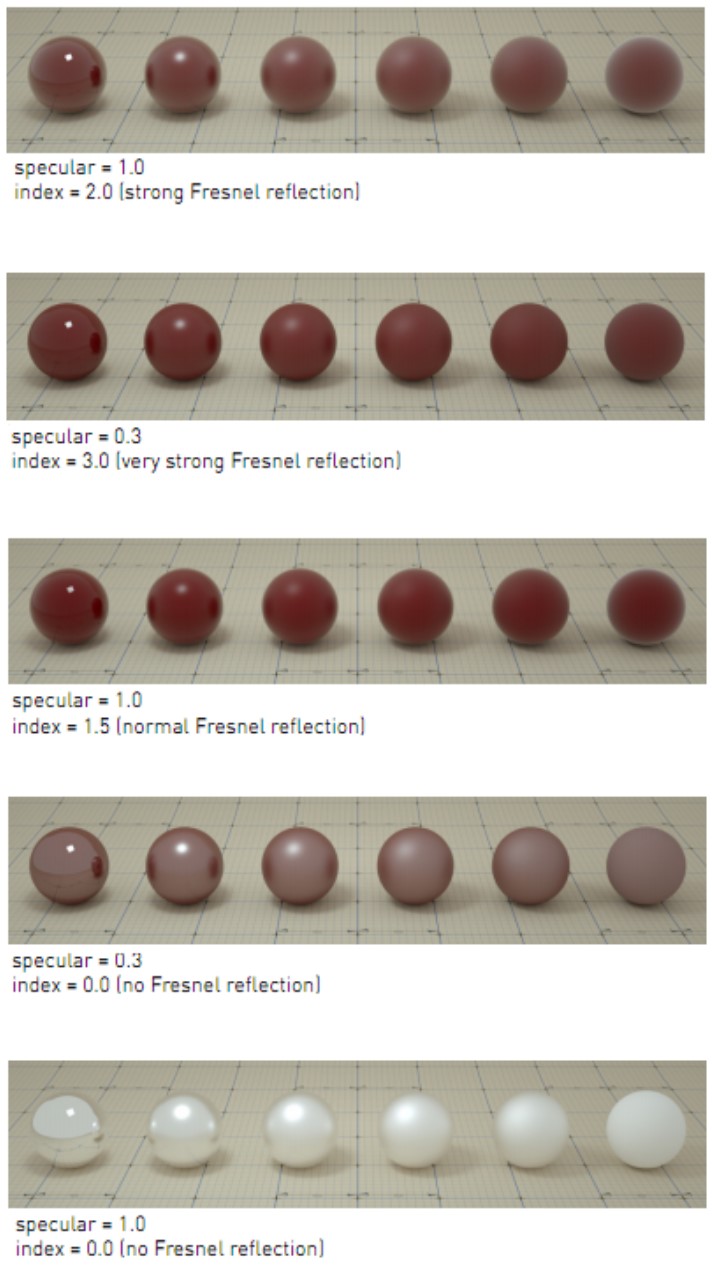
Figure 4: Spheres rendered using different settings for Specular and Index Of Refraction
Opacity
Determines what surface parts are visible in the render. Dark values indicate transparent areas, and light values indicate opaque areas. Values between light and dark create the look of semi-transparent areas. You can lower the Opacity value to fade the object's overall visibility, or you can use a Texture map to vary the surface's opacity. For example, if you want to make a simple polygon plane look like a leaf, you connect a black-and-white image of the leaf's silhouette to the Diffuse shader's Opacity channel. When you use an Image texture map, set the Data type to Alpha Image if the image has an alpha channel, or Grayscale image for black-and-white images, to load an image for setting transparency. Use the image's Invert checkbox to invert the transparency regions.
Bump
Creates fine details on material surfaces using a Procedural or Image texture. When you connect a Grayscale image texture to this parameter, light areas indicate protruding bumps, and dark areas indicate indentations. You can adjust the Bump map strength by setting the Power or GammaThe function or attribute used to code or decode luminance for common displays. The computer graphics industry has set a standard gamma setting of 2.2 making it the most common default for 3D modelling and rendering applications. values on the Grayscale image texture node. The Texture Overview topic in this manual covers these attributes in more detail.
Normal
Creates the look of fine detail on the surface. A Normal map is a special type of Image texture that uses red, green, and blue color values to perturb the surface normals at render time, thus giving the appearance of added detail. They can be more accurate than Bump maps, but require specific software, such as ZBrush®, Mudbox®, Substance Designer, xNormal, or others to generate. to load a full color Normal map, set the Normal channel to the RGB Image data type. Normal maps take precedence over Bump maps, so you can not use a Normal map and a Bump map at the same time.
Adjusts surface vertices' height at render time using a Texture map. Displacement maps differ from Bump or Normal maps by having the texture alter the geometry, as opposed to creating the appearance of detail on the surface. Displacement mapping is more complex than Bump or Normal mapping, but results are more realistic, such as a surface's silhouette. The Texture Overview topic in this manual covers Displacement mapping in more detail.
Smooth
Smooths out the transition between surface normals by blending polygon edges together. When disabled, the edges between surface polygons appear sharp, giving the surface a faceted look.
Round Edges
Rounds the geometry edges by using a shading effect, rather than creating additional geometry. See the Round Edges topic in this manual for more information.
MaterialThe representation of the surface or volume properties of an object. Layer
Adds a Material Layer above the base material. See the Material Layers topic in this manual for more details.