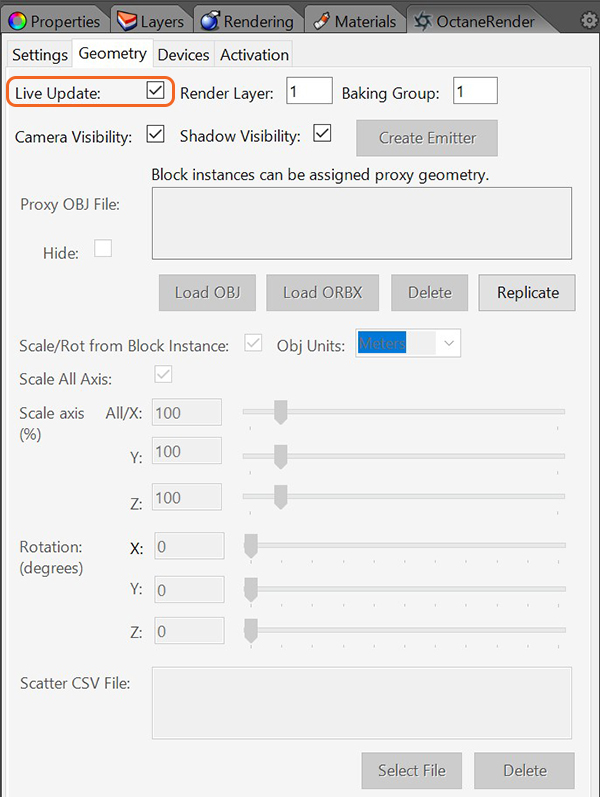
The Geometry Tab contains parameter options related to geometric objects in a scene (figure 1).
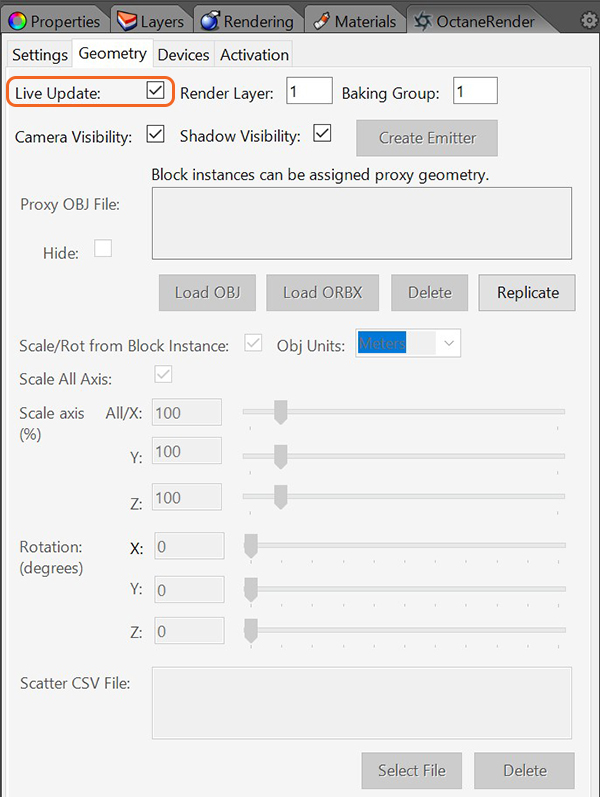
Figure 1: Accessing the Geometry Tab in the OctaneRender window.
Live Update
Ticking the Live Update checkbox in the Geometry tab will cause the selected geometry item to be loaded into Octane on a separate “geometrygroup” node. So when the Viewport is open, moving, scaling, etc. that option will result in the Octane scene being immediately updated with that change and the Viewport will reflect that change accordingly.
You can select multiple scene objects, and if they all have the same “Live Update” status, and are not proxy objects, you can check or uncheck the Live Update checkbox to set the Live Update status for all those elements simultaneously.
The constraints on this are:
Geometry which has Live Update ticked will have an Object Layer node attached in the Octane scene. This Object Layer node has Render Layer, Camera Visibility and Shadow Visibility pins available, which can be set via the corresponding controls in the Geometry tab. Refer to the Octane Standalone manual for more details on how the Object Layer node can be used.
Rhinoceros Block Instances
Block Instances are loaded into Octane differently to other Rhinoceros geometry. The Block Instance Definition is loaded into Octane once, and all the Instances of that Definition are loaded into an Octane “scatter” node. This provides for a much faster load time (since the geometry is only loaded once, rather than for each instance). The constraints on this are:
Create Emitter
If you have selected a Rhino Rectangular light, you can convert that light to a plane geometry item, which an Octane emitter material attached by clicking this button. This is only available for Rectangular lights.
Geometry Proxies
Geometry proxies are where a Rhinoceros scene element (must be a Block Instance) is used as a placeholder for an external OBJ file. To do this, add an Rhinoceros Block Instance (or simply convert a geometry element to a Block Definition) to the scene – positioned where you want the OBJ file to appear. It doesn’t matter what Object you use, since it will not appear in the render.
Now go to the Geometry tab of the plugin and select the Object you added in the Rhinoceros preview window and load an OBJ file that will be used as the proxy. When the Viewport is next opened, the proxy geometry will be in place of the host geometry.
OpenVDBDreamworks’ open-source C++ library housing the data structures and tools implementation for storing and manipulating volume data, like smoke and other amorphous materials. The purpose of OpenVDB is mostly to have an efficient way to store volumetric data in memory and on disk. It has evolved into a more general toolkit that also lets you accomplish other things, such as fracturing volumes, converting meshes to volumes and vice versa. However, it does not include a computational fluid dynamics solver, and therefore it cannot procedurally generate smoke or fire. OpenVDB is fully integrated as a library in OctaneRender. For more information about OpenVDB, check at http://www.openvdb.org/. Support
To load a VDBDreamworks’ open-source C++ library housing the data structures and tools implementation for storing and manipulating volume data, like smoke and other amorphous materials. The purpose of OpenVDB is mostly to have an efficient way to store volumetric data in memory and on disk. It has evolved into a more general toolkit that also lets you accomplish other things, such as fracturing volumes, converting meshes to volumes and vice versa. However, it does not include a computational fluid dynamics solver, and therefore it cannot procedurally generate smoke or fire. OpenVDB is fully integrated as a library in OctaneRender. For more information about OpenVDB, please see http://www.openvdb.org/. volume file, create a proxy containing the VDB file in Octane Standalone, save the scene is an ORBXThe ORBX file format is the best way to transfer scene files from 3D Authoring software programs that use the Octane Plug-in such as Octane for Maya, Octane for Cinema 4D, or OctaneRender Standalone. This format is more efficient than FBX when working with Octane specific data as it provides a flexible, application independent format. ORBX is a container format that includes all animation data, models, textures etc. that is needed to transfer an Octane scene from one application to another., and load that ORBX into OctaneRender or Rhino as a proxy.