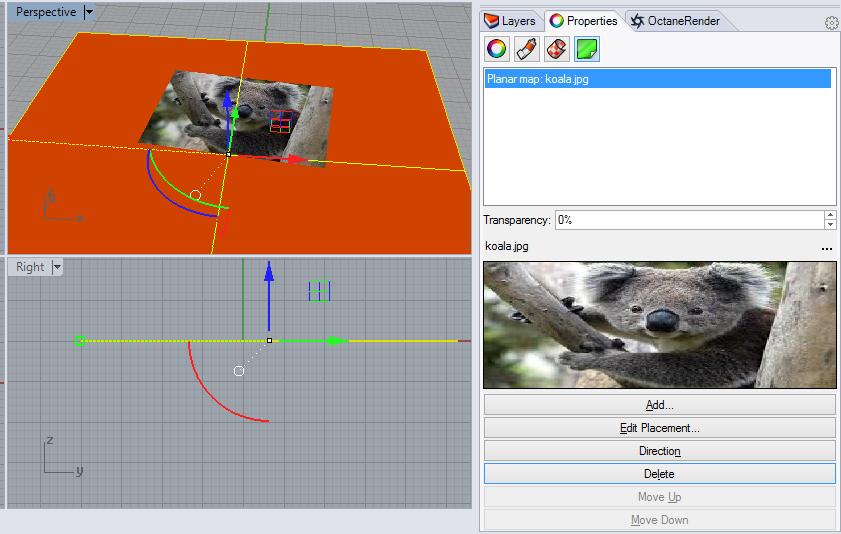
Rhino Decals are not directly supported by the plugin (i.e., the plugin will not convert a Rhino decal to the Octane material). However this can be setup manually as follows.
A decal has been setup on a Rhino plane as follows:
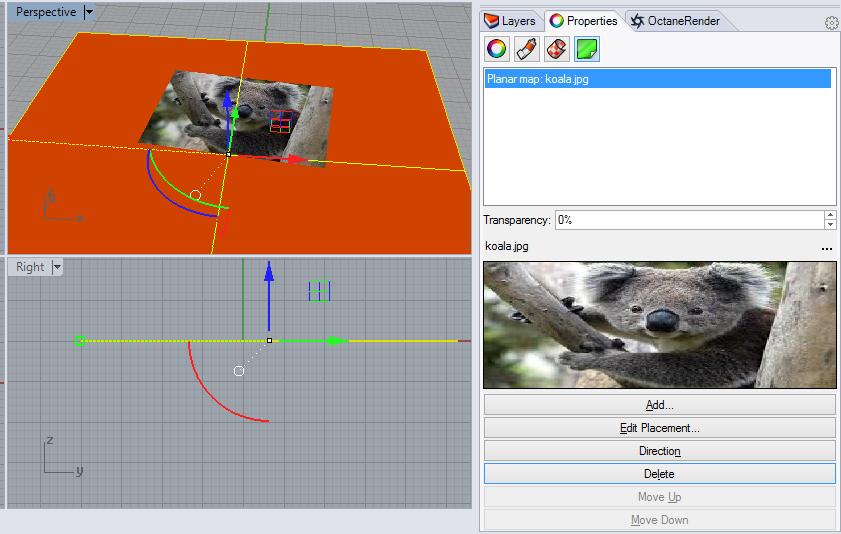
If this material/scene is rendered in Rhino, the background color of the plane will be correctly rendered, but the decal will be missing. To add the decal, create an Octane MaterialThe representation of the surface or volume properties of an object. for the plane as follows:
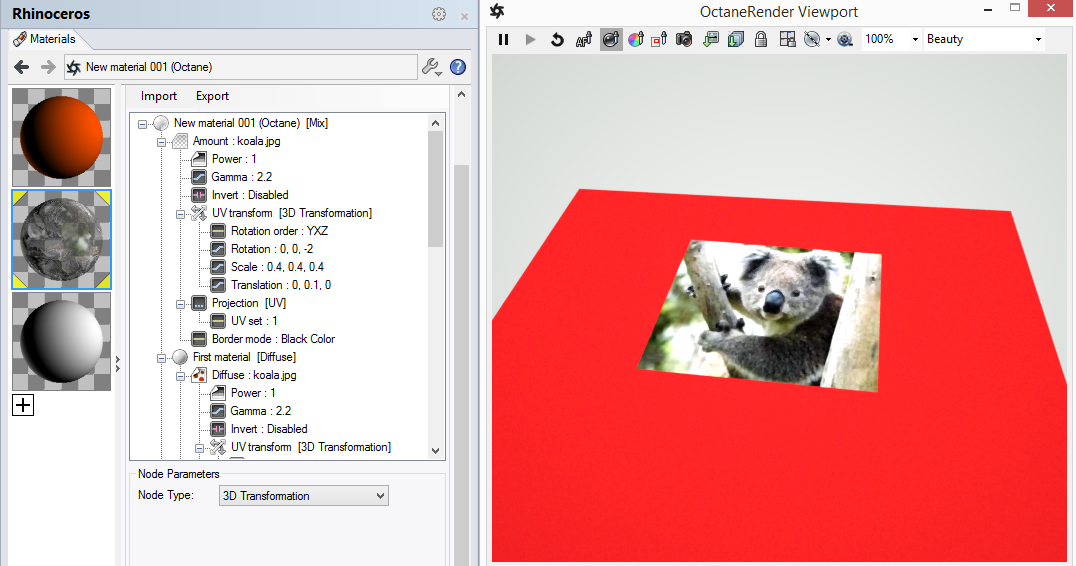
The key to this material setup is to use a Mix materialUsed to mix any two material types., with the Amount pin set to an Alpha Image, with the scale reduced, and the Border Mode set to Black Color.
You can scale, rotate and position the decal via the UV Transform pins (see example above). You can also change the Projection to Linear, Spherical, Box, etc. if required.
The First Material pin (of the Max material) is an Image node, with the same UV Transform and Projection as the Alpha Image (use copy/paste to copy these pins between the Alpha Image and the Image).
The Second Material pin (of the Max material) is an RGB Color node that is the color of the background color of the plane.