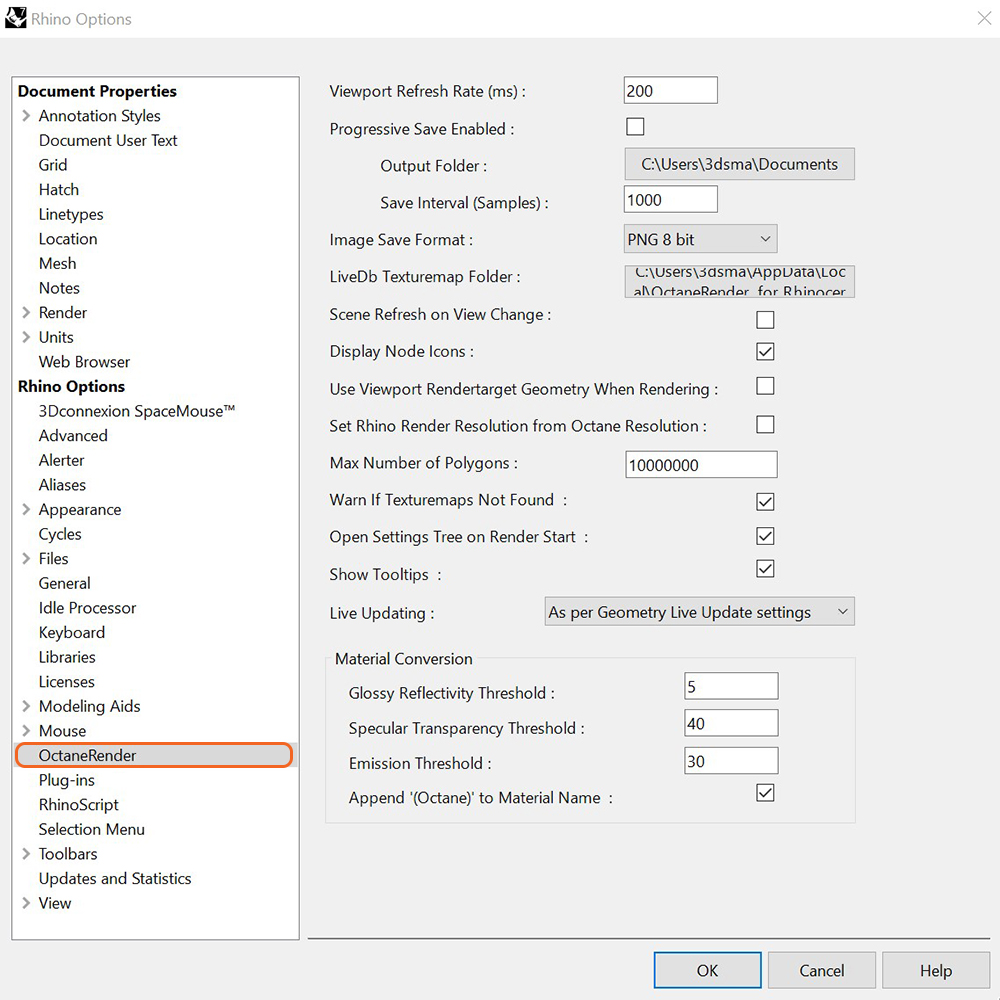
The Settings button opens the Rhino Options window. Mouse over each of the settings for more details (figure 1).
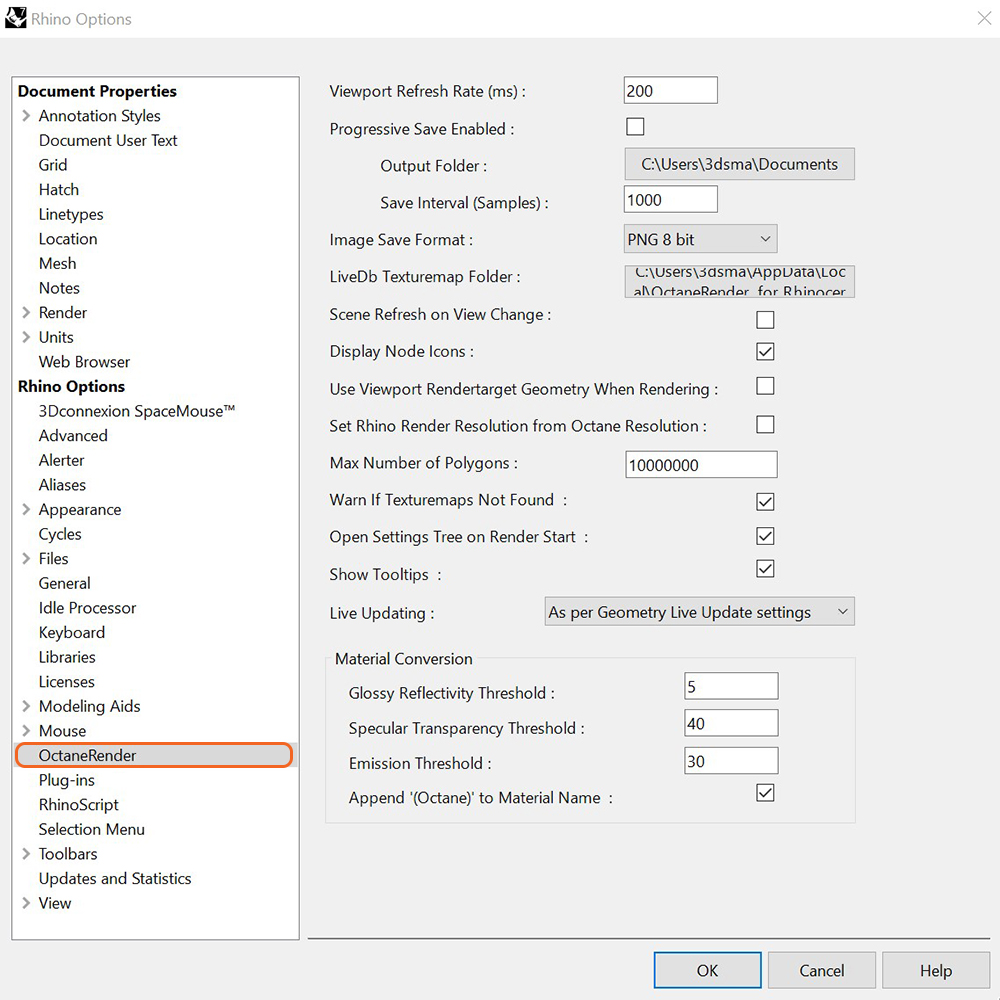
Figure 1: The Octane Settings window.
Viewport Refresh Rate
The number of milliseconds that the Viewport will check to see if Octane has an updated render image available.
Progressive Save Enabled
Tick to have the plugin save the render every “Save Interval” samples. Useful for analysis to determine have many samples are required for a render to be finished.
Image Save Format
the format that the Viewport image will be saved as when you click the Save button on the Rendering tab.
LiveDb Texturemap Folder
The folder where downloaded LiveDb material texturemaps are stored.
Scene Refresh on View Change
Determines if the scene geometry will be refreshed when changing Views (when the rendertarget has been saved to the View). Should be left unticked in most cases.
Display Node Icons
Check to display Octane node icons in the Settings and MaterialsA set of attributes or parameters that describe surface characteristics. tree.
User Viewport Rendertarget Geometry When Rendering
If checked, when the Octane Viewport is open, this rendertarget’s geometry will be used when rendering in the Rhino render window (instead of re-loading the scene from scratch). This reduces the time required to render fly-thrus and sun studies.
Set Rhino Render Resolution from Octane Resolution
Sets the Rhino resolution to the Octane resolution when you render via the Rhino render window.
Max Number of Polygons
The maximum number of polygons that can be loaded into the Octane scene. Larger numbers require more memory to load.
Warn if Texturemaps Not Found
No longer used.
Open Settings Tree on Render Start
Expands the Settings Tree with the Octane viewport is opened.
Live Updating
Sets whether all meshes are Live, not Live, or Live according to the Geometry Live Update checkbox. Setting to All Meshes Live will allow you to load larger scenes without increasing the Max Number of Polygons. If the Octane Viewport is open, changing this setting will require an Octane scene Refresh in order for it to be applied to the Viewport.
MaterialThe representation of the surface or volume properties of an object. Conversion
It is unlikely that these parameters will need to be changed, however you can mouse-over each parameter for more information.
config.xml
The above settings (and other temporary settings) are stored in a file which is in
C:\Users\[username]\AppData\Local\OctaneRender for Rhinoceros\You can delete this file if you need to reset the plugin back to its initial state.