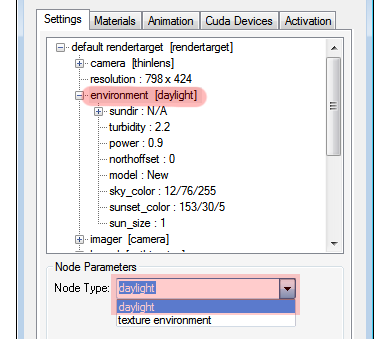
To setup Image Based Lighting for a scene, select the “environment” pin from the Settings tree and change the node type to “texture environment”.
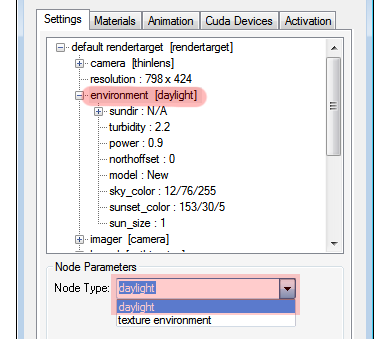
Then select the “texture” pin of the “environment” node, and change it’s node type to “image”.
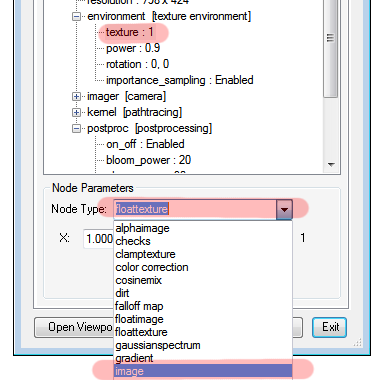
Then to select an image (i.e., a lightprobe image) to illuminate the scene, select the “texture” node from the “environment” pin in the Settings tree of the plugin. Then click the image button in the Node Parameters box. Then select the HDRIAn image which presents more than 8 bit per color channel unlike most common image formats. you wish to use to illuminate the scene.
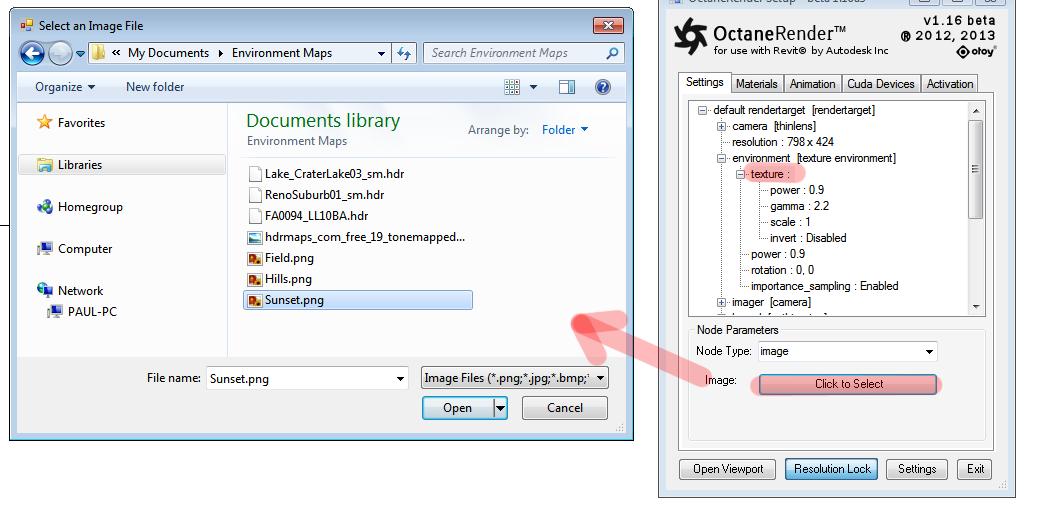
Once the new image map is loaded, open the Viewport and adjust the scene lighting levels by changing the power slider in the environment node. Once you have the right light level, it is recommended that you export the rendertarget so that if you need to re-use that image in the future, you can simply import the rendertarget rather than selecting the image and finding the right power levels again. To do this, right-click the tree and select Export Rendertarget Settings from the popup menu.
Note: Octane currently supports lat/long HDRI maps.