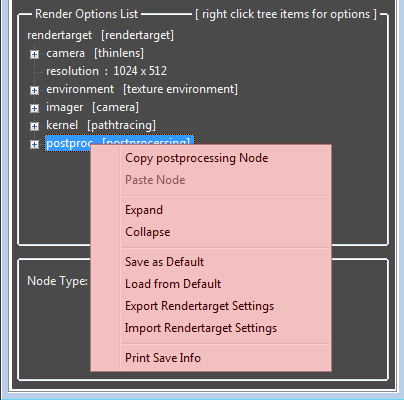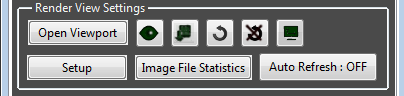
The Settings tab contains the Octane render settings, which can be adjusted to get the desired render output.
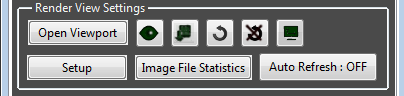
The screen contains the following items:
Open Viewport button
Opens the Octane rendering viewport.
Use Poser Focus button (Eye icon)
When active, the Octane scene has its focus set to the current Poser camera’s focus_Distance dial. When rendering an animation, each frame will have it’s focus set to the focus_Distance dial setting for that frame.
Progressive Save toggle button
Green with active. This saves the current render at regular intervals into a specified folder. A separate file is saved each time, and the filename includes the samples and rendertime at the time the file was saved. When you activate this option, a dialogue will ask you for the filename, save directory and save interval.
These defaults can be changed in the OctaneDefaults.py file.
(under PROGRESSIVE_SAVE_SAMPLES_INTERVAL and PROGRESSIVE_SAVE_OUTPUT_FOLDER).
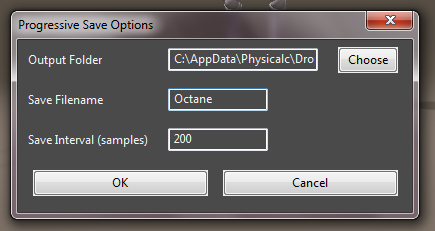
Full Scene Refresh button
Refreshes the complete scene from Poser, and converts the materials from any new props or figures.
NOTE: Invisible figures and props are not loaded into the Octane scene from Poser.
No Changes button
Activating this will stop any Poser or Octane settings or material changes from being transferred to the Viewport and restarting the render.
Resolution Lock button
When activated, the Octane render resolution will be taken from the Settings tree “resolution” node. When off, the render resolution will be the Viewport size (and you can re-size the Viewport to resize the render).
Settings button
Opens the Configuration screen.
Image File Statistics
Displays the number of textures used in the Octane scene in the bottom window.
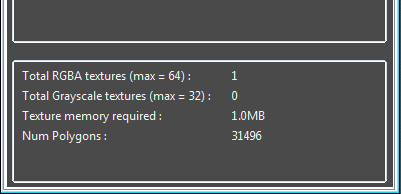
If the number of textures in the Octane scene exceeds the limits of your graphics card, the Image File Statistics button will highlighted red. The graphic card limit is set in the Configuration screen.
Another useful resource management tool is the Poser Scripts > OctaneRender for Poser > Scene Texture Counter. This script analyses the Poser scene (not the Octane scene), and details the total texture memory requirements, and which figures/props are requiring that memory. It is suggested you run this script prior to running OctaneRender for Poser on large scene to ensure you are within your graphics cards limits.
Auto-Refresh toggle button
When on, every time the Poser scene changes, the geometry of the selected figure or prop is refreshed.
NOTE: Only the vertex positions are updated, so it is much quicker than the full scene refresh. Right click this button to force a refresh of the vertex positions of all figures and prop in the scene (even if the button is OFF).
Render Options List tree
This tree contains all the Octane nodes defining the scene rendering parameters. Right-click the tree for the options menu.