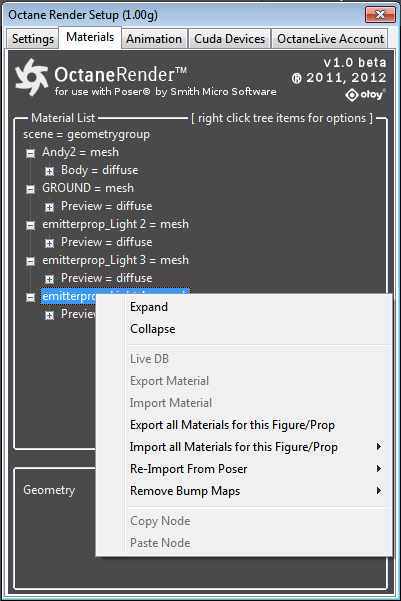
The MaterialsA set of attributes or parameters that describe surface characteristics. tab displays a tree structure containing all the Poser scene elements (figures and props), and their materials,which have been loaded into the Octane scene. If you selecta prop or figure in the Poser UI, that same prop/figure will beselected in the Materials tab (if that tab is selected). If you enter the Poser MaterialThe representation of the surface or volume properties of an object. Room, and use the picker to select a Poser material, that material will also be selected in the Material tab in the plugin.
NOTE: If the desired material is already selected in the Poser Material Room, select another material, and then re-select the desired material in order for the plugin to be able to select it.
Material Conversion
The the plugin is first run for a particular Poser scene, the plugin will convert all Poser materials to Octane materials. Once this happens, the Octane material should be the “master copy” of that material, since changing the Poser material will not automatically change the Octane material. If you need to at any point, you can re-convert the Poser material (for a material, figure/prop or the whole scene) to an Octane material by rightclicking the material tree and selecting the appropriate “Re-Convert” menu option.
Right-click on a material or node to get additional options. The menu options change depending on whether you have rightclicked a scene figure/prop, a material or a texture node.
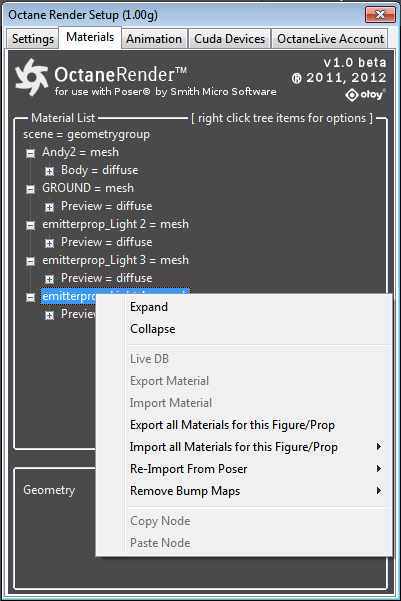
LiveDB
Available for materials and textures – set this node to a material or texture in the LiveDB. Select from the Categories and double click the desired Material. Mouse-over the material for a preview of the material.
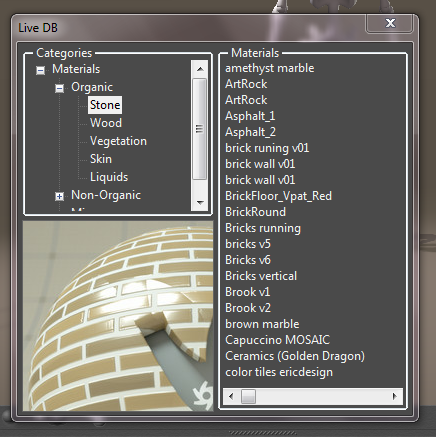
Export Material
Available for material nodes. Export this material to disk for loading at a later time.
Import Material
Assign the nodes of the selected material to be for a previously saved material. When importing a material, you can select to either keep the textures (diffuse, bump and opacity) of the current material, or replace the textures with the imported material.
Export All Materials for this Figure/Prop
Exports a material collection (ie. All the materials for this figure or prop) to disk.
Import All Materials for this Figure/Prop
Import a material collect into the selected prop or figure. Any unmatched material names are ignored.
Re-import from Poser
Available for materials – this option resets this Material, material collection or all the materials to the defaults from Poser.
Remove Bump Maps
Removes all bumps maps from the current material, figure/prop or scene. This is useful if you have exceeded your graphic card texture limit or memory.
Copy
Copy the current node (any node type) into the plugin clipboard.