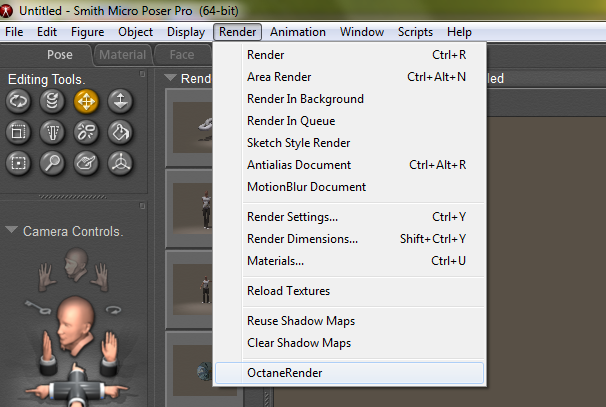
The Windows version of the plugin comes as an installer executable that you run to install. The “Destination Location” to install into will be the folder where the Poser.exe file is located that you run where you run Poser.
The Macintosh version of the plugin is an installation zip file. Paste the Runtime from the zip over the Runtime of the Poser/Poser Pro application. Select “Keep Newer” when pasting.
To start using OctaneRender™ for Poser, simply start Poser after installing the plugin and select OctaneRender from the Render menu. All Octane functions are accessed from this menu option. Selecting the above menu item will display the following dialog window: You will need to activate the plugin prior to using it for the first time. Enter your OctaneLive User ID and Password and click the Activate button. Once activated, the other tabs (ie Settings, MaterialsA set of attributes or parameters that describe surface characteristics., etc) will be selectable and you can start using the plugin.
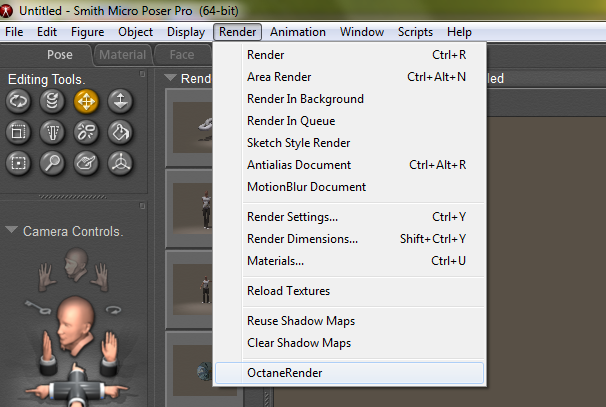
Installation Troubleshooting
The provided installer will correctly install the plugin in the vast majority of cases. However sometimes the Poser installation has become corrupt, so the plugin will not run. Generally re-installing Poser will fix these issues. Some troubleshooting tips: