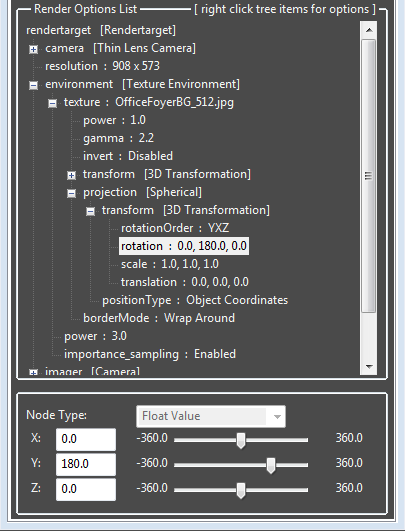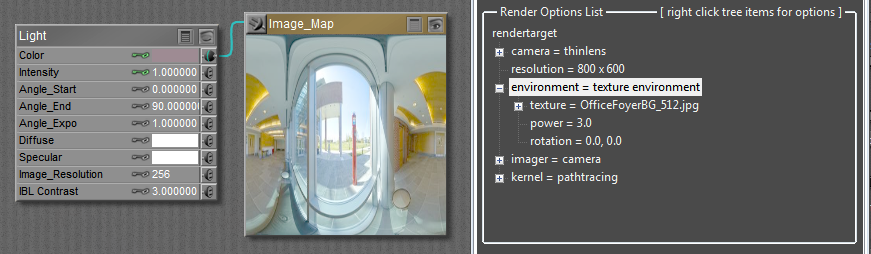
If there is an IBL light (“DiffuseAmount of diffusion, or the reflection of light photons at different angles from an uneven or granular surface. Used for dull, non-reflecting materials or mesh emitters. IBL”) in your Poser scene, then any texturemap attached to that light material will also be attached to the “texture environment” in the environment tree item in the Render Options List of the Settings tab. The image will be used to light the Octane scene.
The power parameter is used to set proper brightness and the rotation parameter is used to set the proper orientation of the image map.
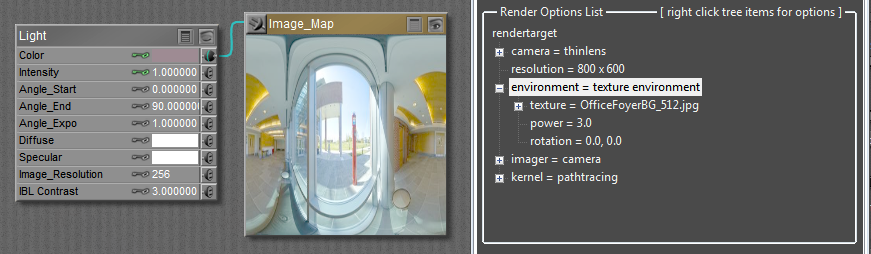
Loading an IBL
To use a different image (ie. a lightprobe image) to illuminate the scene, select the “texture” node from the “environment” pin in the Settings tree of the plugin. Then click the image button in the node editing box. Then click “Select from the File System” and select the HDRIAn image which presents more than 8 bit per color channel unlike most common image formats. you wish to use to illuminate the scene.
NOTE: Octane currently supports lat/long HDRI maps.
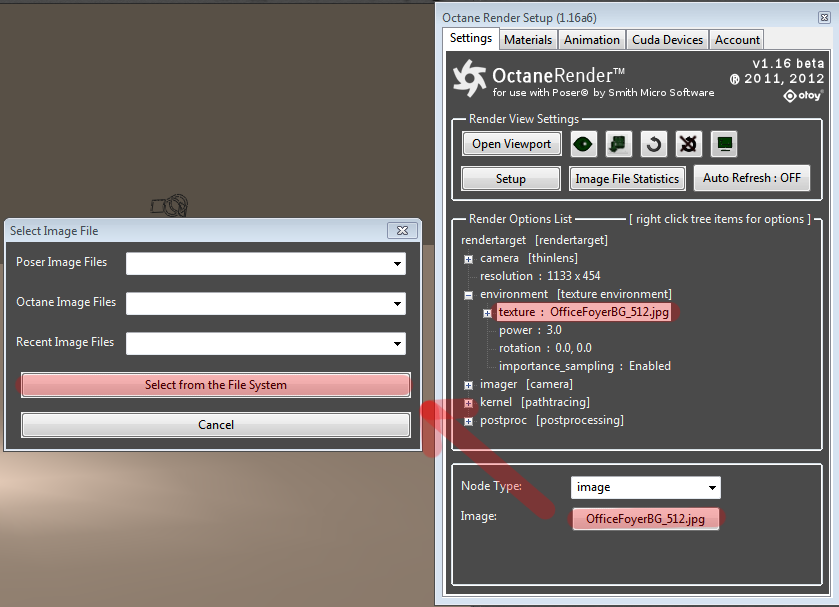
Once the new image map is loaded, open the Viewport and adjust the scene lighting levels by changing the “power” slider in the “environment” node. Once you have the right light level, it is recommended that you export the rendertarget so that if you need to re-use that image in the future, you can simply import the rendertarget rather than selecting the image and finding the right power levels again. To do this, rightclick the tree and select “Export Rendertarget Settings” from the popup menu.
IBL Rotation
To rotate the IBL image in the scene, change the “environment” -> “texture” -> “projection” to Spherical, and then move the Y slider in the projection rotation transform. For example, the settings below rotate the IBL image 180 degrees around the Y (up) axis.