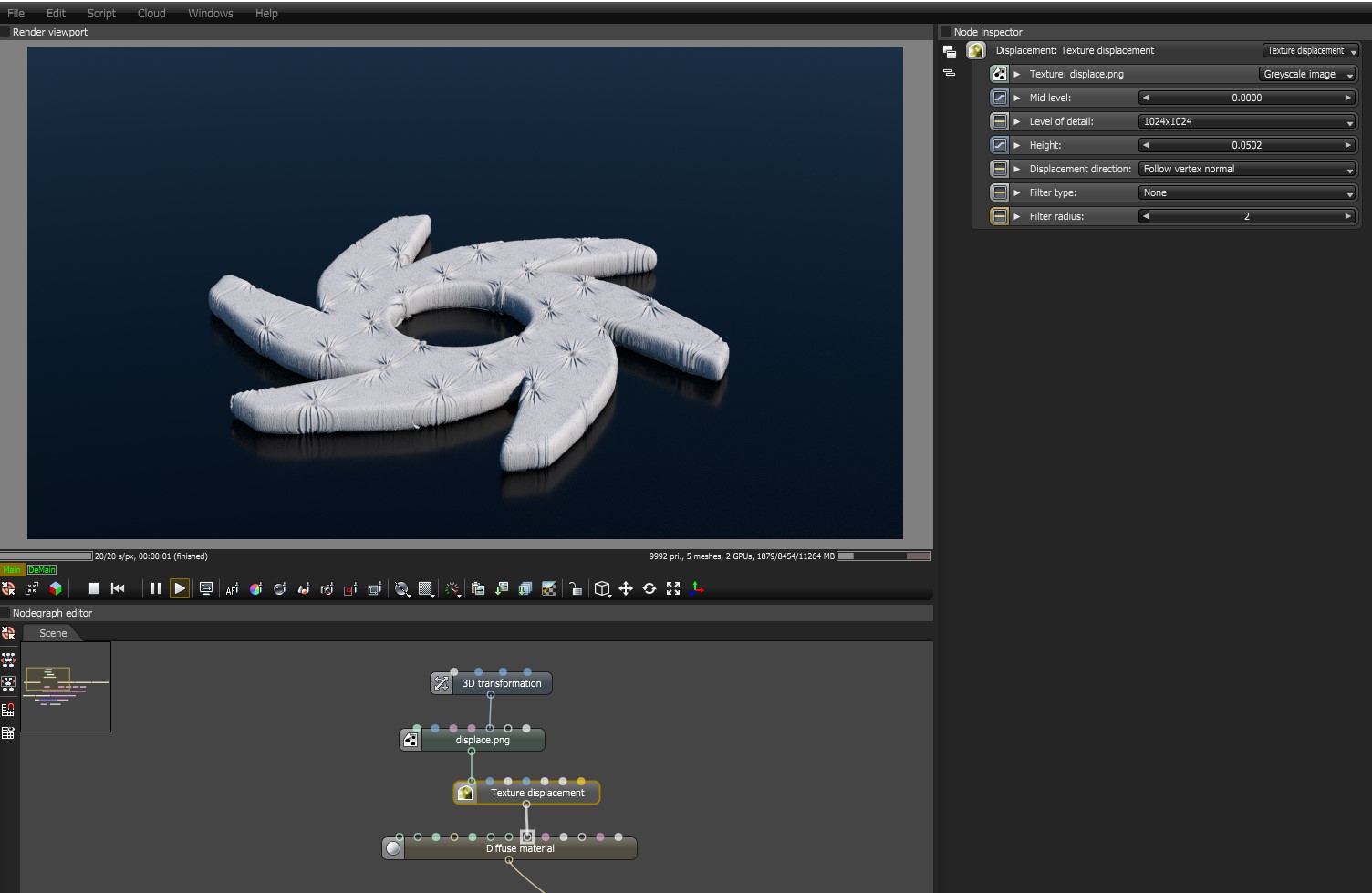
Texture DisplacementThe process of utilizing a 2D texture map to generate 3D surface relief. As opposed to bump and normal mapping, Displacement mapping does not only provide the illusion of depth but it effectively displaces the actual geometric position of points over the textured surface. mapping utilizes a 2D texture map in order to generate 3D surface relief. As opposed to Bump and Normal mapping, Displacement mapping provides the illusion of depth, and it displaces point positions over the surface based on the Displacement texture's light and dark values. The Displacement node controls how the texture displaces the surface. Displacement mapping requires a UV projection for the object with the displacement. Models created in other 3D applications need UV texture coordinates, and the Displacement map should match the model's UV layout. Procedural textures will not work for Displacement in OctaneRender® - only Image textures will work, and Procedural textures must be baked prior using a Baking texture.
You can find the Displacement node by right-clicking in the Nodegraph Editor and navigating to the Displacement category.
The Displacement node connects to a MaterialThe representation of the surface or volume properties of an object. node's Displacement input pin. The Displacement node then connects to the Texture pin of the Displacement node.
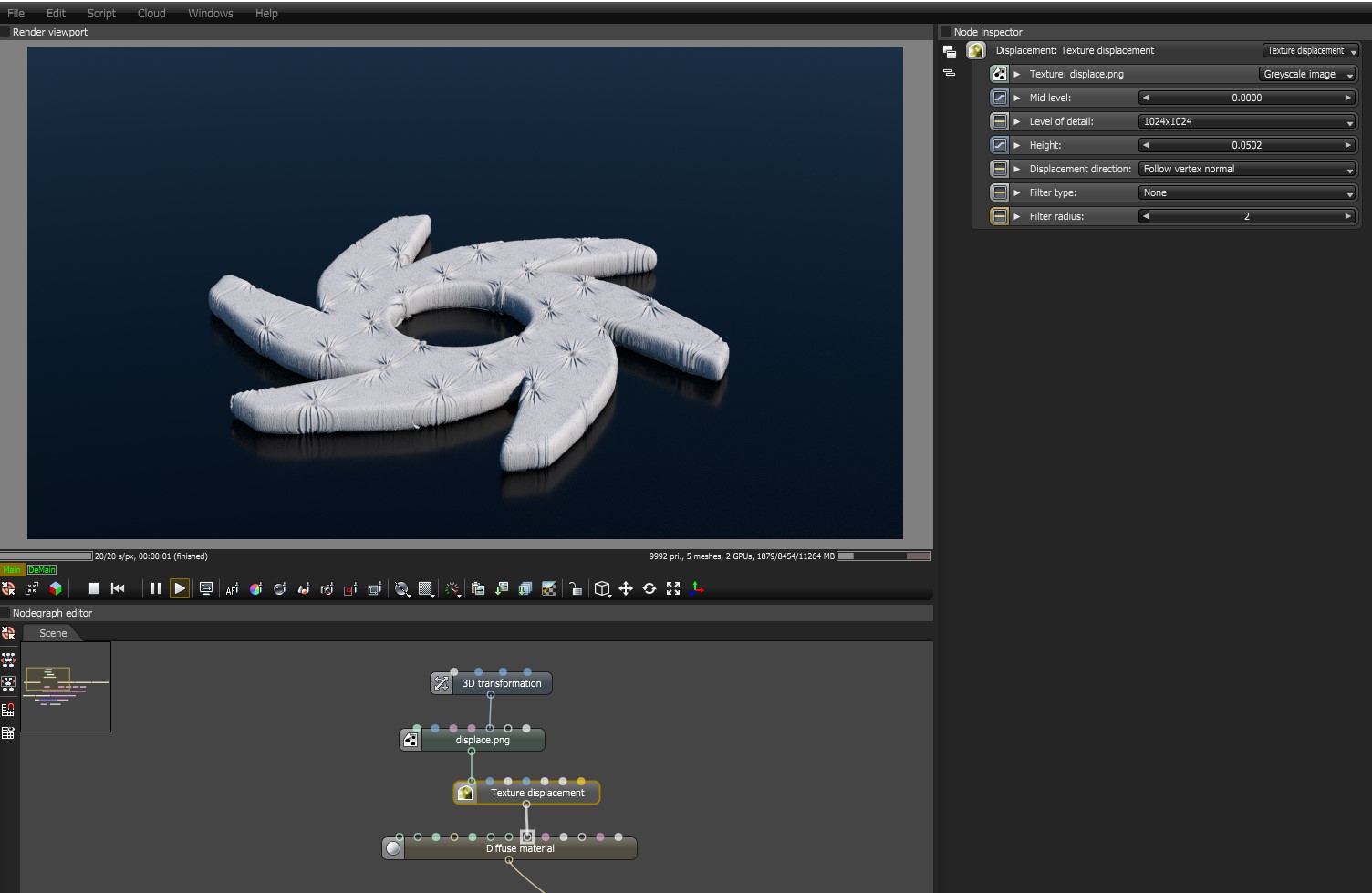
Figure 1: A Material graph with Displacement applied to a Mesh
Texture - This slot provides the Displacement map path. Displacement maps are Image textures generated in programs like ZBrush®, Substance Designer, or Photoshop®.
Mid Level - Defines the Displacement shift in texture value range. Set this value to 0.5 for image textures that use 50% to represent no displacement. For images that use black to represent no displacement (such as 32-bit EXRs), set this value to 0. If you use a digital sculpting program like ZBrush® to generate Displacement, you can get the best results by setting Mid Level in the sculpting program to 0.5 when it generates Displacement, and then set the Displacement node's Mid Level value to 0.5.
Level Of Detail - Adjusts map detail quality. Higher values reduce artifacts seen in shadows cast on the Displacement surface and brings out finer details, but it increases render time.
Height - Controls Displacement strength.
Displacement Direction - Lets you choose different Displacement vectors.
Filter Type - Selects the Displacement map filter.
Filter Radius - Adjusts the number of nearest pixels to use for filtering. Higher values result in smoother Displacement maps. This parameter is valid if you enable a Box or Gaussian filter.