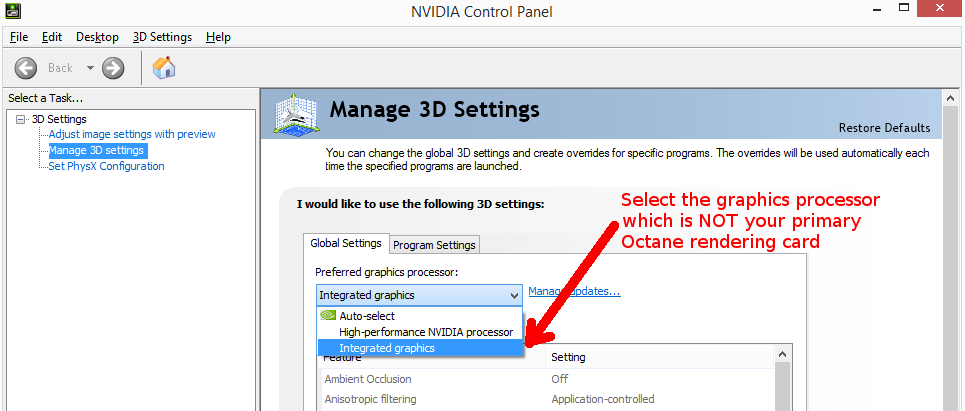
The plugin does not require OctaneRender® Standalone Edition to be installed. However you must own a license for Standalone Edition in order to use the plugin (your Standalone credentials will be requested when you activate the plugin). If you do install Standalone Edition, it does not need to be the same Octane version as the plugin – since they operate separately.
The plugin requires Nuke 10.5, 11.3, and 12.1 (incl NukeX and Nuke Studio). OctaneRender for Nuke is NOT supported on Nuke Non-Commercial.
Software Requirements
Windows and Linux Requirements
To install OctaneRender for Nuke on Windows, ensure that you have installed a suitable driver for your video card. After this, you only have to run the installer. OctaneRender for Nuke will run on Windows Vista, 7, 8, and 10 - 64 bit.
Mac OS Requirements
The minimum supported version of the Mac operating system is 10.11.x. CUDA driver 9.1 or higher is required for CUDA support on the following:
For a complete list of Mac-compatible CUDA drivers, please refer and download from http://www.nvidia.com/object/mac-driver-archive.html.
NVIDIA cuDNN Library File
NVIDIA CuDNN is required to run OctaneRender v2020. Download the cuDNN library file from https://render.otoy.com/downloads/1c/42/12/04/cudnn64_7.dll
The library file should be placed in the either of these folders:
C:\Users\[user]\AppData\Local\OctaneRender\thirdparty\cudnn_7_0_5\
or
C:\Program Files\OTOY\[OctaneRender 4.x]\
OctaneRender requires a NVIDIA CUDA-enabled video card. Octane for Nuke v2020 requires a GPUThe GPU is responsible for displaying graphical elements on a computer display. The GPU plays a key role in the Octane rendering process as the CUDA cores are utilized during the rendering process. of compute model 3.0 or higher. Support for Fermi GPUs (like GTX 4xx and 5xx) has been dropped. Octane for Nuke runs on Kepler (e.g., GTX 680, GTX 690) GPUs, Maxwell (GTX 7xx, GTX8xx, GTX9xx), PascalTM (GTX10xx) GPUs, the high-end GTX Titans, and VoltaTM GPUs. Also make sure you use a driver of version 419.17 or higher. Texture limits and differing power efficiency ratings also apply depending on the GPU microarchitecture. GPUs from the GeForce line are usually higher clocked and render faster than the more expensive Quadro® and Tesla GPUs.
GeForce cards are fast and cost effective, but have less VRAM than Quadro and Tesla cards. OctaneRender scales perfectly in a multi-GPU configuration and can use different types of NVIDIA cards at once — e.g., a GeForce GTX 1080 combined with a Quadro 6000. The official list of NVIDIA CUDA-enabled products is located at https://developer.nvidia.com/cuda-gpus.
If intending to use the engine's Out-Of- Core features, below is the bare minimum hardware specification recommended:
Looking to buy a new GPU for OctaneRender?
There are several things to consider when purchasing a new GPU. You’ll want to purchase a video card with the largest amount of RAM (we recommend a minimum of 2GB Video RAM), with the most amount of CUDA Cores for your budget. Make sure your power supply can handle the new card as well. If you’re using a Mac, make sure that you purchase an Apple-approved GPU.
To use Octane's Denoiser features, additional memory is required to collect all necessary information. As an example, a 4k render will require around 5 GB, while an 8k render will require around 20GB. High Definition renders on the other hand will only require around 0.5GB.
On top of this memory will be required for geometry, textures, post processing buffers and for other 3D modeling software. So it is necessary to increase the system ram available along with about ~450Mb VRAM on devices to run the denosier.
Use Out-of-core features to move geometry and textures onto system memory to free up some space for the Denoiser on device if needed.
Due to the high load that Nuke puts on GPU enabled cards, it is highly recommended that you use your on-board graphics or a second graphics card as the Windows display adapter. When setting up the second card, Nuke may still use the primary Octane rendering card for it’s GPU processing. To stop this happening, set the Preferred Graphics Processor to a graphics processor which is NOT your primary Octane rendering card. Alternatively, you can use the Program Settings tab to specify this setting for Nuke (figure 1).
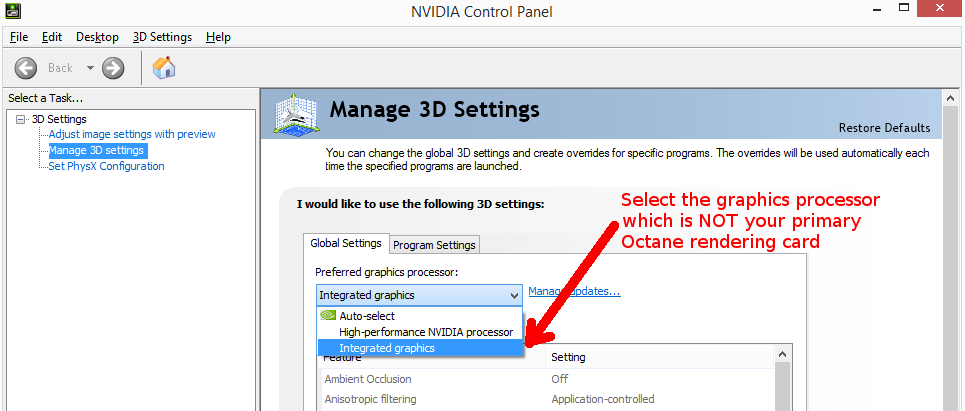
Figure 1: Setting the primary GPU independently for Nuke and Octane.
If you do not have an on-board or second graphics card, use the Low Priority Render Priority. If you are running multiple graphics cards, it is important to disable SLI in the Nvidia control panel.