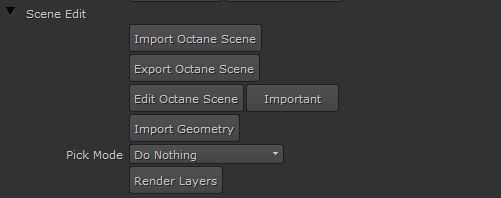
The Scene Edit controls are found inside the OctaneRender node (figure 1).
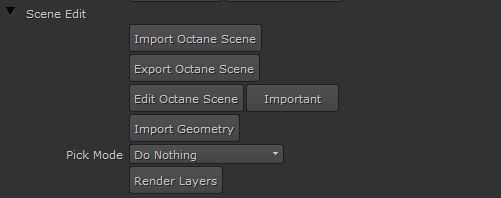
Figure 1: Accessing the Scene Edit controls.
Import Octane Scene - Import an Octane scene in OCS or ORBXThe ORBX file format is the best way to transfer scene files from 3D Authoring software programs that use the Octane Plug-in such as Octane for Maya, Octane for Cinema 4D, or OctaneRender Standalone. This format is more efficient than FBX when working with Octane specific data as it provides a flexible, application independent format. ORBX is a container format that includes all animation data, models, textures etc. that is needed to transfer an Octane scene from one application to another. format scene. Overwrites ALL current Octane settings. The scene being imported should only have one Render Target node (if it has more than one, click Edit Octane Scene and delete the additional render targets). Note: the imported resolution will be added to the Nuke Format dropbox box (as “Imported Octane Scene”).
Edit Octane Scene - Allows you to edit the currently loaded Octane scene in a similar fashion to Octane Standalone. Any changes made to Imager, Kernel, Camera, Environment, Render Layer and Render Pass nodes will be saved back to the relevant knobs in the OctaneRender node. If you want to keep edits made from this function, use the Save Octane Scene button (see above).
Export Octane Scene - Export the current Octane scene and settings to OCS/ORBX format.
Import Geometry - When Render Source is “Octane OCS/ORBX Scene File”, this button will import any ABC or OBJ geometry from the scene file into the Nuke 3d window. This is intended for reference only, not for rendering.
Pick Mode – This is the action that will occur when you mouseclick a 2d Viewer window which has OctaneRender content. The Pick Modes are:
Render LayersRender layers allow users to separate their scene geometry into parts, where one part is meant to be visible and the rest of the other parts “capture” the side effects of the visible geometry. The layers allow different objects to be rendered into separate images where, in turn, some normal render passes may be applied. The Render layers are meant for compositing and not to hide parts of the scene. - Opens the Render Layers dialog window.