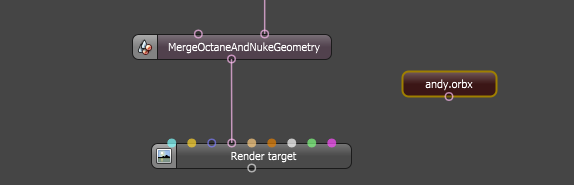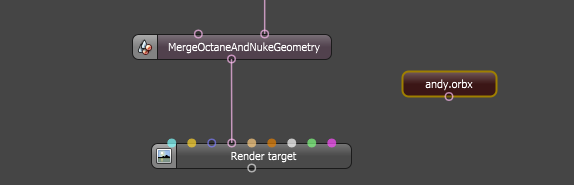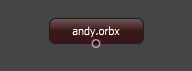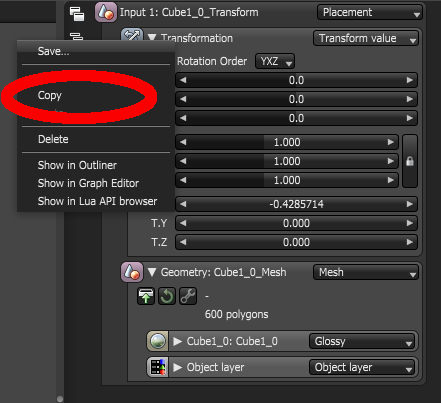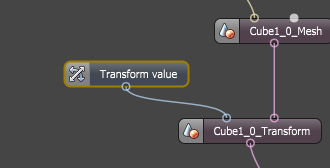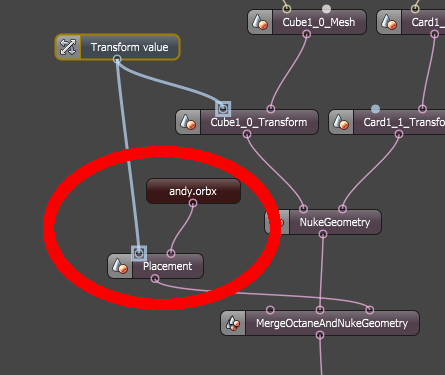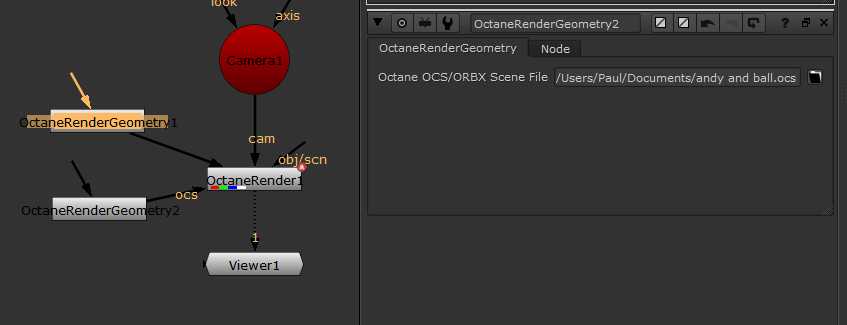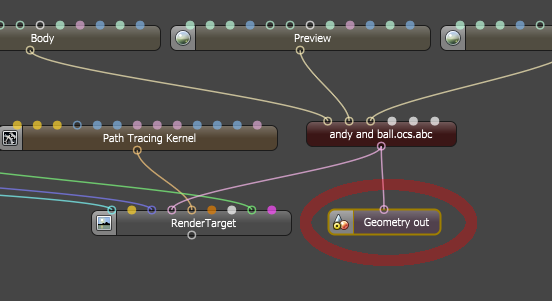Open topic with navigation
Proxies
Manual Method
If you need to control geometry from an imported Octane scene from a Nuke 3D Geo object, use the following workflow.
- Click Edit Octane Scene
- Import the OCS/ file containing the geometry to render via the Import option by right-clicking in the Octane Nodegraph Editor window and choosing Import. The imported scene will be a new graph.
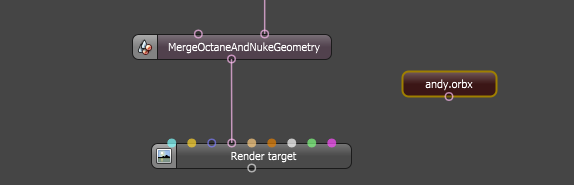
- Double-click the imported scene to open it’s node graph (ie. double-click “andy.orbx” above)
- Right-click the canvas and add an Output->Geometry Out node, and connect the geometry from the imported scene to this new node.

- Click the “Scene” tab to return to the original scene. The imported node will now have an output pin.
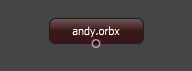
- Click the Transform node of the Nuke 3d Geo that is serving as the placeholder for the imported geometry position. Right-click the Transformation pin and choose Copy.
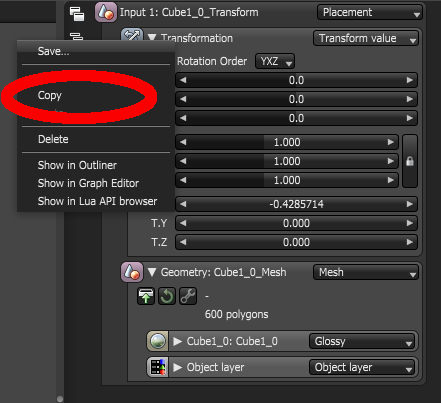
- Paste onto the canvas and plugin the new node into the Transform pin of the Transform node.
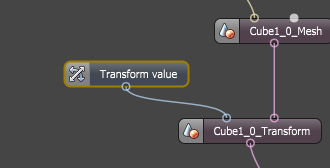
- Click the MergeOctaneAndNukeGeometry node, and click the Add Input button. Add a new Placement node, and connect it to the newly created pin on the MergeOctaneAndNukeGeometry node. Do not plugin the imported node into the first pin, so this is reserved for other purposes. Connect the Transform node (from step 7) into the Placement node Transform pin.
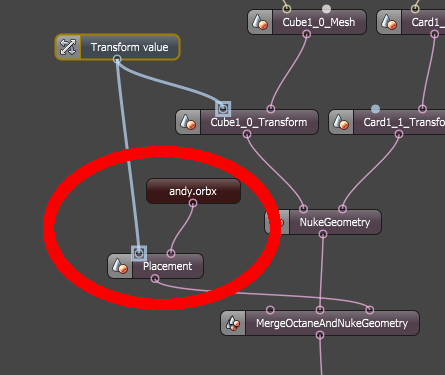
- Now the position (and rotation) of the geometry imported from the OCS file will track the Nuke 3d Cube Geo item.
OctaneRenderGeometry Node Method
The OctaneRenderGeometry node allows you to specify an ORBX or OCS scene and plug into the OctaneRender node, and the OCS/ORBX scene will be added to Octane scene. Click Restart Render to reload any scene you specify in the OctaneRenderGeoemtry node. OctaneRenderGeometry nodes are placed in the Octane scene as a separate graph, and edits to those graphs are NOT saved in the .nk file (ie. the OCS/ORBX scene contents will always replace any edits made in the plugin).
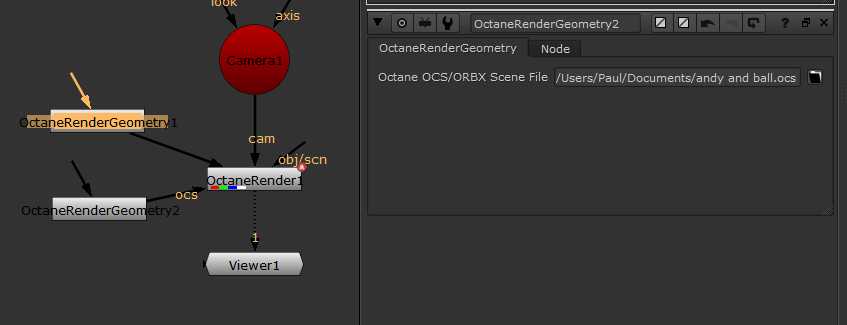
The Orbx/Ocs scene specified in the OctaneRenderGeometry node must have a Geometry Out node which identifies which geometry you import into the Octane scene.
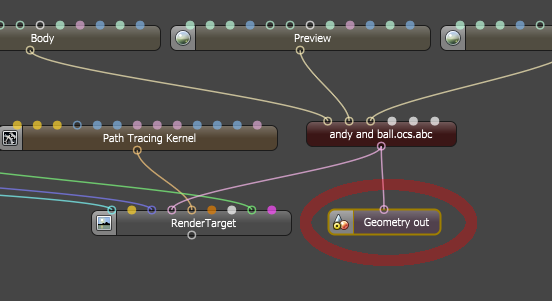
Open topic with navigation