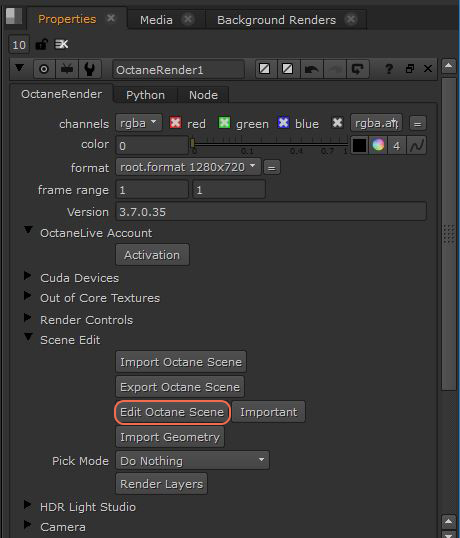
To edit OctaneRender® materials, click the Edit Octane Scene button (figure 1) in the OctaneRender node’s Properties window. This will open the OctaneRender window, where new materials can be created and existing materials can be edited (figure 2).
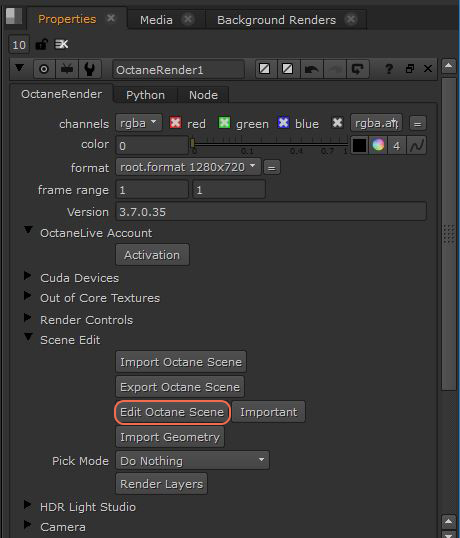
Figure 1: Accessing OctaneRender materials via the Nuke Properties window.
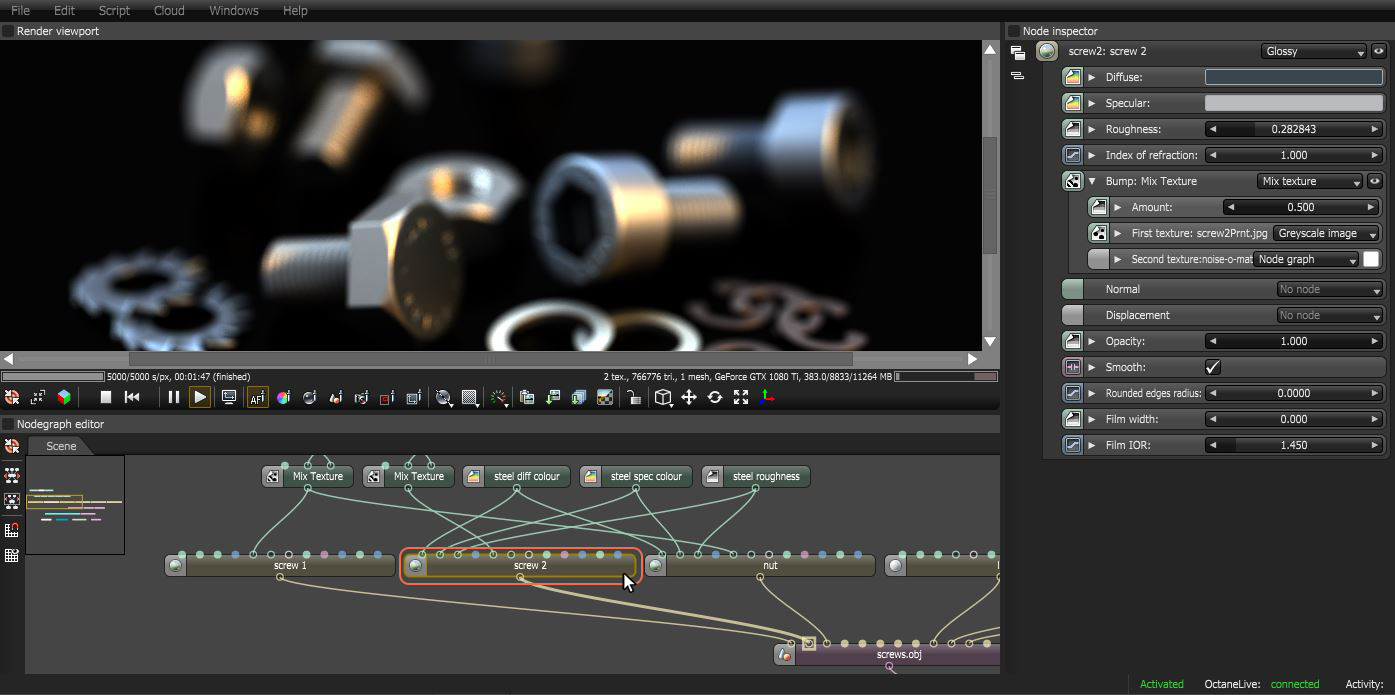
Figure 2: Accessing material properties in the OctaneRender window.
Changes made in the NodeGraph will be immediately reflected in the render currently being performed by the plugin. Once the NodeGraph window is closed, the changes are automatically saved when the Nuke scene is saved.
There are several types of materials in OctaneRender® that can apply to surfaces to achieve a variety of appearances and rendering effects.
These materials can be accessed by right-clicking in the OctaneRender Nodegraph Editor and navigating to the MaterialsA set of attributes or parameters that describe surface characteristics. category (Figure 3).
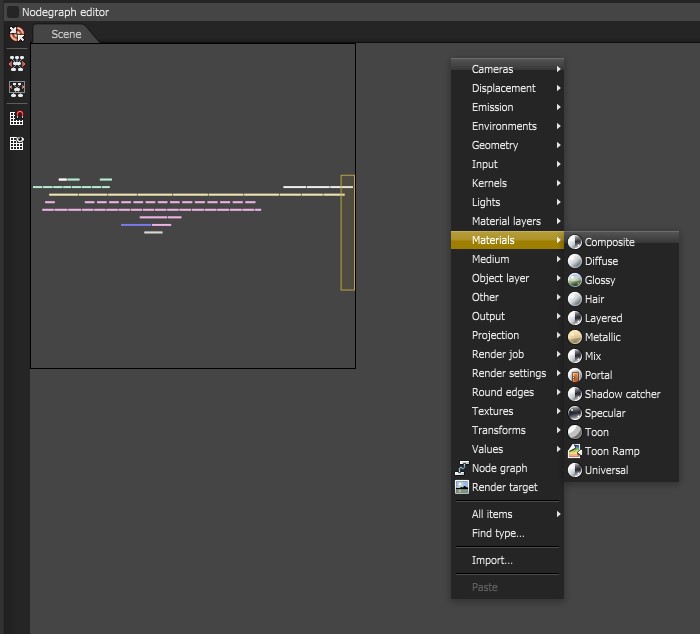
Figure 3: Accessing Octane-specific materials in the OctaneRender’s Nodegraph Editor.
For more information regarding how to work with materials in the OctaneRender window, please refer to the OctaneRender Standalone documentation.