
The LiveDB is OctaneRender®’s asset database. This stores not only materials but groups of nodes and even whole scenes shared by the OctaneRender Community and the OctaneRender Team. The asset database makes it easier for moving groups of nodes, scenes and assets across a myriad of OctaneRender plug-ins as well as Standalone scenes.
Most materials contain textures with images. The associated images are downloaded and saved to disk in a cache folder and the material name will be automatically added to the path. You can see the location of the folder by selecting an image associated with a LiveDB file and looking at the top of the Node Inspector (Figure 1).

Figure 1: Images downloaded with LiveDB assets are stored in a cache folder
The Octane Render LiveDB can be found in the Scene Outliner as a tab. To download one of the Live DB assets, open the LiveDB tab in the Scene Outliner, right click over the node you want to use and choose Copy. Right-click in the node editor and choose "Paste" art the bottom of the pop-up menu to paste the node into your scene. You can examine the contents of the downloaded node by double-clicking on the pasted node graph icon. Figure 2 illustrates this process.
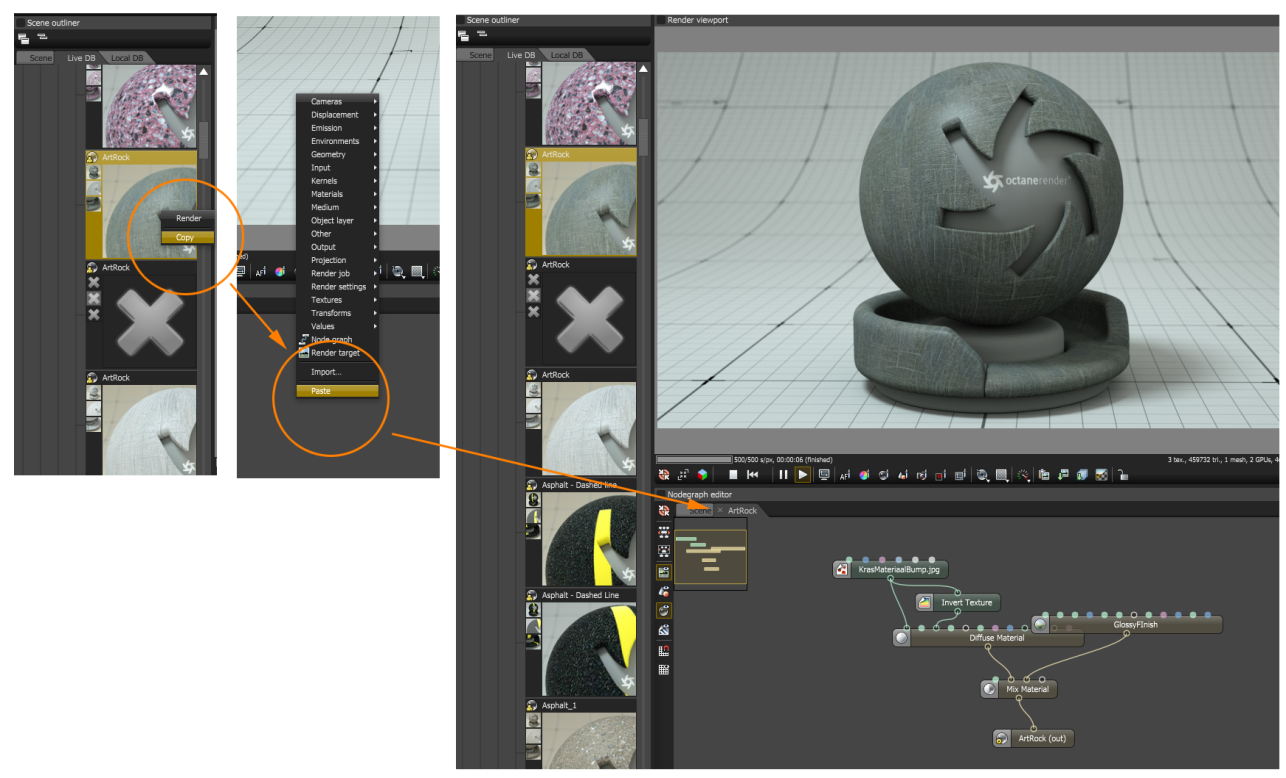
Figure 2: Paste nodes from the Live DB into your Octane scene.
To save/upload an Octane node to the LiveDB create a Node Graph from the objects in your scene that you'd like to upload, right-click on the new Node Graph in the Nodegraph Editor and choose Save... from the pop up menu choose LiveDB from the drop down menu. The menu offers options for naming and saving the node graph to an existing category as well as the option to add comments and credit (Figure 3).
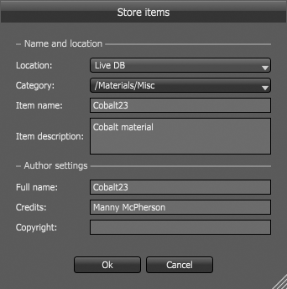
Figure 3: The options for uploading octane assets to the LiveDB