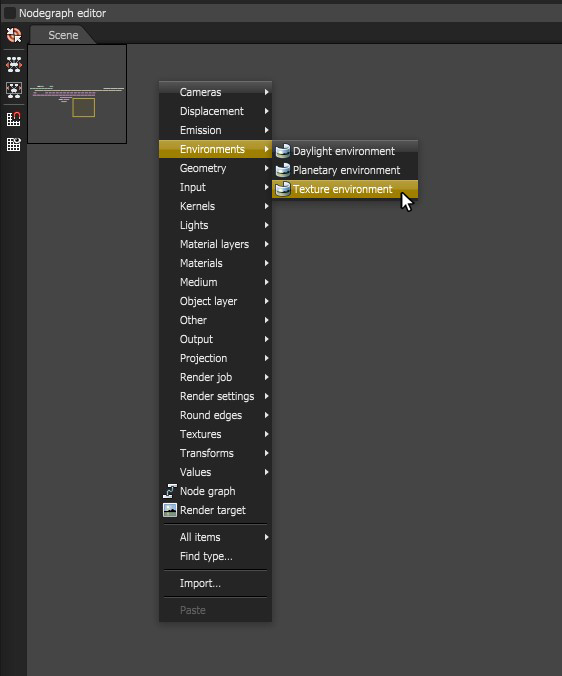
The Texture environment affects the illumination and color of the environment. This node can be used to add a HDRIAn image which presents more than 8 bit per color channel unlike most common image formats. environment texture to the scene for illumination. It can be accessed by right-clicking in the Nodegraph Editor and navigating to the Environments category then choosing Texture Environment (Figure 1).
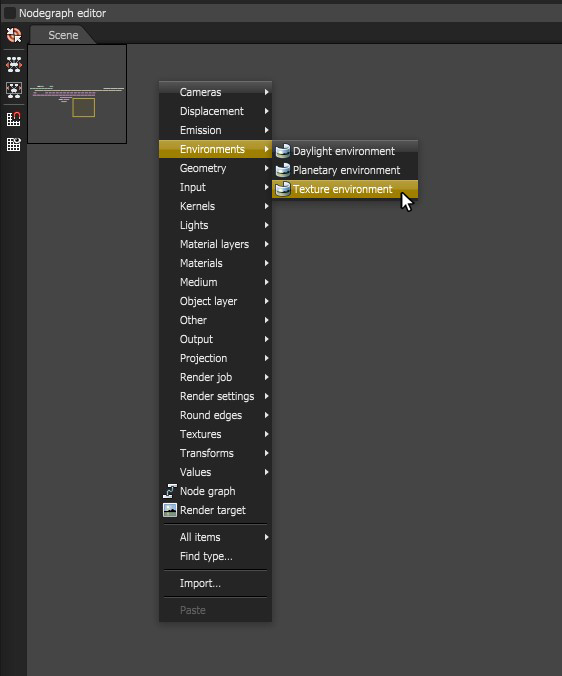
Figure 1: The Texture environment can be created using the pop-up menu.
The Texture - RGB Color can be scaled from white to black as a uniform color for scene illumination (Figure 2).
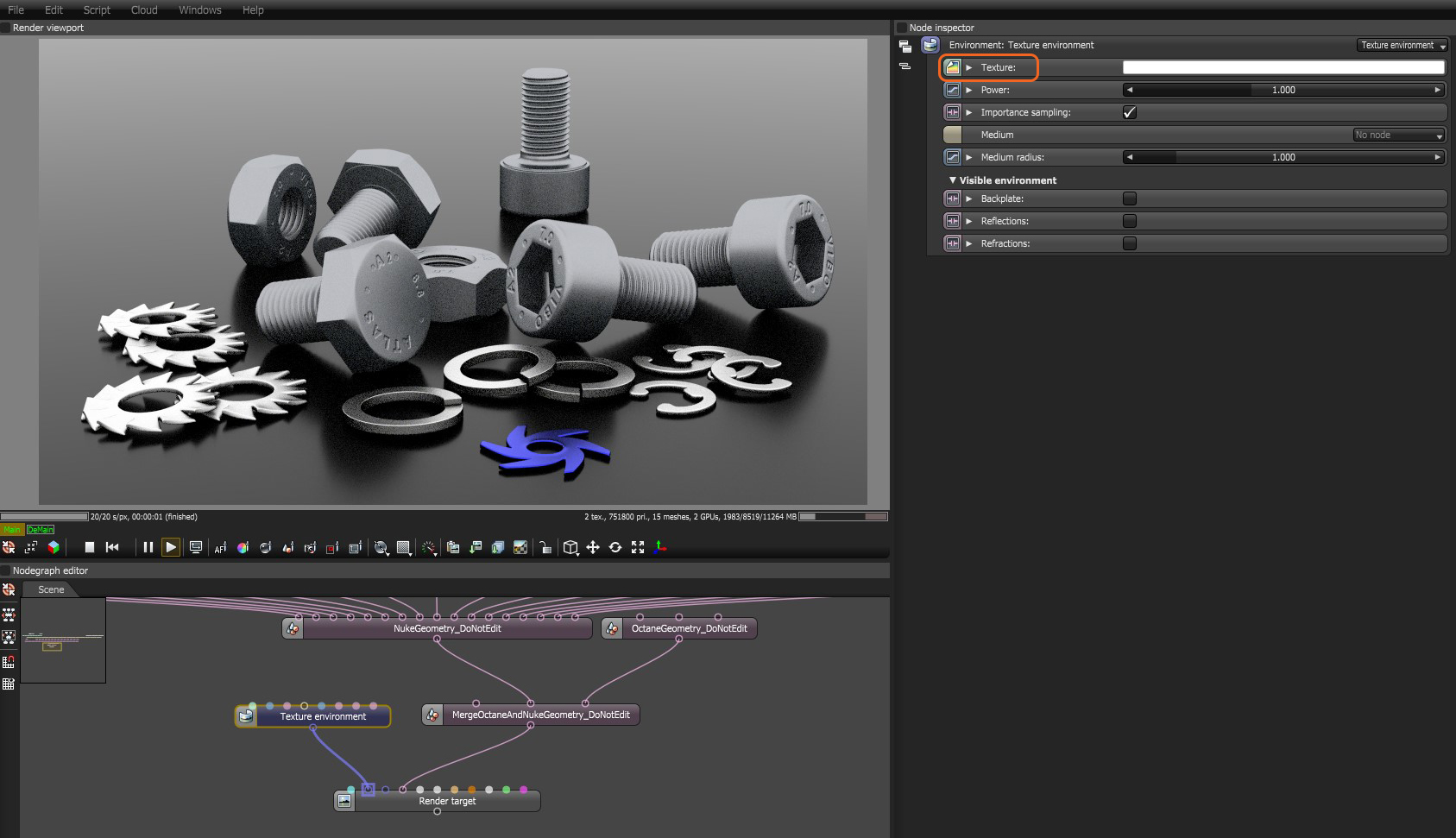
Figure 2: A Texture color is used to shade the background illumination.
A High Dynamic Range ImageAn image which presents more than 8 bit per color channel unlike most common image formats. (HDRI) map can be used as a texture environment. To use an HDRI file as the environment, a RGB Image node must be connected to the Texture pin on the Texture Environment node. You will then be prompted to load the image file (Figure 3).
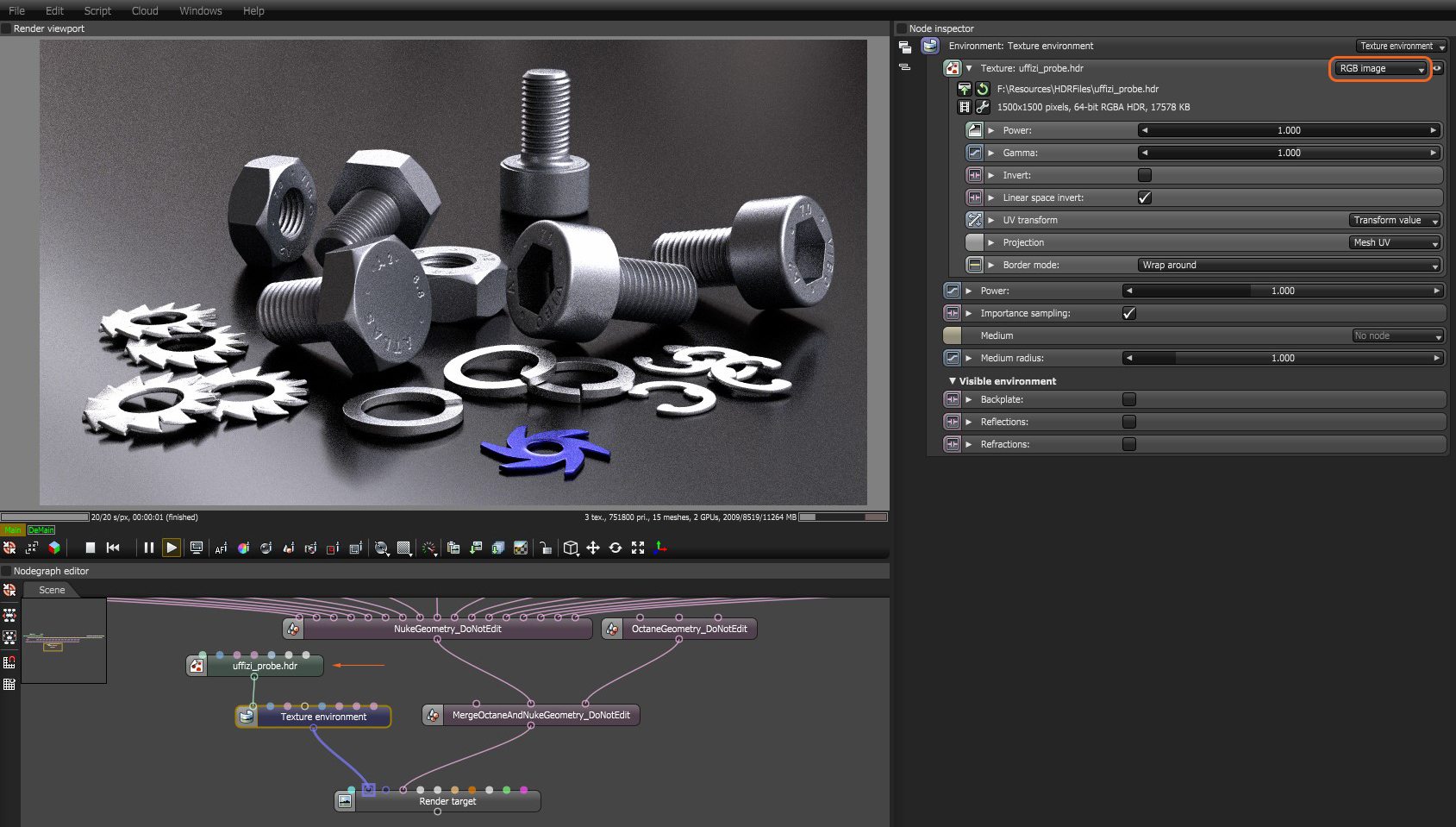
Figure 3: Load an RGB image as the texture.
Texture - A RGB Image node can be connected to this input for IBL/HDRI lighting.
Power - The Power slider can be used to adjust the strength of the light. This can affect overall contrast and exposure level of the image.
Importance Sampling - This toggles the importance sampling of the sky texture – similar to the importance sampling in the texture environment.
Medium - This parameter can accept an AbsorptionDefines how fast light is absorbed while passing through a medium., ScatteringDefines how fast light gets scattered when traveling through the medium., or Volume medium node to create volume/fog effects across the scene. More information can be found in the Volume Fog Effects article under the Effects Overview category.
Medium Radius - Adjusts the scale of the medium.
Backplate - This makes the Visible environment behave as a background plate.
Reflections - Makes the Visible environment visible in material reflections.
Refractions - Makes the Visible environment visible in the material refractions.
IBL Lighting with HDR Studio
If you have HDR Light Studio installed, click Open HDR Light Studio and place lights as needed and use the Pick Mode to Lightpaint. Once the HDR Light Studio lights are positioned, use the Render HDR Light Studio Environment button to generate a hi-res final copy (figure 4).
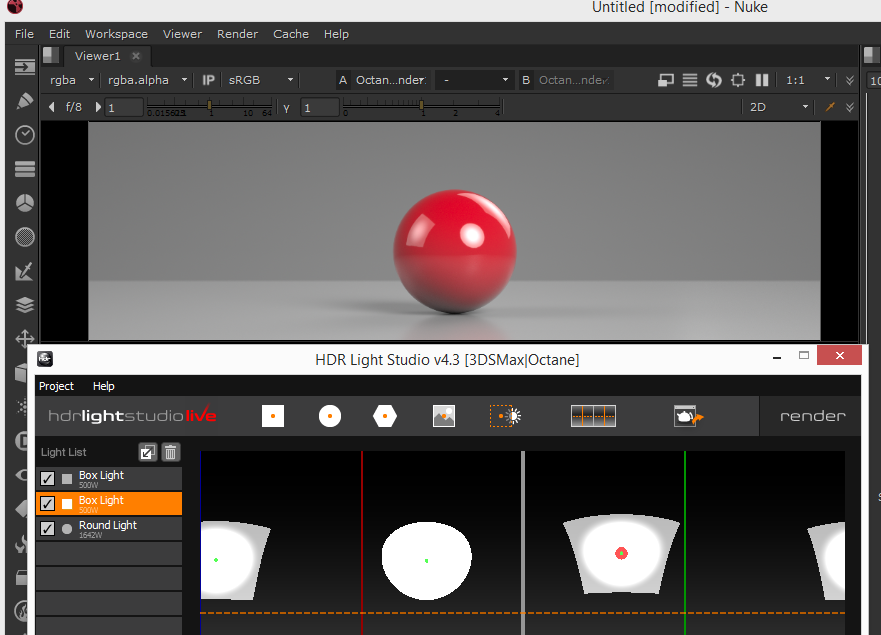
Figure 4: Using HDR Light Studio to generate an HDRI environment in Octane.