
The Daylight Environment system simulates an outdoor lighting setup using real-world parameters. To use the Daylight Lighting, click the Edit Octane Scene button in the Nuke Properties window. Then right-click in the Nodegraph Editor and navigating to the Environments category then choose Daylight (Figure 1).

Figure 1: Create a Daylight environment node.
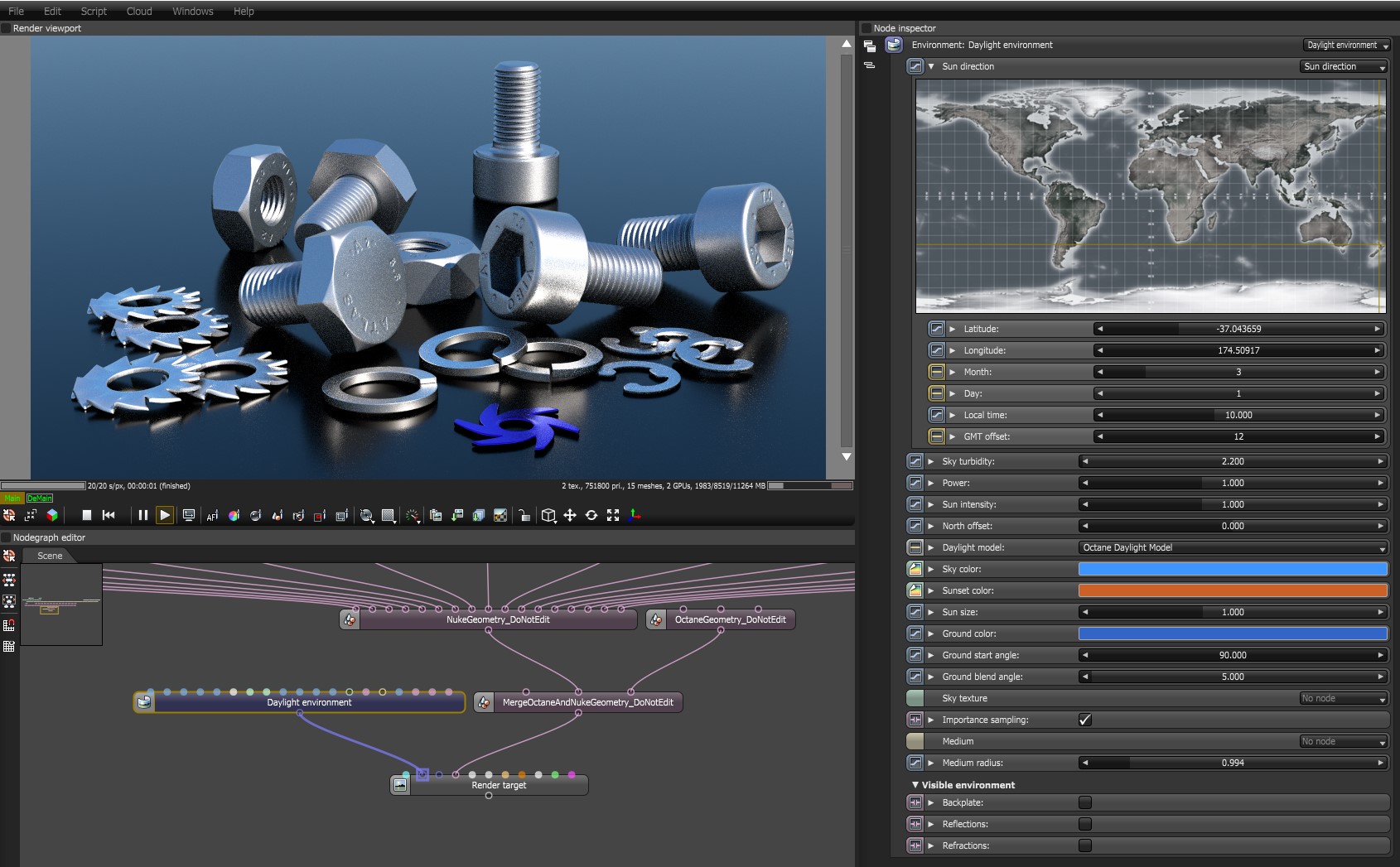
Figure 2: The Daylight Environment node connected to the Render Target in the Octane Nodegraph Editor window
Latitude/Longitude - These parameters can be set to get realistic sun settings for the specified geographic location.
Month/Day/Local Time/GMT Offset - These parameters can be used to accurately place the sun in the sky according to the date / time for the sun at the current longitude / latitude.
Interactive Map - The map can be used to interactively set the geographic location of the scene. This can allow the user to adjust the position of the sun by simply dragging the cross hairs around on the map (Figure 4).
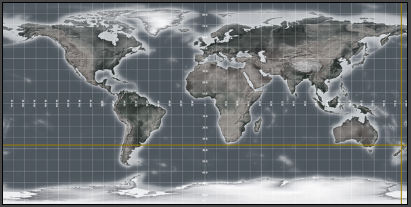
Figure 3: An interactive map can be used to set the location of the scene relative to the sunlight.
Sky Turbidity - The Turbidity can be used to adjust the sharpness of the sun lights shadows. A low value creates sharp shadows (like on a sunny day) and a higher value diffuses the shadows similarly to a cloudy day.
Power - The Power slider can be used to adjust the strength of the light. This can affect overall contrast and exposure level of the image.
Sun Intensity - Scale Factor that is applied only to the sun. Used to adjust the relative power of the sun compared to the sky.
North Offset - The North offset slider can be used to adjust the actual North direction of the scene. This is useful for Architecture Visualization to ensure the direction of the sun is accurate to the scene.
Daylight Model - Specifies the daylight model to use as the current environment.
Sky Color/Sunset Color - These settings are used by the new daylight model to customize the spectral shade of light. This can affect overall mood expressed by the image.
Sun Size - This allows users to control the sun radius in the daylight environment.
Ground Color - Determines the color of the infinite ground plane.
Ground Start Angle - Controls the height/position of the infinite ground plane.
Ground Blending Angle - Controls the blending of the infinite ground plane with the horizon.
Sky Texture - This allows users to connect a texture that will be used as the background and ensures that objects in the scene accurately reflect it.
Importance Sampling - This toggles the importance sampling of the sky texture – similar to the importance sampling in the texture environment.
Medium - This parameter can accept an AbsorptionDefines how fast light is absorbed while passing through a medium., ScatteringDefines how fast light gets scattered when traveling through the medium., or Volume medium node to create volume/fog effects across the scene. More information can be found in the Volume Fog Effects article under the Effects Overview category.
Medium Radius - Adjusts the scale of the medium.
Backplate - This makes the Visible environment behave as a background plate.
Reflections - Makes the Visible environment visible in material reflections.
Refractions - Makes the Visible environment visible in the material refractions.