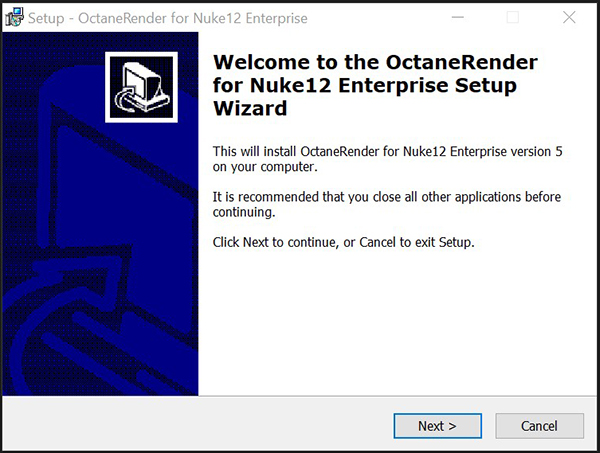
Installing OctaneRender® for Windows®
Ensure Nuke is not currently running on your PC, and then run the provided installation file (eg. OctaneRender_for_Nuke12_2020_1_0_40.exe). The installer will copy the Octane libraries and all the plugin files into C:\Program Files\Common Files\NUKE\12.0\plugins\OctaneRender.bundle for Nuke 12.
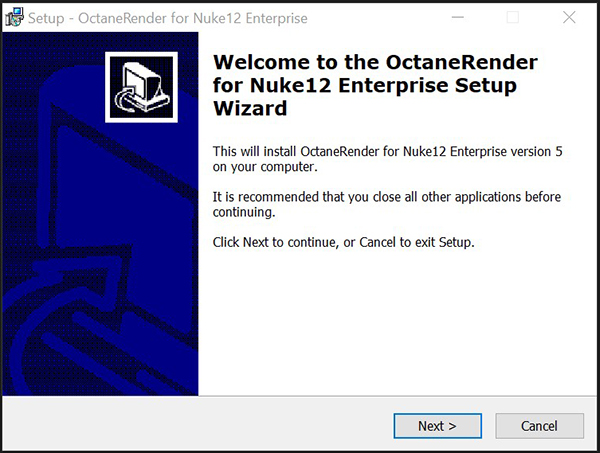
Important: The installer will add the bundle folder to the NUKE_PATH environment variable. If you use multiple versions of the Nuke plugin, make sure the version you are using is listed first in the “Edit Environment Variable” screen. For example, if you have installed the Nuke 11 and Nuke 12 version of the plugin, and are using the Nuke 11 version, go to System->Advanced System Settings->Environment Variables->select the NUKE_PATH System Variable->Edit, and move the Nuke11 plugin path to the top of the list.
Installing OctaneRender for Linux
Download the installer. Open a terminal, go to the directory containing installer, and type:
sudo ./OctaneRender_For_Nuke[version number]_Linux.run
This will install the plugin in the /usr/local/NUKE/12.0/plugins/OctaneRender.bundle folder. You will then need to add this path to your NUKE_PATH environment variable. IMPORTANT: the LD_PRELOAD environment variable also needs to be set to /usr/lib/x86_64-linux-gnu/libstdc++.so.6 prior to running Nuke in order to the Octane libraries to be loaded. So a typical script to start Nuke would be:
#!/bin/bash export LD_PRELOAD=/usr/lib/x86_64-linux-gnu/libstdc++.so.6:/lib/x86_64-linux-gnu/libgcc_s.so.1 export NUKE_PATH=/usr/local/NUKE/12.0/plugins/OctaneRender.bundle cd /usr/local/Nuke12.0v5 ./Nuke12.0
For Nuke 10, change the 2 occurrences of “12.0” above to “10.5”.
For Nuke 11, change the 2 occurrences of “12.0” above to “11.1”.
Installing OctaneRender for OS® X
Download, unzip and run the installer. The installer will place all the plugin files in:
/Library/Application Support/NUKE/12.0/plugins/OctaneRenderForNuke.bundle, or
/Library/Application Support/NUKE/11.0/plugins/OctaneRenderForNuke.bundle, depending on which plugin version you install.
General
When installed, the Octane button should appear on the Nuke Nodes Pane.
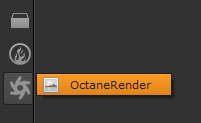
It is recommended to set the Nuke Settings : Preferences->Gpu Device->select “Use CPU”.