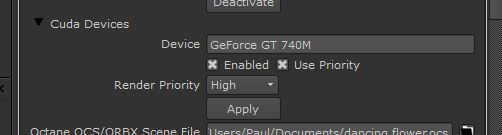
To access the GPUThe GPU is responsible for displaying graphical elements on a computer display. The GPU plays a key role in the Octane rendering process as the CUDA cores are utilized during the rendering process. settings, open the CUDA® Devices section in a OctaneRender® node (figure 1).
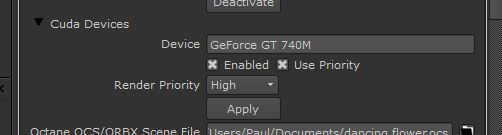
Figure 1: Accessing the CUDA setttings in the OctaneRender node.
You can enable or disable your CUDA Devices from this panel. You can also specify Render Priority for each card. To do this, tick the Use Priority checkbox, and then select High, Medium or Low as the Render Priority(Figure 2). If you are using a single card for both Cuda rendering and as you Windows display adapter, it is recommended that you select the Low Priority. Remember to click Apply to apply a changed Render Priority to your video card.
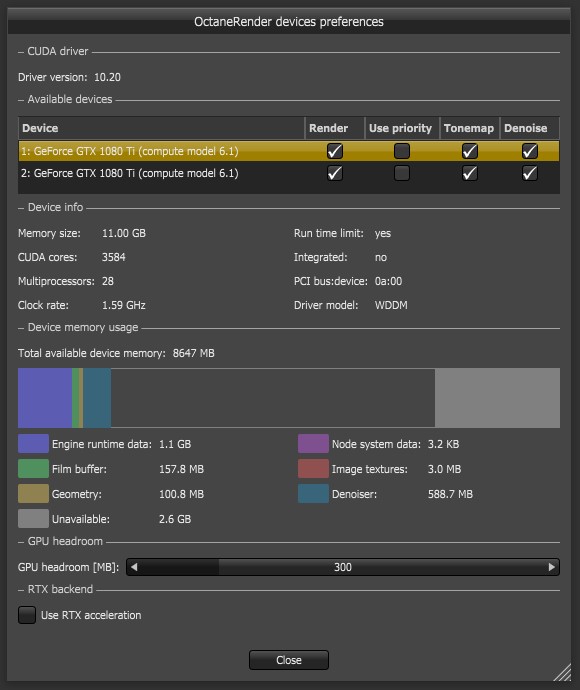
Figure 2: The OctaneRender Device Preferences.
IMPORTANT
For troubleshooting problems, refer to the OctaneRender Standalone Edition User Manual.