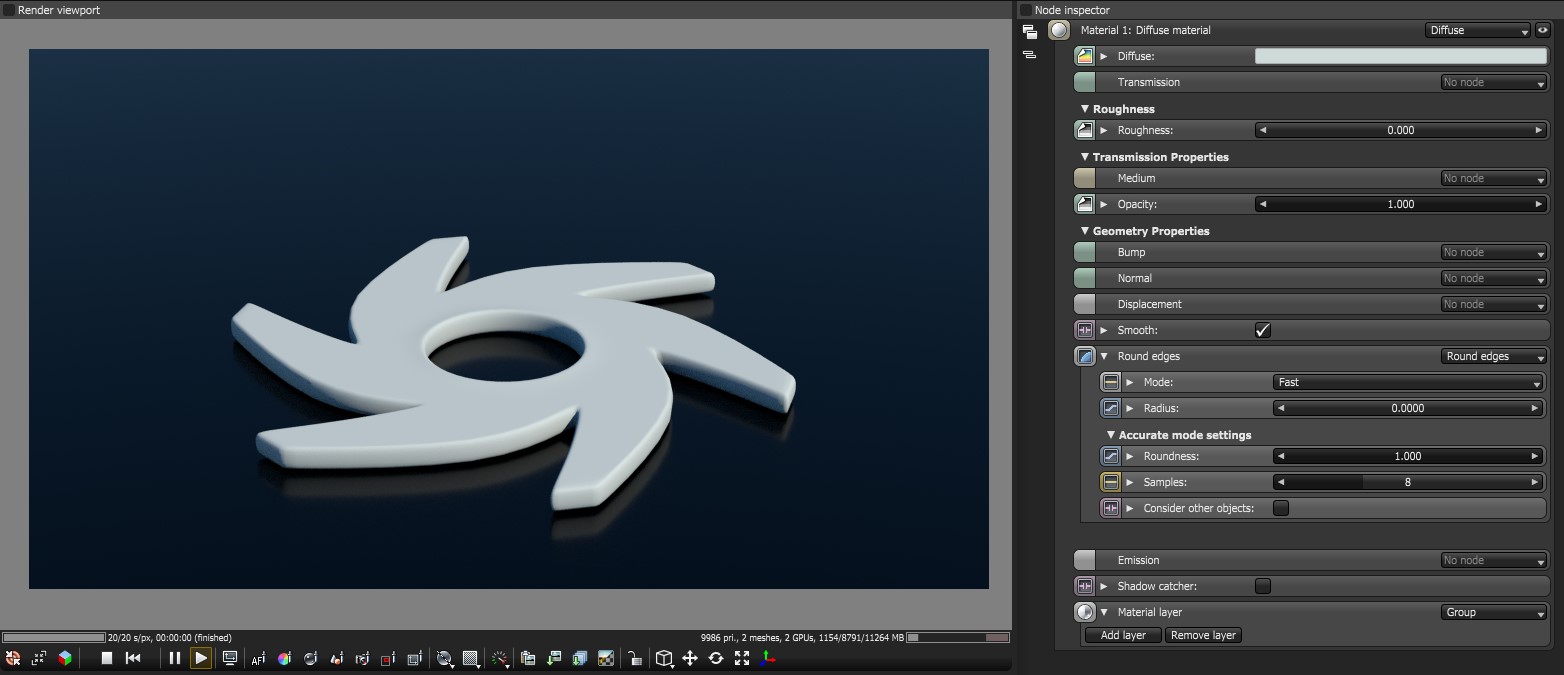
The DiffuseAmount of diffusion, or the reflection of light photons at different angles from an uneven or granular surface. Used for dull, non-reflecting materials or mesh emitters. material is used for dull, non-reflecting materials or light emitting surfaces. The Diffuse materialUsed for dull, non-reflecting materials or mesh emitters. simulates a rough surface that reflects light back into the environment in all directions, thus specular highlights and reflections do not appear on diffuse surfaces.
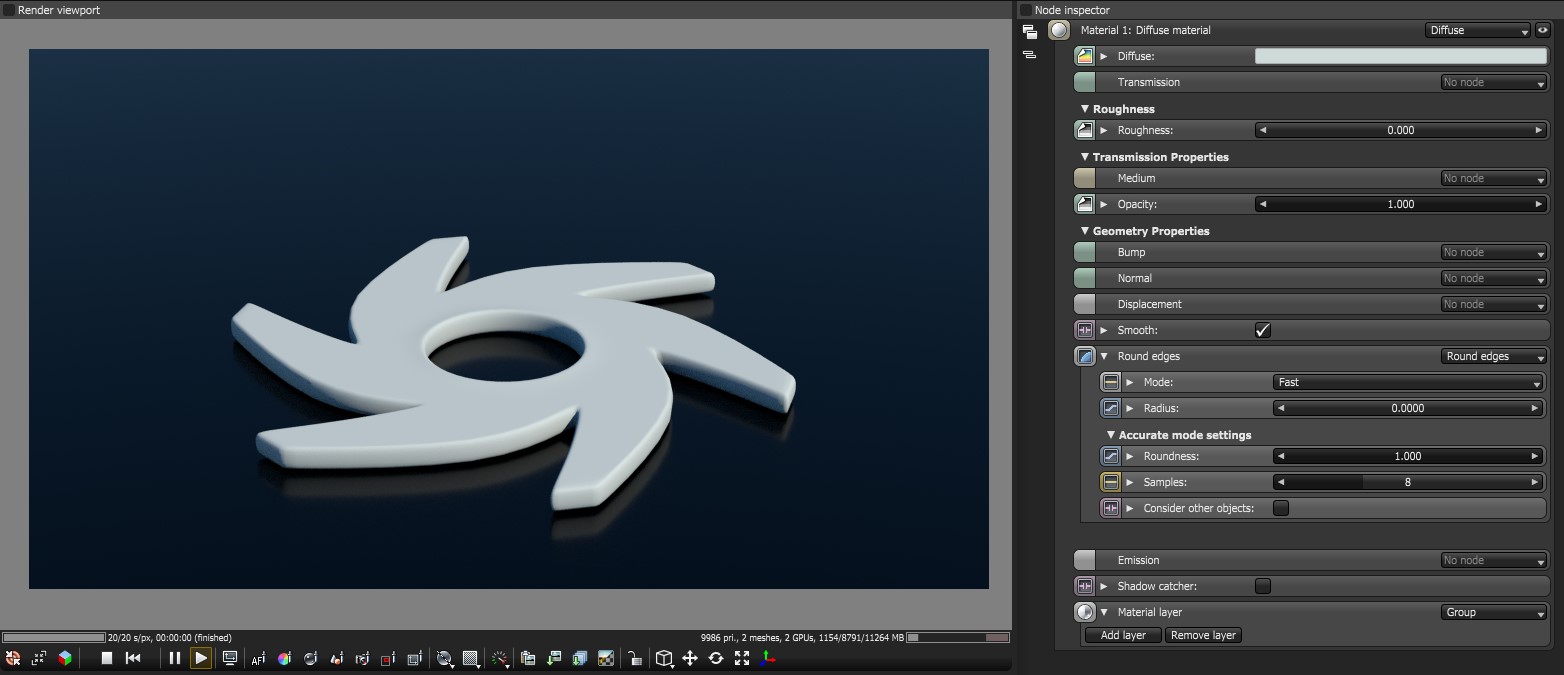
Figure 1: The Octane Diffuse material
Diffuse MaterialsA set of attributes or parameters that describe surface characteristics. Parameters
Diffuse - The Diffuse parameter gives the material its color. In computer graphics this is also referred to as “Base Color” or “Albedo”. Diffuse color can be can set using a value or by connecting a texture (procedural or image-based).
TransmissionA surface characteristic that determines if light may pass through a surface volume.- Uses a color or texture that is mixed with the material’s Diffuse color, and is most noticeable in areas affected by indirect lighting.
Roughness - The Roughness parameter determines the spread of highlights on the surface. A high roughness value or light color can be used to simulate very rough surfaces such as sand paper or clay. Roughness can be set using a value or by connecting a texture (procedural or image-based). A roughness value of 1 (white color) creates a diffuse sheen along the edges of the surface simulating the look of crushed velvet.
Medium- OctaneRender® has three types of mediums to create translucent surfaces:
Bump - The Bump parameter is used to create fine details on the material’s surface using a procedural or image texture. Typically a greyscale image texture is connected to this parameter, light areas of the texture give the appearance of protruding bumps, dark areas create the appearance of indentation. The strength of the bump map can be adjusted by setting the Power or GammaThe function or attribute used to code or decode luminance for common displays. The computer graphics industry has set a standard gamma setting of 2.2 making it the most common default for 3D modelling and rendering applications. values on the image texture node. These attributes are covered in more detail under the Texture category.
Normal - The Normal parameter is also used to create the look of fine detail on the surface. A normal map is a special type of image texture that uses red, green, and blue color values to perturb the normals of the surface at render time thus giving the appearance of added detail. They can be more accurate than bump maps but require specific software, such as ZBrush, Mudbox, Substance designer, Xnormal, or others to generate. The Normal channel should be set to the RGB Image data type to load a full color normal map. Note that Normal maps take precedence over bump maps, therefore you can not use both a normal map and a bump map at the same time.
DisplacementThe process of utilizing a 2D texture map to generate 3D surface relief. As opposed to bump and normal mapping, Displacement mapping does not only provide the illusion of depth but it effectively displaces the actual geometric position of points over the textured surface. - The Displacement parameter adjusts the height of the vertices of a surface at render time using a texture map. Displacement maps differs from Bump or Normal maps in that the geometry is altered by the texture as opposed to just creating the appearance of detail. Displacement mapping is more computationally expensive than using a bump or normal map but the results can be more realistic especially along the silhouette of the surface. Displacement only works with the texture image node and the displaced mesh must have UV texture coordinates. Other Octane texture nodes such as turbulence or marble will not work with displacement. Displacement mapping is covered in more detail under the Texture Overview category.
Opacity - The Opacity parameter determines which parts of the surface are visible in the render. Dark values indicate transparent areas, light values determine opaque areas. Values in between light and dark create the look of semi-transparent areas. You can lower the opacity value to fade the overall visibility of an object or use a texture map to vary the opacity across the surface. For example if you wanted to make a simple polygon plane look like a leaf you would connect a black and white image of the leaf’s silhouette to the opacity channel of the diffuse shader. When using an image texture map, set the data type to Alpha image (if the image has an alpha channel) or grayscale image (for black/white images) to load an image to set the transparency (use the Invert checkbox if necessary to adjust whether black or white regions are considered transparent).
Smooth - The Smooth parameter is a Boolean (meaning that it is a toggle that turns the feature on or off) which smooths the transition between surface normals. If this option is disabled the edges between the polygons of the surface will be sharp giving the surface a faceted look.
Rounded EdgesThe Rounded Edges parameter bevels the edges of the surface at render time automatically without the need to alter or subdivide the geometry. Using this option can enhance the realism of objects by eliminating overly sharp edges. The value refers to the radius of the rounded edge. Higher values for this setting produce rounder edges.
Emission - The Emission parameter is used to create a surface that emits light (also known as a “mesh emitter”). To use this option the Emission input of the Diffuse material must be connected to either a Blackbody or Texture emission map type. These maps are covered in more detail under the Texture Overview category and in Mesh EmittersThe ability for a surface to emit illumination usually described by a Black Body or Texture emission type. under the Lighting Overview category.
Shadow CatcherThe Shadow Catcher can be used to create shadows cast by objects onto the surrounding background imagery. The shadows cast are not limited to simply a ground plane but can be cast onto other surfaces of varying shapes. - This is a Boolean option that converts the material into a shadow catcher. This means that when it is active the surface will only be visible in the areas that are in shadow, all other areas will be transparent in the render.
MaterialThe representation of the surface or volume properties of an object. Layer - Adds a Material Layer above the base material. See the Material Layers topic in this manual for more details.