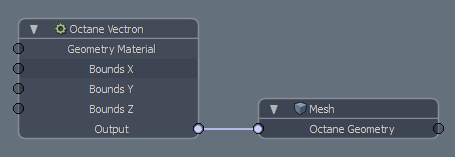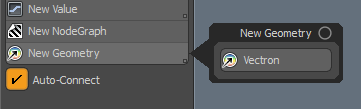
Vectron (Vector-Polygon) is a procedural primitive which uses OSL. It allows you to create infinite procedurally generated scenes, volumes, and geometry, which bypass Meshes and Volumes. Vectron has a zero-memory footprint, allowing you to generate scenes entirely on the GPUThe GPU is responsible for displaying graphical elements on a computer display. The GPU plays a key role in the Octane rendering process as the CUDA cores are utilized during the rendering process. without using VRAM.
Please see the Standalone documentation on Vectron for more information.
Vectron can be accessed from Create Nodes > New Geometry
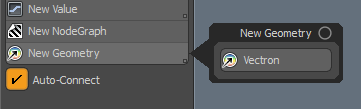
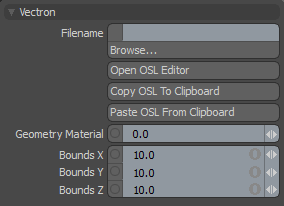
Filename - Full path and filename of the OSL file.
Open OSL Editor Node - Edit the OSL for this node in the OSL Editor. Changes are saved back to this node once you close the OSL Editor window. The Octane Viewport must be open to use this command, and the Vectron must be connected to a Mesh Item's Octane Geometry channel.
Copy OSL To Clipboard - Copies the OSL for this node to the system clipboard.
Paste OSL From Clipboard - Pastes the OSL from the system clipboard into this node.
Geometry MaterialThe representation of the surface or volume properties of an object. - An Octane material can be connected to this channel in schematic. The material will be applied to the Vectron.
Bounds X/Y/Z - Bounds of the Procedural geometry in meters.
Input User Channels - If the OSL script generates inputs, the plugin will add a Modo User Channel for each input, allowing you to connect Octane nodes to the Vectron. Input channels will appear after closing the OSL Editor window.
To start using the Vectron node in Modo: