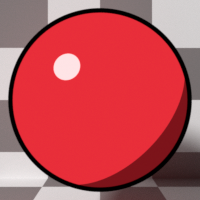
The Toon MaterialThe representation of the surface or volume properties of an object. produces a look commonly referred to as Cel Shading. Distinct colored outlines are combined with shadows and highlights that appear as blocks of color, resulting in a flat cartoon-style look.
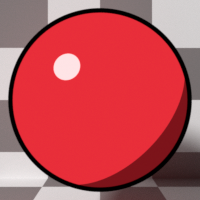
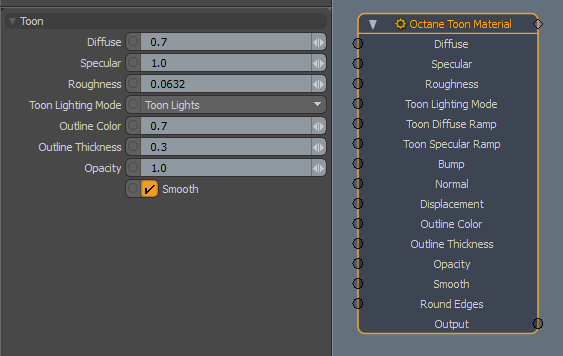
DiffuseAmount of diffusion, or the reflection of light photons at different angles from an uneven or granular surface. Used for dull, non-reflecting materials or mesh emitters. - The material's base color (also known as albedo). Can be controlled by a value or texture.
SpecularAmount of specular reflection, or the mirror-like reflection of light photons at the same angle. Used for transparent materials such as glass and water. - The Specular reflection channel, which behaves like a coating on top of the Diffuse layer and creates a highlight on the surface.
Roughness - The Specular reflection channel's roughness. The toon shading's specular highlights become larger as roughness increases.
Toon Lighting Mode - Defines the source of light for this Toon Material:
Toon Lights - Use Point lights and Directional lights marked as Toon Lights.
Camera Light - Light comes from the camera's direction.
Toon Diffuse Ramp - Controls the Diffuse toon shading detail using a gradient. See Toon Ramp for details.
Toon Specular Ramp - Controls the Specular toon shading detail using a gradient. See Toon Ramp for details.
Bump - Creates fine surface detail by simulating a relief using a Greyscale texture interpreted as a height map.
Normal - Creates fine surface detail by distorting normals using an RGB image.
DisplacementThe process of utilizing a 2D texture map to generate 3D surface relief. As opposed to bump and normal mapping, Displacement mapping does not only provide the illusion of depth but it effectively displaces the actual geometric position of points over the textured surface. - Adjusts the height of a surface's vertices at render time using a texture. See Displacement for details.
Outline Color - The color used for the surface's outline and contour edges.
Outline Thickness - Control's the outline's thickness. A thickness of 0 produces no outline.
Opacity - Controls the material's opacity with a Greyscale texture.
Smooth - Smooths surface normals. If this option is disabled, edges between polygons appear sharp, giving the surface a faceted look.
Round Edges - Connects to a Round Edges node. Rounds geometry edges by using a shading effect instead of creating additional geometry. See Round Edges for details.