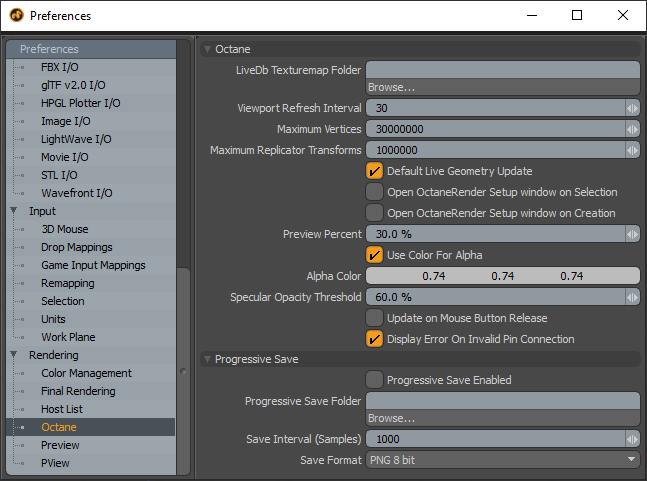
The plugin preferences can be found under System > Preferences > Rendering > Octane
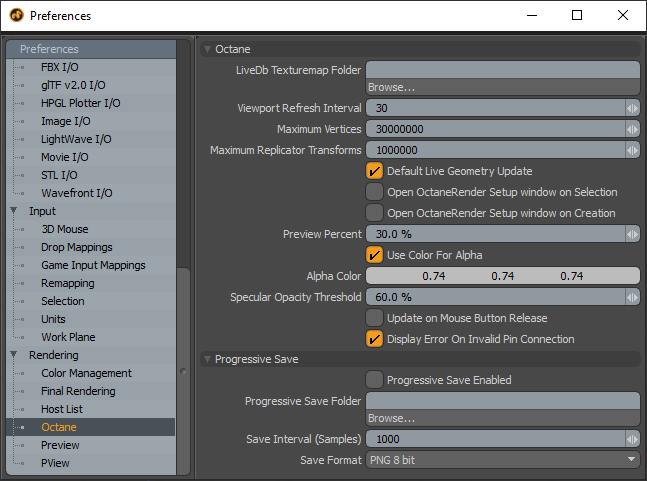
LiveDB Texturemap Folder - Downloaded Octane LiveDB texturemap images will be stored in this location. It is recommended to keep this folder outside of your Windows user account folders (i.e. do not store in My Documents)
Viewport Refresh Interval - The number of milliseconds between Viewport refreshes. You need to reopen the Viewport for changes to take effect. Higher values will feel less interactive, but may help reduce CPU usage.
Maximum Vertices - The maximum number of vertices that will be loaded into Octane. More vertices require more RAM in order to load the scene into Octane. In general there will be 3 vertices per polygon. 10 million polygons takes approximately 2.3GB of graphics card memory to store.
Maximum Replicator Transforms -The maximum number of transforms that will be loaded into an Octane Scatter node from a Modo Replicator item. More transforms requires more RAM in order to load the scene into Octane.
Default Live Geometry Update - Sets the default (Enabled or Disabled) for the Live Geometry Update property for all new meshes. Requires a Modo restart to take effect.
Open OctaneRender Setup window on Selection - If enabled, the OctaneRender Setup layout will be opened (if it is not already) when an Octane Override is selected in the Shader Tree.
Open OctaneRender Setup window on Creation - If enabled, the OctaneRender Setup layout will be opened (if it is not already) when an Octane Override is created in the Shader Tree.
Preview Percent - The Octane Viewport resolution will be scaled by this amount when Preview mode is enabled.
Use Color For Alpha - If enabled, and if Kernel > Alpha ChannelA greyscale image used to determine which areas of a texture map are opaque and which areas are transparent. is also enabled, the alpha background will be represented as a color (defined below). Otherwise alpha will be represented as a checkerboard pattern in the Viewport. Requires a scene Refresh to take effect.
Alpha Color - If Kernel > Alpha Channel is enabled, the alpha background will be represented by this color in the Viewport. Requires a scene Refresh to take effect.
SpecularAmount of specular reflection, or the mirror-like reflection of light photons at the same angle. Used for transparent materials such as glass and water. Opacity Threshold - Modo materials with a Transparent Amount greater than this percentage, will be converted to an Octane Specular materials rather than GlossyThe measure of how well light is reflected from a surface in the specular direction, the amount and way in which the light is spread around the specular direction, and the change in specular reflection as the specular angle changes. Used for shiny materials such as plastics or metals..
Update on Mouse Button Release - When enabled, moving a Modo item will not trigger a Live Geometry update until the mouse button is released. This also applies to dragging Octane Override sliders. Enabling this option can help reduce lag when scene changes are made.
Display Error On Invalid Pin Connection - Disabling this option stops error messages being displayed if you make an invalid pin connection between Octane nodes in the schematic.
Progressive Save Enabled - Enable this item to save the render at regular intervals. This only happens if an Output folder has been specified below.
Progressive Save Folder - Folder to store progressive save images.
Save Interval (Samples) - The number of samples to render between each progressive save.
Save Format - The format to save the progressive save as.