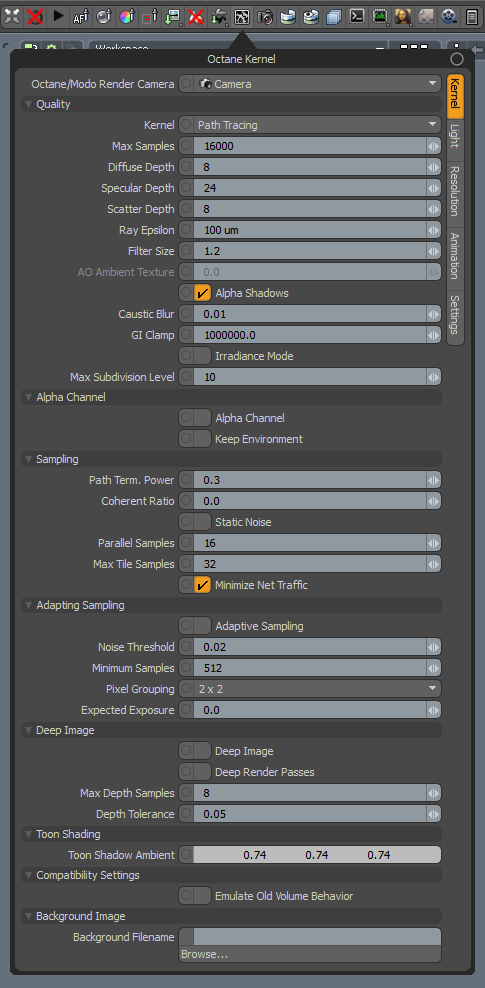
The Path Tracing Kernel creates more photorealistic renders than Direct Lighting. The increase in quality comes at the cost of increased render times. Path Tracing may have difficulty rendering scenes that use small light sources or require accurate caustics. In these situations, the PMC Kernel may be a better choice.
Path Tracing Kernel settings can be accessed from the Render Toolbar > Kernel Button > Kernel.
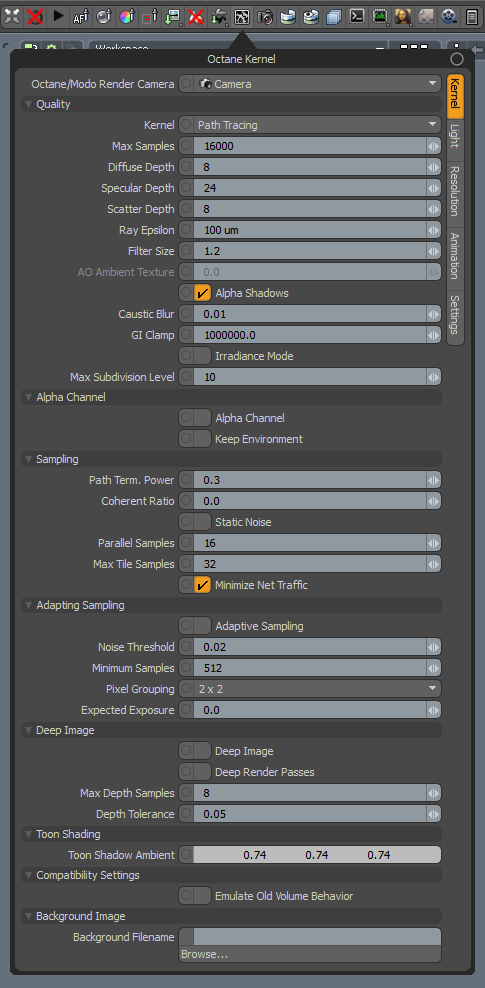
Octane/Modo Render Camera - Select the camera used for rendering.
Kernel - Allows you to select the kernel type.
Max Samples - Sets the maximum number of samples per pixel before the rendering process stops. Higher values result in cleaner renders. There is no rule as to how many samples per pixel are required for a good render - it depends on the scene's content and complexity.
DiffuseAmount of diffusion, or the reflection of light photons at different angles from an uneven or granular surface. Used for dull, non-reflecting materials or mesh emitters. Depth - The maximum number of times a ray can bounce off of a diffuse or very rough surface. Higher values mean higher render times, but more realistic results. For outdoor renders, a good setting is around 4. For lighting interiors with natural light from the sun and sky, you need settings of 8 or higher. In the real world, the maximum diffuse bounces would not exceed 16. It is possible to use a value higher than 16, but this is not necessary.
SpecularAmount of specular reflection, or the mirror-like reflection of light photons at the same angle. Used for transparent materials such as glass and water. Depth - Controls the number of times a ray refracts before dying. Higher values lead to higher render times, but more color bleeding and more details in transparent materials. Low values introduce artifacts or turn some refractions into pure black.
Scatter Depth - The maximum path depth that allows scattering.
Ray Epsilon - The distance between the geometry and the light ray when calculating ray intersections for lighting and shadowing. Larger values push rays away from the geometry surface. Lower values are more accurate, but cause artifacts on large or distant objects. Ray Epsilon is similar to ray tracing bias in other rendering engines. Adjust Ray Epsilon to reduce artifacts in large-scale scenes.
Filter Size - Sets the filter size in terms of pixels. This improves aliasing artifacts in the render. However, if the filter is set too high, the image can become blurry.
Alpha Shadows - Allows any object with transparency (Specular materials, materials with Opacity settings and Alpha Channels) to cast a shadow instead of behaving as a solid object.
Caustic Blur - Reduces noise in caustic light patterns. High values result in soft caustic patterns.
GI Clamp - Clamps the contribution for each path to the specified value. By reducing the GI Clamp value, you can reduce the amount of fireflies caused by sparse but very strong contributing paths. Reducing this value reduces noise by removing energy.
Irradiance Mode - This renders the first surface as a white Diffuse material. Irradiance Mode is similar to Clay Mode, but it applies to just the first bounce. It disables the Bump channel and makes samples that are blocked by back faces transparent.
Max Subdivision Level - The maximum subdivision level applied on the scene's geometry. A value of 0 disables subdivision.
Alpha ChannelA greyscale image used to determine which areas of a texture map are opaque and which areas are transparent. - Removes background images or environment colors from the rendered image, without affecting lighting cast by the environment. This is useful if you want to composite the render over another image without the background being present.
Keep Environment - Used in conjunction with the Alpha Channel setting. It makes the background visible in the rendered image while also keeping the Alpha Channel.
Path Term. Power - Tweaks samples-per-second vs. convergence (how fast noise vanishes). Increasing this value causes the kernels to keep paths shorter and spend less time on dark areas, which means they stay noisy longer, but it also increases samples-per-second. Reducing this value causes kernels to trace longer paths on average and spend more time on dark areas. In short, high values increase the render speed, but they may lead to higher noise in dark areas.
Coherent Ratio - Increasing this value increases the render speed, but it introduces low-frequency noise or blotches. Eliminating the blotchy appearance requires a few hundred or even a few thousand samples per pixel, depending on the scene's contents.
Static Noise - Keeps noise patterns static between rendered frames in a sequence. The noise is static as long as the same GPUThe GPU is responsible for displaying graphical elements on a computer display. The GPU plays a key role in the Octane rendering process as the CUDA cores are utilized during the rendering process. architecture is used for rendering. Different architectures produce different numerical errors, which manifest as small differences in the noise pattern.
Parallel Samples - Controls how many samples OctaneRender® calculates in parallel. Smaller values require less memory to store the sample's state, but cause slower renders. High values require more memory, but reduce the render time. The change in performance depends on the scene and the GPU architecture.
Max Tile Samples - Controls the number of samples per pixel that OctaneRender® will render before storing the result in the render buffer. Higher values mean that results arrive less often in the film buffer.
Minimize Net Traffic - Distributes the same tile to the net render slaves until OctaneRender® reaches the maximum number of samples per pixel for that tile, and then it distributes the next tile to slaves. This option doesn't affect work done by local GPUs. A slave can merge all of its results into the same cached tile until the master switches to a different tile.
Adaptive SamplingA method of sampling that determines if areas of a rendering require more sampling than other areas instead of sampling the entire rendering equally. Parameters - See Adaptive Sampling for more details.
Deep ImageRenders frames with multiple depth samples in addition to typical color and opacity channels. Parameters - See the Deep Image topic for more details.
Toon Shadow Ambient - This is the ambient modifier of Toon Shadowing.
Emulate Old Volume Behavior - This is for previous scenes with Volume geometry that are set up using the former volume rendering system in earlier versions of OctaneRender®. When enabled, older scenes built with earlier versions render using the former volume rendering system. When disabled, OctaneRender® renders volumes using the new volume rendering system, and any pre-existing volumes must be set up again in order to render correctly.
Background Filename - Full path and filename of the background texture map. Delete the filename in order to clear the background image from the Octane Viewport.