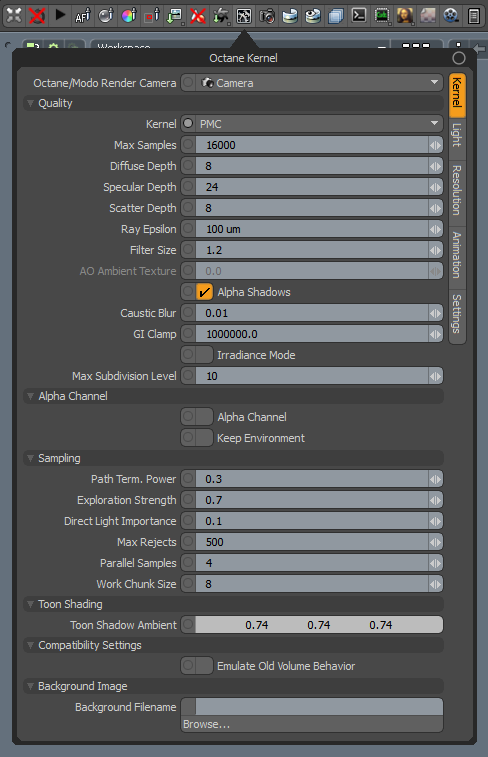
The PMC Kernel is a custom mutating, unbiased kernel designed for GPUThe GPU is responsible for displaying graphical elements on a computer display. The GPU plays a key role in the Octane rendering process as the CUDA cores are utilized during the rendering process. rendering. It creates physically accurate lighting and caustic effects of the highest quality, but can also take the most time to render.
PMC Kernel settings can be accessed from the Render Toolbar > Kernel Button > Kernel
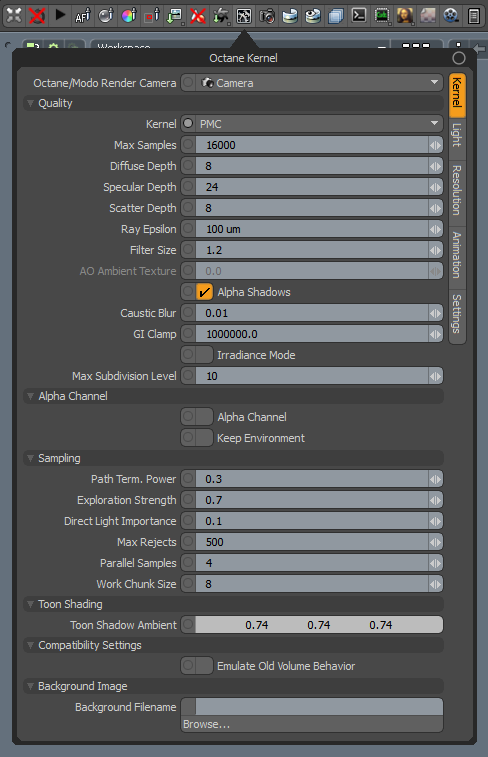
Octane/Modo Render Camera - Select the camera used for rendering.
Kernel - Allows you to select the kernel type.
Max Samples - Sets the maximum number of samples per pixel before the rendering process stops. Higher values result in cleaner renders. There is no rule as to how many samples per pixel are required for a good render - it depends on the scene's content and complexity.
DiffuseAmount of diffusion, or the reflection of light photons at different angles from an uneven or granular surface. Used for dull, non-reflecting materials or mesh emitters. Depth - The maximum number of times a ray can bounce off of a diffuse or very rough surface. Higher values mean higher render times, but more realistic results. For outdoor renders, a good setting is around 4. For lighting interiors with natural light from the sun and sky, you need settings of 8 or higher. In the real world, the maximum diffuse bounces would not exceed 16. It is possible to use a value higher than 16, but this is not necessary.
SpecularAmount of specular reflection, or the mirror-like reflection of light photons at the same angle. Used for transparent materials such as glass and water. Depth - Controls the number of times a ray refracts before dying. Higher values lead to higher render times, but more color bleeding and more details in transparent materials. Low values introduce artifacts or turn some refractions into pure black.
Scatter Depth - The maximum path depth that allows scattering.
Ray Epsilon - The distance between the geometry and the light ray when calculating ray intersections for lighting and shadowing. Larger values push rays away from the geometry surface. Lower values are more accurate, but cause artifacts on large or distant objects. Ray Epsilon is similar to ray tracing bias in other rendering engines. Adjust Ray Epsilon to reduce artifacts in large-scale scenes.
Filter Size - Sets the filter size in terms of pixels. This improves aliasing artifacts in the render. However, if the filter is set too high, the image can become blurry.
Alpha Shadows - Allows any object with transparency (Specular materials, materials with Opacity settings and Alpha Channels) to cast a shadow instead of behaving as a solid object.
Caustic Blur - Reduces noise in caustic light patterns. High values result in soft caustic patterns.
GI Clamp - Clamps the contribution for each path to the specified value. By reducing the GI Clamp value, you can reduce the amount of fireflies caused by sparse but very strong contributing paths. Reducing this value reduces noise by removing energy.
Irradiance Mode - This renders the first surface as a white Diffuse material. Irradiance Mode is similar to Clay Mode, but it applies to just the first bounce. It disables the Bump channel and makes samples that are blocked by back faces transparent.
Max Subdivision Level - The maximum subdivision level applied on the scene's geometry. A value of 0 disables subdivision.
Alpha ChannelA greyscale image used to determine which areas of a texture map are opaque and which areas are transparent. - Removes background images or environment colors from the rendered image, without affecting lighting cast by the environment. This is useful if you want to composite the render over another image without the background being present.
Keep Environment - Used in conjunction with the Alpha Channel setting. It makes the background visible in the rendered image while also keeping the Alpha Channel.
Path Term. Power - Tweaks samples-per-second vs. convergence (how fast noise vanishes). Increasing this value causes the kernels to keep paths shorter and spend less time on dark areas, which means they stay noisy longer, but it also increases samples-per-second. Reducing this value causes kernels to trace longer paths on average and spend more time on dark areas. In short, high values increase the render speed, but they may lead to higher noise in dark areas.
Exploration Strength - Specifies how long the kernel investigates good paths before it tries to find a new path. Low values create a noisy image, while higher values create a splotchy image.
Direct Light Importance - Causes the kernel to prioritize ray tracing paths with indirect light. Imagine sunlight coming through a window to create a bright spot on the floor. When Direct Light Importance has a value of 1, the kernel samples this area more and reduces noise around the bright spot. If you reduce the Direct Light Importance value, the PMC kernel reduces its efforts to sample that bright area and focuses on more problematic areas that are harder to render, such as areas with more indirect lighting.
Max Rejects - Controls the render bias. Reducing this value results in more bias, but shorter render times. In rendering terminology, biased renders introduce slight blurring and other less accurate computational techniques in order to reduce render time.
Parallel Samples - Controls how many samples OctaneRender® calculates in parallel. Smaller values require less memory to store the sample's state, but cause slower renders. High values require more memory, but reduce the render time. The change in performance depends on the scene and the GPU architecture.
Work Chunk Size - The number of work blocks (512K samples each) done per kernel run. Increasing this value increases the memory requirement on the system, but may increase render speed.
Toon Shadow Ambient - This is the ambient modifier of Toon Shadowing.
Emulate Old Volume Behavior - This is for previous scenes with Volume geometry that are set up using the former volume rendering system in earlier versions of OctaneRender®. When enabled, older scenes built with earlier versions render using the former volume rendering system. When disabled, OctaneRender® renders volumes using the new volume rendering system, and any pre-existing volumes must be set up again in order to render correctly.
Background Filename - Full path and filename of the background texture map. Delete the filename in order to clear the background image from the Octane Viewport.