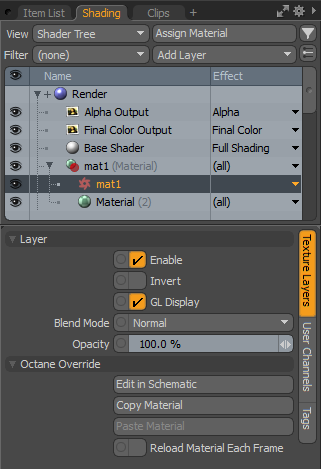
To override a Modo material with an Octane material, select the Modo material and click Shader Tree > Add Layer > Custom MaterialsA set of attributes or parameters that describe surface characteristics. > Octane Override, or click MaterialThe representation of the surface or volume properties of an object. Tools > Add Octane Override.
Once an override is added or selected, the Schematic view is automatically switched to the Octane material. You can select other overrides directly in the Shader Tree, or the Schematic view workspace. Moving an Octane Override into a different position in the Shader Tree will automatically rename it to match the new material group.
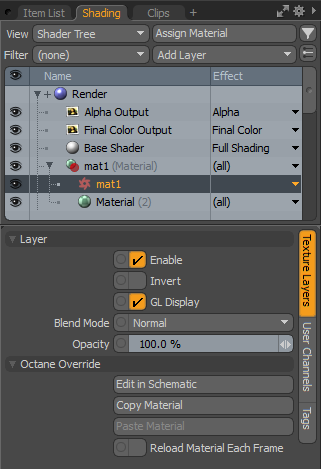
Enable - Enable the Octane Override. If disabled, Octane will render the next available material in that material group.
Invert / GL Display /Blend Mode / Opacity - Unused
Edit in Schematic - Edit this Octane material in the Schematic view.
Copy Material - Copy this Octane Override (including all nodes) to the clipboard as XML. The XML can be pasted back into Modo using "Paste Material", or to Standalone by using right click > Paste.
NOTE: This command copies the internal Octane Node Graph as XML, which may have a different structure than the nodes represented in Modo's schematic. If you need an exact copy of the nodes displayed in schematic, use Material tools > Duplicate Octane Override instead. See Copying Overrides for more details.
Paste Material - Paste the Octane material XML from the clipboard into this Shader Tree Group. This command can be also be used to paste a material which has been copied from Standalone.
Reload Material Each Frame - This option forces the plugin to reload the material when the Modo frame number is changed while rendering an animation. This allows you to animate materials that may be connected to Modo channels that wouldn't normally be refreshed by the plugin. Enabling the Kernel > Reload All Materials option overrides this setting.