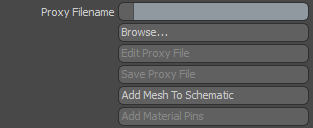
ORBXThe ORBX file format is the best way to transfer scene files from 3D Authoring software programs that use the Octane Plug-in such as Octane for Maya, Octane for Cinema 4D, or OctaneRender Standalone. This format is more efficient than FBX when working with Octane specific data as it provides a flexible, application independent format. ORBX is a container format that includes all animation data, models, textures etc. that is needed to transfer an Octane scene from one application to another. Proxies allow you to replace a Modo Mesh Item's geometry, with the geometry in an ORBX / OCS file at render time. This helps to improve Modo's OpenGL performance, and also reduces scene save/load times. Transforms applied to the Modo Mesh Item, will also be applied to the ORBX ProxyAn object saved as a separate file with the purpose of being reused in larger scenes. This is used to minimize any addition to the total polygon count in the scene, especially if the scene requires the same object to appear several times. If used in conjunction with instancing, Proxies help keep very large scenes from reaching polygon limits and also keeps the relative file size of the main project file manageable..
The plugin adds the following options to Modo Mesh Items, which can be used to control ORBX Proxies.
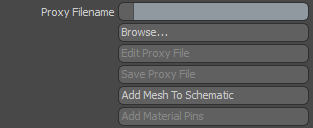
Proxy Filename / Browse - Opens a file dialog box, allowing you to browse for an OCS/ORBX file. The proxy will replace the Modo Mesh item when rendered in Octane. The proxy can be removed by clearing the filename.
NOTE: The ORBX file must have a Geometry object plugged into a "Render Target" or "Geometry Out" node.
ANIMATION NOTE: If the ORBX file contains animation, you must enable Kernel > Animation > Camera Motion BlurAn optical phenomenon that occurs when a camera’s shutter opens and closes too slowly to capture movement without recording a blurring of the subject.. This will synchronize the ORBX animation with the Modo timeline.
Edit Proxy File - Allows you to edit the proxy file in a nodegraph window.
Save Proxy File - Saves changes to the proxy file. Use this after editing the proxy.
Add Mesh To Schematic - Adds the mesh to the current schematic workspace. This is useful for connecting Vectron nodes to the "Octane Geometry" channel, or materials to channels created by the "Add MaterialThe representation of the surface or volume properties of an object. Pins" option.
Add Material Pins - If the ORBX proxy contains "Material In" nodes, this button will add them to the item as Modo user channels, visible in schematic. Octane Material nodes can be connected to these channels, allowing you to override materials in the Proxy, from your Modo scene.

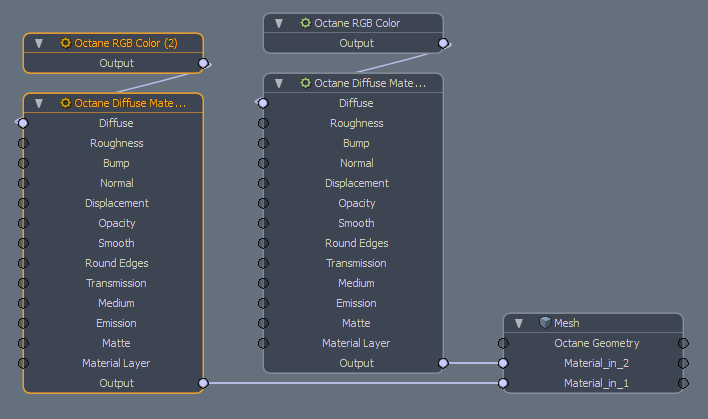
The following workflow is recommended: