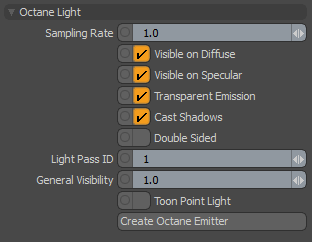
The following Modo lights are supported by the plugin and will be converted automatically:
Additional Octane Light settings are added to the properties of some of these lights:
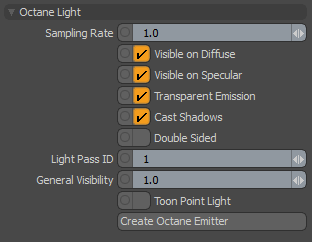
Sampling Rate - Indicates how often this light source should be sampled. 1 is the default value, 0 means this light source is not sampled directly.
Visible on DiffuseAmount of diffusion, or the reflection of light photons at different angles from an uneven or granular surface. Used for dull, non-reflecting materials or mesh emitters. - If enabled, the light source casts light and shadows onto diffuse surfaces.
Visible on SpecularAmount of specular reflection, or the mirror-like reflection of light photons at the same angle. Used for transparent materials such as glass and water. - If enabled, the light source is visible on specular surfaces.
Transparent Emission - Light source casts illumination on diffuse objects even if the emitter is transparent.
Cast Shadows - If enabled, direct light shadows are calculated for this light source. This applies only to emitters with a sampling rate > 0.
Double Sided - If enabled, the emitter will emit from the front side as well as from the back side.
Light Pass ID - ID of the light pass that captures the contribution of this emitter. Used by Render PassesRender passes allow a rendered frame to be further broken down beyond the capabilities of Render Layers. Render Passes vary among render engines but typically they allow an image to be separated into its fundamental visual components such as diffuse, ambient, specular, etc.. and Light Linking.
General Visibility - This controls the level of visibility for the emitter geometry
Toon Point Light (Point Lights Only) - This emitter will be set up as a Toon Point Light. Toon lights only affect Toon materials.
Toon Directional Light (Directional Lights Only) - This emitter will be set up as a Toon Directional Light. Toon lights only affect Toon materials.
Create Octane Emitter (Area, Point and Photometric Lights Only) - In most cases, the plugin's on-the-fly conversion of lights is sufficient. If you need complete control over the node graph used by the emitter, you can use this command to convert the light to mesh geometry with an override schematic material.
NOTE: The Create Octane Emitter button can be used on multiple selected lights.
The plugin includes basic Shader Tree texturing support for Area Lights. A single texture layer (with alpha) is supported and must be set to "Light Color" Effect. The texture's Blend Mode can also be set to multiply, and will be multiplied by the light color. It's best to set the texture locator projection type to UV Map for predictable results.