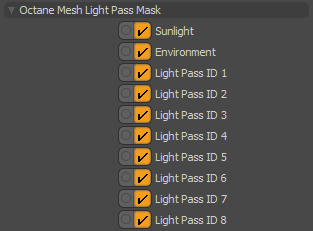Light Linking and Light Exclusion helps artists granularly manage scenes with complex lighting without creating multiple render passes. With Light IDs set in Modo Lights or Emission nodes, artists can now include/exclude light illumination per Mesh Item, or globally in the Kernel settings. Octane supports 8 Light Pass IDs, along with separate IDs for the Sun and Environment lights.
The following example shows a base scene with an extra emitter (left), excluding the emitter from all spheres (middle) and excluding the emitter from 2 spheres (right).

The global Kernel Light Linking settings can be accessed from the Render Toolbar > Kernel Button > Light tab. These settings are ignored when using the Info Channels kernel.
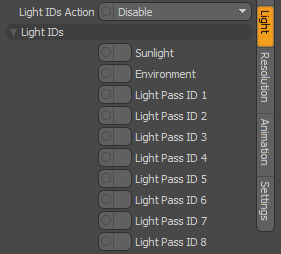
Light ID Action - The action to take on selected Light IDs.
Light IDs - Specify the Light IDs to globally enable or disable.
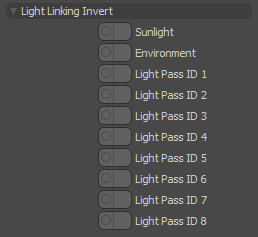
Light Linking Invert - Inverts the light linking behavior for selected light IDs.
Light Linking Invert is useful if you have a light source which should only illuminate a few objects, but would find it impractical to select every other object to switch off that Light Pass ID. In this case, enable a Light Pass ID in Light Linking Invert (this disables its illumination on all objects). Next, select a few Mesh Items and disable the Light Pass ID in the Octane Mesh Light Pass Mask. The light source will now illuminate those objects only.
You can control the Light Pass ID of Modo lights by adjusting the Modo Light > Octane Light > Light Pass ID channel. For Mesh EmittersThe ability for a surface to emit illumination usually described by a Black Body or Texture emission type. textured using nodes, you can adjust the Texture Emission or Black BodyAn opaque object that emits thermal radiation. In Octane, this is used to designate illumination properties for mesh emitters. node Light Pass ID channel.
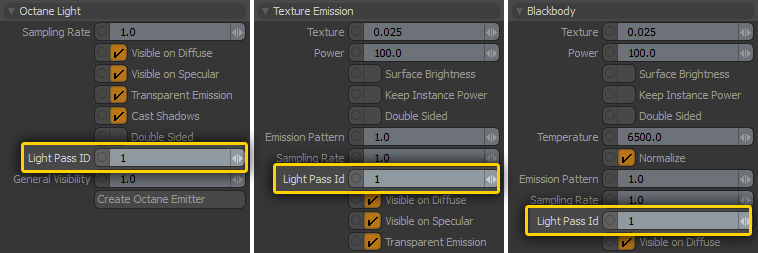
You can control Light Linking for Mesh Items by adjusting the Mesh Item > Octane Mesh Light Pass Mask. Disabling a Light ID excludes the light from illuminating the Mesh Item. These options may be globally inverted in the Kernel Button > Light tab > Light Linking Invert settings.