
Kernel settings can be accessed from the Render Toolbar > Kernel button. This section will cover the following topics:
Common Kernel settings are described below.

Octane/Modo Render Camera - Select the camera used for rendering.
Kernel - Allows you to select the kernel type. Please see the following sections for full details:
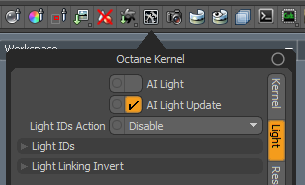
AI Light Parameters - See the AI Lighttopic for details.
Light ID Action / Light IDs / Light Linking Invert - See the Light Linking topic for details.
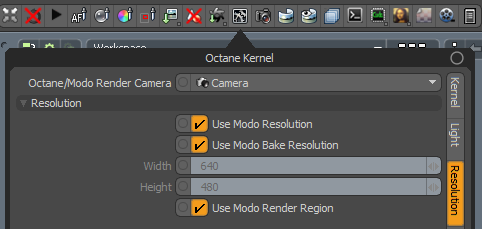
Octane/Modo Render Camera - Select the camera used for rendering.
Use Modo Resolution - When enabled, the Octane resolution will be set to the Modo rending resolution.
Use Modo Bake Resolution - When enabled, the Octane resolution will be set to the Modo Bake Width and Height when the Octane Camera is set to the Baking camera.
Width / Height - If Use Modo Resolution is disabled, the Octane resolution will be set to these values.
Use Modo Render Region - When enabled, the Octane Render Region will match the Modo Render Region.

See the Rendering Animations topic for details.
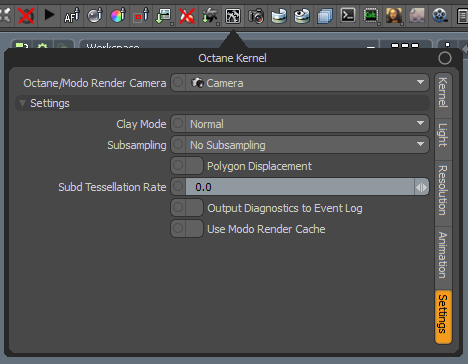
Octane/Modo Render Camera - Select the camera used for rendering.
Clay Mode - Switches between normal, clay and colored clay rendering modes. This allows you to see the scene without complex texturing.
Subsampling - Provides smoother interactivity by reducing the render resolution while navigating or making changes.
Polygon DisplacementThe process of utilizing a 2D texture map to generate 3D surface relief. As opposed to bump and normal mapping, Displacement mapping does not only provide the illusion of depth but it effectively displaces the actual geometric position of points over the textured surface. - Allows the plugin to load displaced polygons from the Modo Render Cache, and will not process the Octane Displacement node. This gives you access to Modo's procedural displacement maps, but results in much slower load times. Requires the Kernel > Settings > Use Modo Render Cache setting to be enabled.
Subd Tessellation Rate - Sets the polygon density for subd meshes. It's recommended to leave this at 0.
Output Diagnostics to Event Log - Sends geometry conversion diagnostic info to the Modo Event Log.
Use Modo Render Cache - When enabled, the plugin will load geometry from the Modo Render Cache, which supports additional item types. This is a newer Modo API, so may not be as robust. Requires a render restart to take effect. See Modo Render Cache for details.