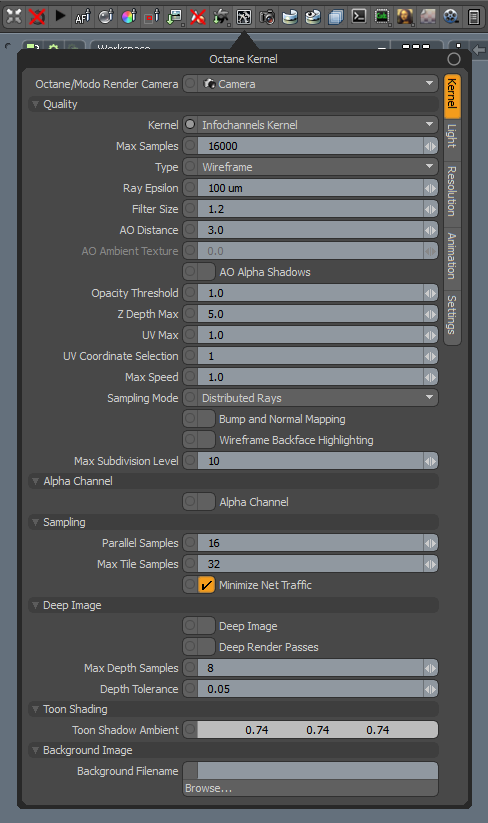
The Info Channels Kernel creates false-color images of the scene containing various types of information about the scene. In scenes where the environment is visible, you should enable the Alpha ChannelA greyscale image used to determine which areas of a texture map are opaque and which areas are transparent..
Info Channels Kernel settings can be accessed from the Render Toolbar > Kernel Button > Kernel tab.
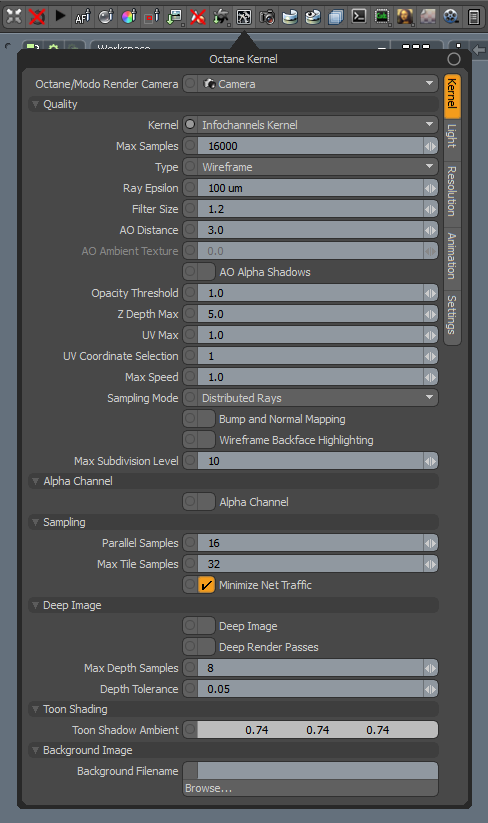
Octane/Modo Render Camera - Select the camera used for rendering.
Kernel - Allows you to select the kernel type.
Max Samples - Sets the maximum number of samples per pixel before the rendering process stops. Higher values result in cleaner renders. There is no rule as to how many samples per pixel are required for a good render - it depends on the scene's content and complexity.
Type - This parameter specifies the various passes that can be rendered and used in the compositing process.
Geometric Normals - The vectors perpendicular to the mesh's triangle faces.
Shading Normals - The interpolated normals used for shading. This does not take into account the object's Bump map. The result is less faceted and smoother than Geometric Normals.
Position - A color-coded image that shows the position of the objects in the scene, often used in compositing to help position 3D-rendered images from different renders.
Z-depth - An image that's shaded based on the distance between the objects in the scene and the position of the rendering camera.
MaterialThe representation of the surface or volume properties of an object. ID - Every material assigned in the scene is represented as a separate color.
Texture Coordinates - A color-coded image showing a Gradient map based on the direction of the object's UV texture coordinates.
Texture Tangent - The first tangent vector. This determines the Normal map distortion's orientation.
Wireframe - Triangles outlined in black represent the mesh.
Interpolated Vertex (Smooth) Normals - Shows information on the integrity of the model's geometry in terms of the normals perpendicular to the mesh's smooth underlying surface.
Object Layer ID - A color-coded image, each object is colored based on their Object Layer ID settings.
Ambient Occlusion (AO) - A render that's shaded using ambient occlusion calculations. Recessed areas of the surfaces are shaded darker than their surroundings.
Motion Vector - This renders the 2D motion vector in screen space. The X-coordinate shows pixels set in motion to the right (stored in the Red channel), while the Y-coordinate shows pixels in the up motion (stored in the Green channel).
Render Layer ID - A color-coded image, each object is colored based on their Render Layer ID settings. See the Render LayersRender layers allow users to separate their scene geometry into parts, where one part is meant to be visible and the rest of the other parts “capture” the side effects of the visible geometry. The layers allow different objects to be rendered into separate images where, in turn, some normal render passes may be applied. The Render layers are meant for compositing and not to hide parts of the scene. topic for more information.
Render Layer Mask - A mask that's rendered based on an object's Layer ID and render layer membership. See the Render Layers topic for more information.
Light Pass ID - Every Light Pass ID assigned in the scene is represented as a separate color.
Tangent Normal - A color shows the Tangent (Local) Normal in tangent space at the position hit by the camera ray.
Opacity - An Opacity render mask that's based on the object's Opacity map.
Baking Group ID - Every Baking Group ID assigned in the scene is represented as a separate color.
Roughness - Based on the material roughness at the camera ray's hit point.
Index Of Refraction (IOR) - Based on the material Index Of Refraction at the camera ray's hit point.
DiffuseAmount of diffusion, or the reflection of light photons at different angles from an uneven or granular surface. Used for dull, non-reflecting materials or mesh emitters. Filter - Shows the diffuse texture color of the scene's Diffuse and GlossyThe measure of how well light is reflected from a surface in the specular direction, the amount and way in which the light is spread around the specular direction, and the change in specular reflection as the specular angle changes. Used for shiny materials such as plastics or metals. materials.
Reflection Filter - Shows the reflection texture color of the scene's SpecularAmount of specular reflection, or the mirror-like reflection of light photons at the same angle. Used for transparent materials such as glass and water. and Glossy materials.
Refraction Filter - Shows the refraction texture color of the scene's Specular materials.
TransmissionA surface characteristic that determines if light may pass through a surface volume. Filter - Shows the transmission texture color of the scene's Diffuse materials.
Object Layer Color - Shows the color specified in the Mesh Item > Octane Mesh > Color channel.
Ray Epsilon - The distance between the geometry and the light ray when calculating ray intersections for lighting and shadowing. Larger values push rays away from the geometry surface. Lower values are more accurate, but cause artifacts on large or distant objects. Ray Epsilon is similar to ray tracing bias in other rendering engines. Adjust Ray Epsilon to reduce artifacts in large-scale scenes.
Filter Size - Sets the filter size in terms of pixels. This improves aliasing artifacts in the render. However, if the filter is set too high, the image can become blurry.
AO distance - Sets the maximum distance of the ambient occlusion shading's spread.
AO Alpha Shadows - Takes the surface opacity as determined by its shader into account when rendering with the Ambient Occlusion info channel.
Opacity Threshold - While checking Opacity channels, the geometry with an Opacity value greater than or equal to this parameter's value is treated as opaque.
Z-DepthA measure of object distances from the camera typically represented as a grayscale image. Max - Determines the maximum depth as shown in the shading of the Z-Depth info channel pass.
UV Max - Sets the maximum value shown for the texture coordinates.
UV Coordinate Selection - Specifies the set of UV coordinates to use.
Max Speed - Speed mapped to the maximum intensity in the motion vector channel. A value of 1 means a maximum movement of 1 screen width in the shutter interval
Sampling Mode - Enables motion blur and depth of fieldThe distance between the nearest and farthest objects in a scene that appear acceptably sharp in an image. Although a lens can precisely focus at only one distance at a time, the decrease in sharpness is gradual on each side of the focused distance, so that within the DOF, the unsharpness is imperceptible under normal viewing conditions. source: wikipedia (https://en.wikipedia.org/wiki/Depth_of_field), and sets pixel filtering modes.
Distributed Rays - Enables motion blur and DOFThe distance between the nearest and farthest objects in a scene that appear acceptably sharp in an image. Although a lens can precisely focus at only one distance at a time, the decrease in sharpness is gradual on each side of the focused distance, so that within the DOF, the unsharpness is imperceptible under normal viewing conditions. source: wikipedia (https://en.wikipedia.org/wiki/Depth_of_field), and also enables pixel filtering.
Non-distributed Pixel Filtering - Disables motion blur and DOF, but leaves pixel filtering enabled.
Non-distributed, No Pixel Filtering - Disables motion blur and DOF, and disables pixel filtering for all render passes except for render layer mask and ambient occlusion.
Bump and Normal Mapping - Enables Bump and Normal map rendering in images created with Info Channel renders.
Wireframe Backface Highlighting - Enables backface highlighting in the Wireframe channel.
Max Subdivision Level - The maximum subdivision level applied on the scene's geometry. A value of 0 disables subdivision.
Alpha Channel - Enables direct lighting through Opacity maps. If disabled, ray tracing is faster, but it renders incorrect shadows for alpha-mapped geometry or Specular materials with Fake Shadows enabled.
Parallel Samples - Controls how many samples OctaneRender® calculates in parallel. Smaller values require less memory to store the sample's state, but cause slower renders. High values require more memory, but reduce the render time. The change in performance depends on the scene and the GPUThe GPU is responsible for displaying graphical elements on a computer display. The GPU plays a key role in the Octane rendering process as the CUDA cores are utilized during the rendering process. architecture.
Max Tile Samples - Controls the number of samples per pixel that OctaneRender® will render before storing the result in the render buffer. Higher values mean that results arrive less often in the film buffer.
Minimize Net Traffic - Distributes the same tile to the net render slaves until OctaneRender® reaches the maximum number of samples per pixel for that tile, and then it distributes the next tile to slaves. This option doesn't affect work done by local GPUs. A slave can merge all of its results into the same cached tile until the master switches to a different tile.
Deep ImageRenders frames with multiple depth samples in addition to typical color and opacity channels. Parameters - See the Deep Image topic for more details.
Toon Shadow Ambient - This is the ambient modifier of Toon Shadowing.
Emulate Old Volume Behavior - This is for previous scenes with Volume geometry that are set up using the former volume rendering system in earlier versions of OctaneRender®. When enabled, older scenes built with earlier versions render using the former volume rendering system. When disabled, OctaneRender® renders volumes using the new volume rendering system, and any pre-existing volumes must be set up again in order to render correctly.
Background Filename - Full path and filename of the background texture map. Delete the filename in order to clear the background image from the Octane Viewport.