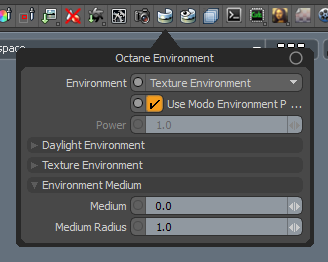
Environment settings can be accessed from the Render Toolbar > Environment button.
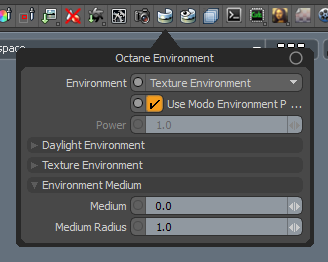
Environment - Controls the Environment type.
Use Modo Environment Power - When enabled, environment power will be controlled by Modo's Shader Tree > Environment > Intensity.
Power - Controls the brightness of the environment.
Daylight Environment Settings - See Daylight Environment for more details.
Texture Environment Settings - See Texture Environment for more details.
Planetary Environment Settings - See Planetary Environment for more details.
Medium - To add an Octane Medium, drag this channel into a schematic workspace, and attach a Medium node to it. See Environment Medium Fog for more details.
Medium Radius - Radius of the environment medium. The environment medium acts as a sphere around the camera position with the specified radius.
The plugin supports the following features in the Modo Shader Tree > Environment:
Additional settings can be found on the Shader Tree > Environments > Environment Item.

Intensity - Controls the brightness of the environment when Use Modo Environment Power is enabled in the Octane Environment settings.
Visible to Camera / Reflection / Refraction Rays - See Visible Environment for details.
Environment Use - Octane allows you to use 2 environments at the same time. One for lighting and another for visibility.
Settings - Opens the Environment settings for the select environment.