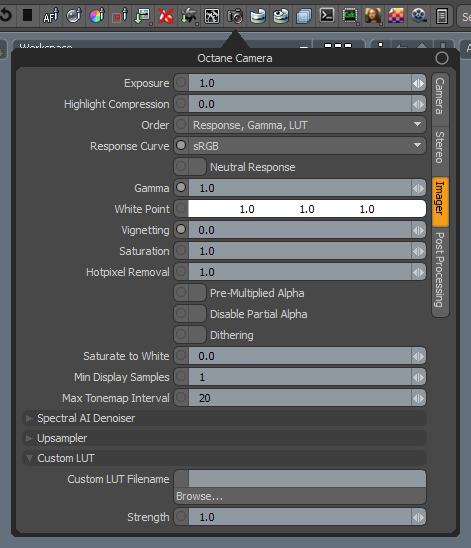
Camera Imager settings provide useful parameters for post-rendering adjustments, and do not restart the render.
In Modo, the Camera Imager settings are properties of the Camera item, therefore each camera has its own unique imager settings. The Camera Imager settings can be accessed from the Render Toolbar > Camera Button > Imager tab.
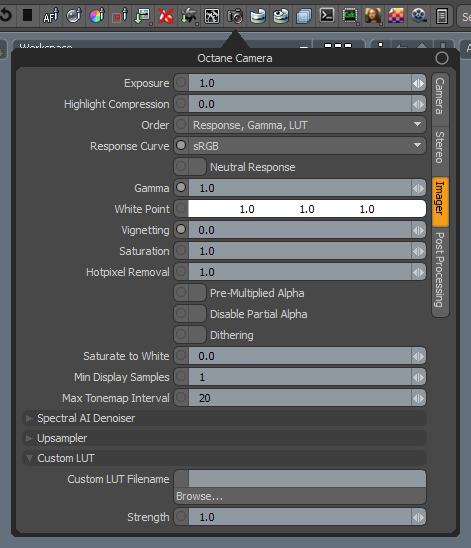
Exposure - Controls the scene exposure. Smaller values create a dark scene, while higher values create a bright scene. Exposure has no effect on any of the render layer passes.
Highlight Compression - Reduces burned out highlights by compressing them and reducing their contrast.
Order - This defines the order that the Response Curve, GammaThe function or attribute used to code or decode luminance for common displays. The computer graphics industry has set a standard gamma setting of 2.2 making it the most common default for 3D modelling and rendering applications., and Custom LUT is applied on the scene. Typically, 3D LUTs are defined for sRGB input values (you will want to apply the Custom LUT last), but there might be 3D look-up tables for linear input data, in which case you might want to apply the Custom LUT first.
Response Curve - Selects measured camera response curves. OctaneRender® also has response curves that reproduce the rendering neutrally on a normal display. The sRGB, Gamma 2.2, and Gamma 1.8 options are applicable for most displays that use sRGB or apply a gamma of 2.2 or 1.8.
Neutral response - If enabled, the camera response curve doesn't tint the render result anymore.
Gamma - Adjusts the render gamma and controls the image's overall brightness. Images that are not properly corrected can look bleached out or too dark. Varying the amount of Gamma correction changes the brightness and the ratios of red to green to blue.
White Point - Specifies the color for adjusting the tint to produce and simulate the relative temperature cast throughout the image by different light sources. The white point is white by default, acting as a white balance to achieve the most accurate colors possible.
Vignetting - Adjusting this parameter increases the amount of darkening in the corners of the render. Used sparingly, it can increase the render's realism. Vignetting is not applied to any of the beauty passes except the main pass.
Saturation - Adjusts the amount of color saturation in the render.
Hot Pixel Removal - Removes bright pixels (fireflies) during the rendering process. While many of the pixels can disappear if the render progresses, Hot Pixel Removal removes bright pixels at a much lower sample-per-pixel.
Pre-Multiplied Alpha - Multiplies any output pixel's Transparency value by the pixel's color.
Disable Partial Alpha - Makes pixels that are semi-transparent (Alpha > 0) into fully opaque pixels.
Dithering - Adds random noise, which removes banding in very clean images.
Saturate To White - When the sun is too bright, it can create multicolored reflections. Increasing this value changes the colors to white. This is also applicable to all sources of light. Saturated parts of the render can be pushed towards pure white with this option. This helps avoid large patches of fully saturated colors caused by over-bright light sources such as very bright colored emitters or reflected sunlight off colored surfaces.
Min Display Samples - The minimum amount of samples calculated before the image displays. This feature can reduce noise when navigating, and is useful for real-time walkthroughs. When using multiple GPUs, we recommend setting this value as a multiple of the number of available GPUs for rendering. If you're rendering with four GPUs, set this value to 4 or 8.
Max Tonemap Interval - Maximum interval between tonemaps in seconds.
Spectral AI Denoiser - See Spectral AI Denoiser for more details.
Upsampler - See AI Upsampler for more details.
Custom LUT Filename - Specify any standard or user-defined 3D Lookup Table (.cube file) for OctaneRender® to map one color space to another. If this attribute is set, the custom LUT is applied in the order specified through the Order attribute.
Strength - The blend amount for the LUT.