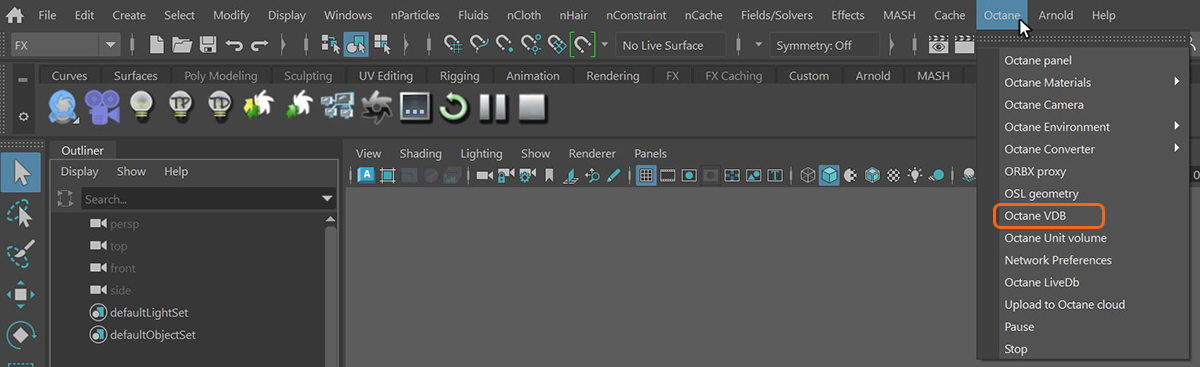
The two primary types of volumetric effects are VDBDreamworks’ open-source C++ library housing the data structures and tools implementation for storing and manipulating volume data, like smoke and other amorphous materials. The purpose of OpenVDB is mostly to have an efficient way to store volumetric data in memory and on disk. It has evolved into a more general toolkit that also lets you accomplish other things, such as fracturing volumes, converting meshes to volumes and vice versa. However, it does not include a computational fluid dynamics solver, and therefore it cannot procedurally generate smoke or fire. OpenVDB is fully integrated as a library in OctaneRender. For more information about OpenVDB, please see http://www.openvdb.org/. effects to create effects such as explosions and environmental effects such as fog. To create smoke and explosion-type effects a Volume MediumA shading system designed to render volumes such as smoke and fog. node should be used in conjunction with an Octane VDB The Octane VDB can be found in the Octane menu (figure 1).
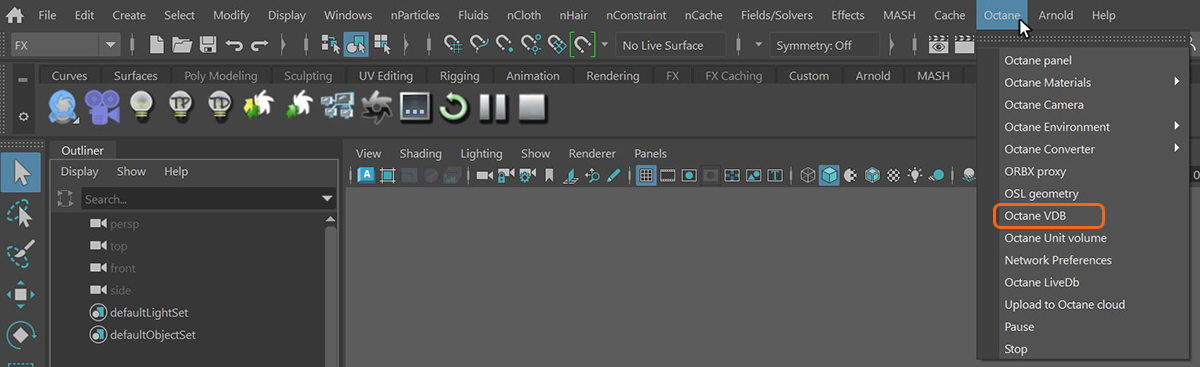
Figure 1: Adding an Octane VDB node to a scene
A VDB file can be imported in the Octane VDB's Attribute Editor window (figure 2).
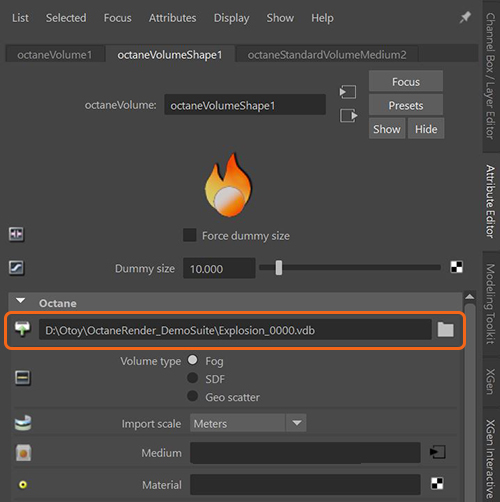
Figure 2: Importing a VDB file in the Octane VDB Attribute Editor window
Volume Type - Determines how to interpret the imported VDB file.
Import Scale - Determines the overall scale for the volume. This can vary greatly depending on the scale used to create the VDB in the source application.
Medium - A medium node can be attached here to control the overall volumetric shading of the VDB file.
MaterialThe representation of the surface or volume properties of an object. - A material node can be added here to provide surface characteristics to the VDB volume.
AbsorptionDefines how fast light is absorbed while passing through a medium., Emission, Scatter, Velocity Scales - provides additional control for adjusting individual scales. These are typically left at the defaults and adjustments are made in an attached medium node.
Absorption, Density, Emission.....IDs - Determines which imported VDB data is used for each of these attributes.
Use File Sequence - Allows for a sequence of VDB files to be imported for animated VDB effects.
The Octane Volume Medium can be added to the imported VDB file under the Medium slot in the Attribute Editor window to add finer control over the look of the VDB voliume (figure 3). Details on the Octane Volume Medium node can be found in the MediumsThe behavior of light inside a surface volume described by scatter, absorption, and transmission characteristics. section of this documentation.
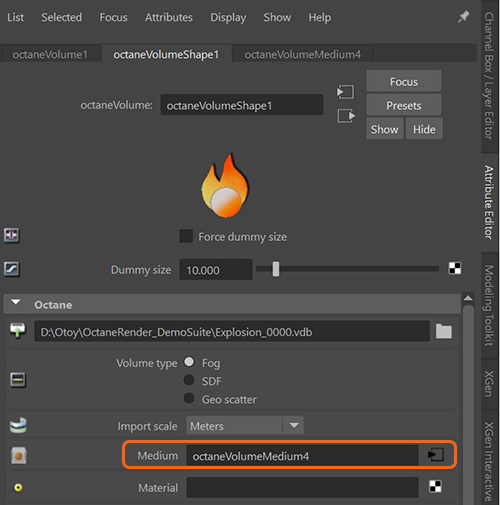
Figure 3: Adding the Octane Volume Medium to an imported VDB file
It is important to ensure the Volume is not too dense. It is recommended to reduce the Volume Step Length to an acceptable performance and accuracy level, and then reduce the volume density. Otherwise, you may risk rendering a solid object at a high step length that gives deceiving results.
Volumes are rendered in an unbiased way, and can scatter multiple times, causing self-shadowing effects. To reduce the maximum scatter events in a Volume, reduce the DiffuseAmount of diffusion, or the reflection of light photons at different angles from an uneven or granular surface. Used for dull, non-reflecting materials or mesh emitters. Depth in the Kernel node.
Environmental fog can be added to a scene using the Medium attribute available in any of the Environment nodes added in the Octane Render Settings (figure 4).
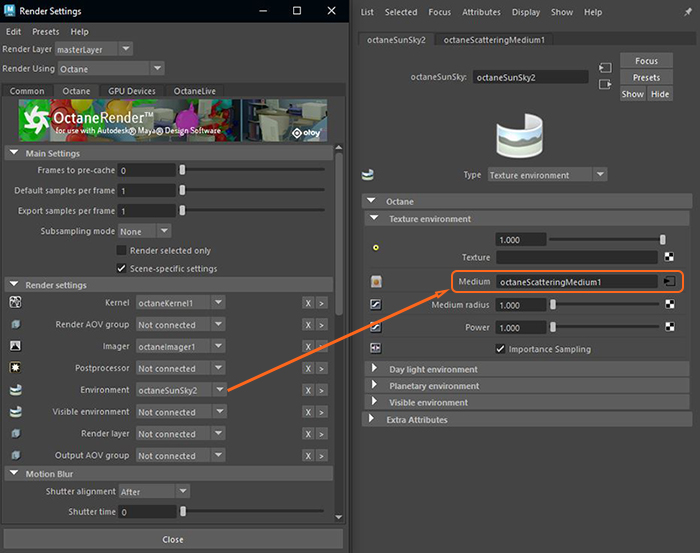
Figure 4: Adding a volume medium node to the Texture Environment