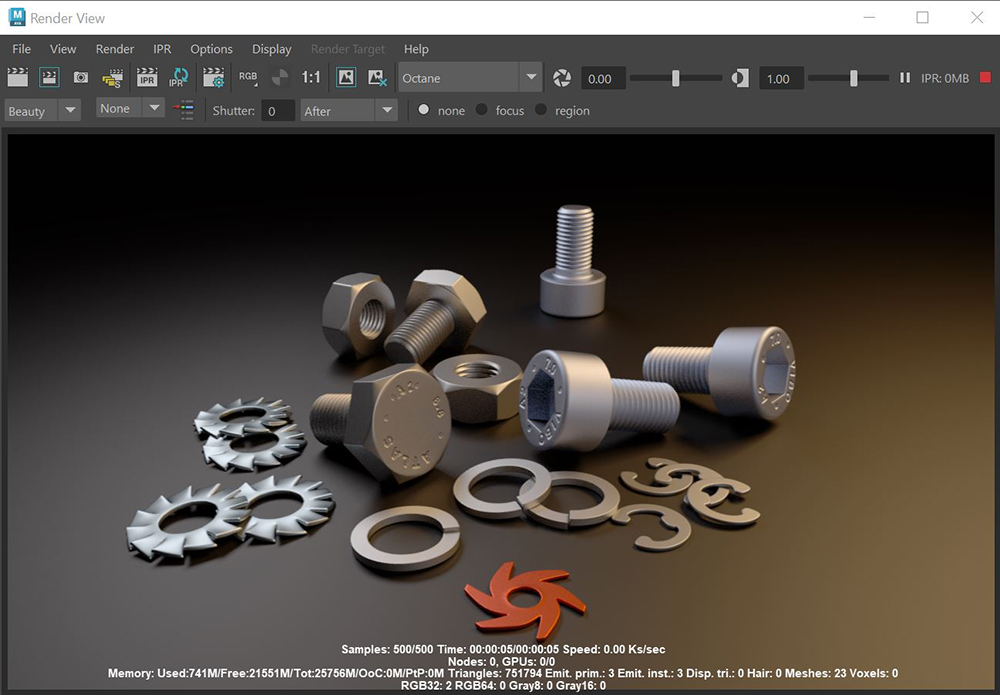
When you choose OctaneRender® as the renderer in the Render Settings window, the Maya® Render View and the IPRProvides artists a quick preview of the image prior to the final render, and efficiently allows for adjusting some elements in the scene such as lights, shaders and textures interactively. An IPR image contains shading and lighting data including some for visibility, in addition to the software render. option displays in the Octane Viewport (Figure 1). The IPR option continues to update as you change the scene. However, certain changes require refreshing the IPR window. These changes to the scene include adding new light sources, changing light source attributes, or any transformations applied to objects.
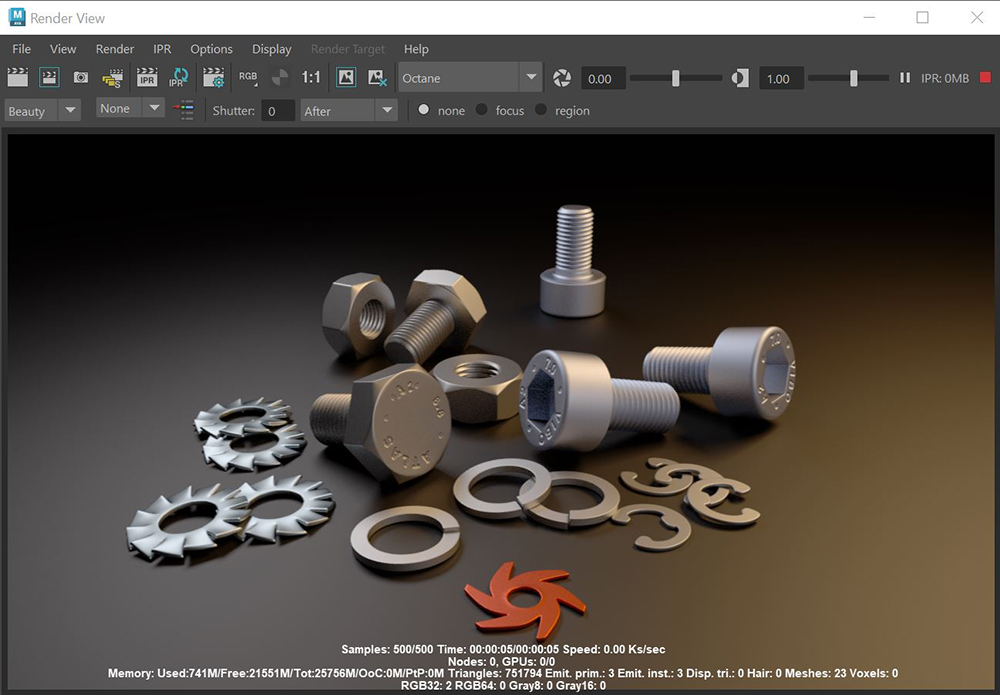
Figure 1: OctaneRender in the Render View window with IPR enabled
While rendering, the IPR Render View shows valuable information, including the following:
There are some new features that have been added to the IPR when Octane is selected as the render engine (figure 2).
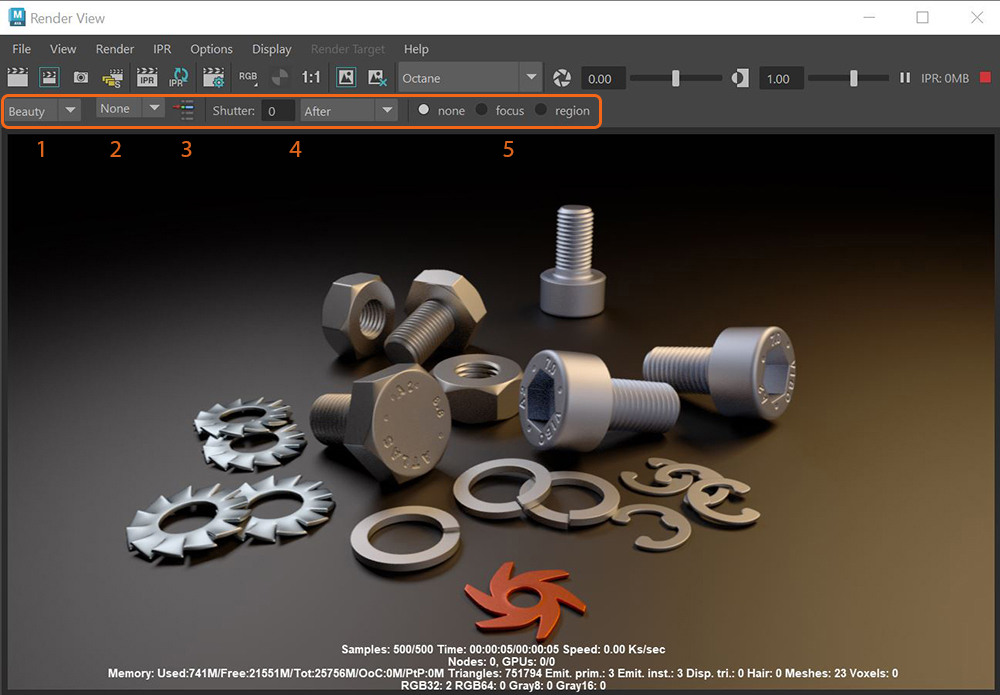
Figure 2: Additional Octane-specific tools found in the IPR window
1 - AOVs: Allows for previewing the Octane AOVs in the IPR window.
2 - Subsampling: Subsampling can be adjusted here between none, 2x2, and 4x4.
3 - Render Selected Only: When activated, only the selected object in the viewport will render in the IPR window.
4 - Motion BlurAn optical phenomenon that occurs when a camera’s shutter opens and closes too slowly to capture movement without recording a blurring of the subject.: The motion blur settings can be adjusted here and are synced with the motion blur settings in the Render Settings window.
5 - Region Rendering: Provides various methods for rendering certain areas of the IPR window.