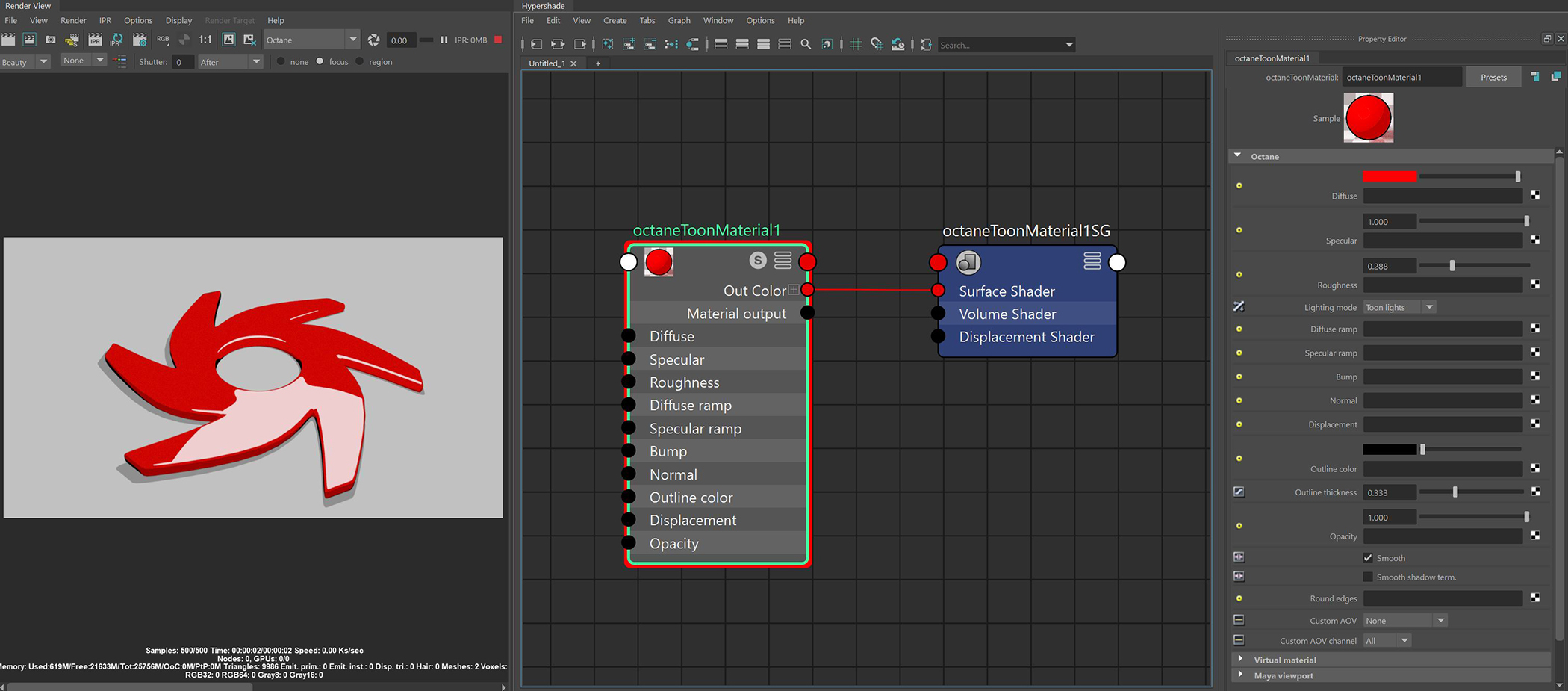
The OctaneRender® Toon material can design non-photorealistic renderings that have hand-drawn characteristics. You can use it in conjunction with the Toon Ramp texture connected to any of the Ramp attributes to design more detailed toon-like material effects. Toon lights must also be used when working with toon materials.
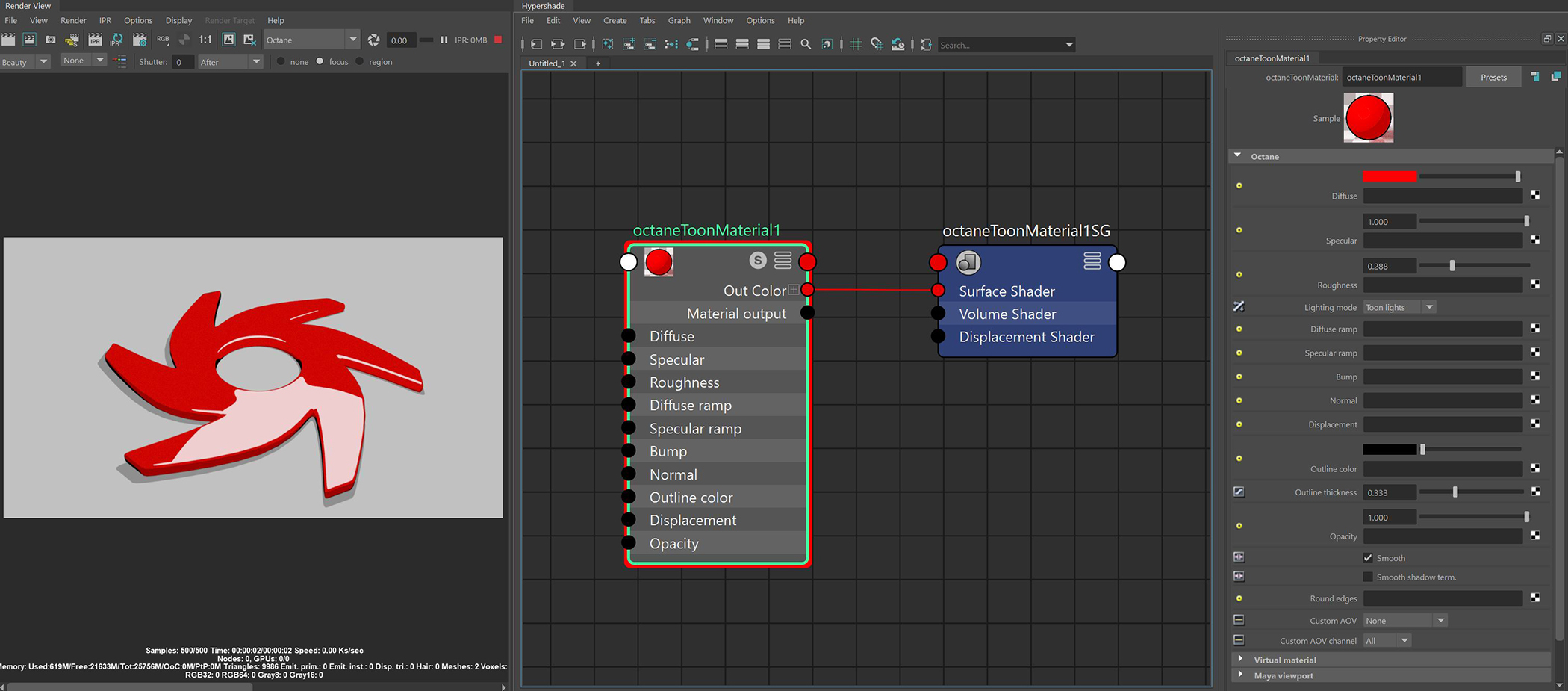
Figure 1: The Toon material and its associated attributes
DiffuseAmount of diffusion, or the reflection of light photons at different angles from an uneven or granular surface. Used for dull, non-reflecting materials or mesh emitters. - The Diffuse reflection channel, or the albedo value of the Toon shader.
SpecularAmount of specular reflection, or the mirror-like reflection of light photons at the same angle. Used for transparent materials such as glass and water. - The Specular reflection channel, which behaves like a coating on top of the Diffuse layer and creates a highlight on the surface depending on the incident light angle and the camera’s viewpoint. A value of 0 means there is no highlight at all.
Roughness - The Specular reflection channel's roughness. The appearance of the Toon shading’s Specular reflection becomes more prevalent as the roughness of the Specular reflection channels decreases.
Lighting Mode - Since Toon Lighting is required for Toon materials to work, this attribute defines where the Toon lighting is drawn from. This can be from the camera direction, or from OctaneRender® Toon Lights. If Toon Lights is the selected mode, Toon materials will need either a Toon point light or a Toon directional light included in the scene in order to work.
Diffuse Ramp - The color/float range that defines how the Toon shading’s albedo value (or diffuse color) varies over a surface.
Specular Ramp - The color/float range that defines how the Toon shading’s Specular value varies over a surface.
Bump - Simulates a relief using a Greyscale texture interpreted as a height map.
Normal - Distorts normals based on an RGB image.
DisplacementThe process of utilizing a 2D texture map to generate 3D surface relief. As opposed to bump and normal mapping, Displacement mapping does not only provide the illusion of depth but it effectively displaces the actual geometric position of points over the textured surface. - Creates very detailed geometry with a low memory footprint.
Outline Color - The color used for the surface's outline and contour edges.
Outline Thickness - Defines and propagates the outline and contour edges used in the Toon shading. A thickness of 0.0 means there is no outline for that surface.
Opacity - Controls the Toon material transparency with a Greyscale texture.
Smooth - Enables normal interpolation. If disabled, triangle meshes will appear faceted.
Smooth Shadow Terminator - If enabled, the self-intersecting shadow terminator for low polygon objects is smoothed according to the polygon's curvature.
Round Edges - Smooth sharp edges during render time. When the Round Edges node is connected to this input, the following attributes are available:
Custom AOV - Writes a mask to the specified custom AOV.
Custom AOV Channel - Determines whether the custom AOV is written to a specific color channel (R, G, or B) or to all the color channels.
Virtual MaterialThe representation of the surface or volume properties of an object. - Gives particles random materials. The main material is assigned to the particles. After that, you can create any number of additional materials by adding them to the MaterialsA set of attributes or parameters that describe surface characteristics. List. The particles are assigned materials according to the Virtual Material type chosen. If you select the Non-Permanent Object Material checkbox, materials will not stick to the particles.
TexturesTextures are used to add details to a surface. Textures can be procedural or imported raster files. Resolution (PX) - Assigns a resolution to the Texture. Default setting is 1, which represents a 1 x 1 square. The maximum setting is 1024.
Preview Plane Size (M) - Adjusts the Octane Material preview plane's size, with the default value measured in meters.
Texture Quality (SPP) - The number of samples rendered per pixel. Higher values give finer details at the expense of rendering speed.
Shininess (VP2.0 Only) - Renders roughness in the Viewport. A value of 0 makes the texture totally shiny, and a value of 8 makes the texture totally rough.
Rebuild Textures - Refreshes the Viewport after you adjust any of the parameters in this section.
Swatch Quality (SPP) - The number of samples rendered per pixel on the native Swatch material in Maya®.