
The Octane Shelf contains quick-access buttons for common-use OctaneRender® items and processes (figure 1).

Figure 1: The Octane Shelf
From left to right, the buttons in the Octane Shelf include:

The MaterialThe representation of the surface or volume properties of an object. buttons.

Camera button. Creating a camera from the OctaneRender Shelf is the same as creating a camera from the Create menu. All Maya® cameras have the Octane Camera attribute rollout.

Octane Light, Toon Point Light, and Toon Directional Light buttons.
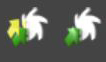
Convert All Maya MaterialsA set of attributes or parameters that describe surface characteristics. and Convert Selected Maya Materials buttons. These two buttons convert existing Maya materials into OctaneRender® materials.

OctaneRender Network Preferences button, which opens the OctaneRender Network Preferences window.

Octane LiveDB button, which opens the Octane LiveDB window.

Opens the Octane Panel window.
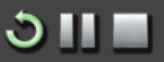
Interactive Preview Rendering with Reload, Pause, and Stop buttons.