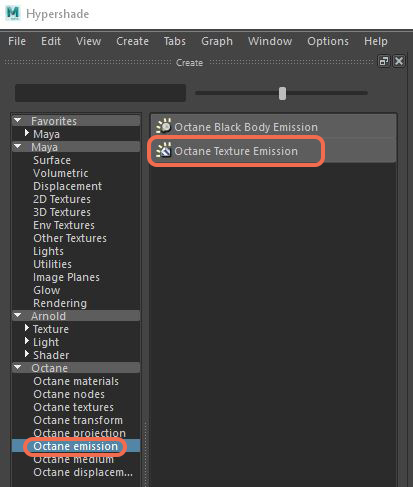
The Texture emission makes a mesh act likea light source. Use it with a DiffuseAmount of diffusion, or the reflection of light photons at different angles from an uneven or granular surface. Used for dull, non-reflecting materials or mesh emitters., Standard Surface, or Universal material and connect it to the Emission input. This makes any valid texture type set the light's intensity.
Figure 1 shows the location of the Texture emission under the Octane Emission section in the Create Render Node window of the Maya® Hypershade.
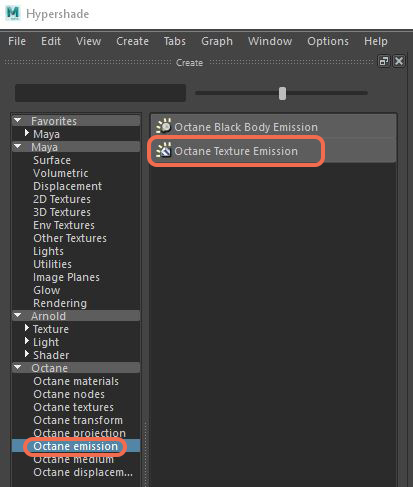
Figure 1: Octane Texture emission is found in the Emission section of the Octane nodes in the Hypershade
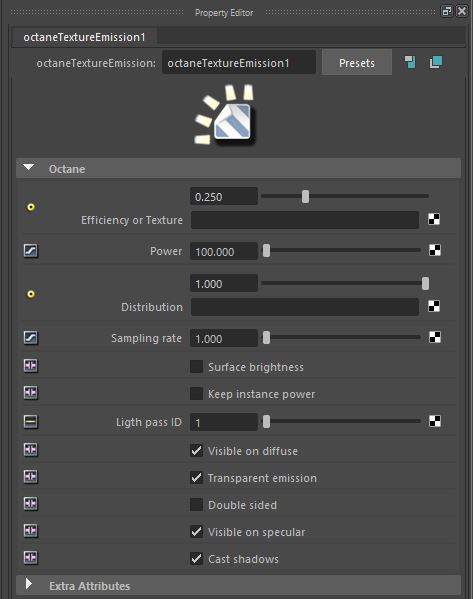
Figure 2: The parameters of the Octane Texture emission
Efficiency Or Texture - Determines how far the light casts into the scene based on its power settings. No light is 100% efficient at delivering the power at the specified wattage - a 100-watt light bulb does not deliver 100 watts of light. The Efficiency setting enters the real-world values. These values create very realistic light settings. For example, a standard 100-watt incandescent bulb is 2% efficient, whereas a 25-watt compact fluorescent light is 10% efficient. These both produce around the same quantity of light in real life. This setting can also connect to a Texture to alter the color of the emitted light.
Power - The light source's wattage. Each light in the scene should be set to its real-world wattage. This power is multiplied by the Texture input, where 1.0 means 100% of the power. By default, 0.025 means 2.5%, which gives 2.5 watts of light.
Distribution - Controls the light pattern. You can use an Image texture or IESAn IES light is the lighting information representing the real-world lighting values for specific light fixtures. For more information, visit http://www.ies.org/lighting/. profile as an Emission pattern. Figure 3 shows the result of a Turbulence texture connected to the Emission pattern of a Black BodyAn opaque object that emits thermal radiation. In Octane, this is used to designate illumination properties for mesh emitters. Emission texture that has been applied to a sphere casting light on a plane below it. The texture appears in the light pattern cast on the plane. If Emission Pattern is set to 0, the texture will not cast light into the scene.
Sampling Rate - Choose what light sources receive more samples. Adjusting the Sampling Rate in the scene leads to a better balance between light sources. You can set the Sampling Rate to 0, which means the Direct Light calculation excludes the Emitter.
Surface Brightness - Makes to keep their surface brightness constant, independent of the Emitter surface area.
Keep Instance Power - Enabling this option with Surface Brightness disabled and Uniform Scaling applied to the object causes the Power to remain constant.
Light Pass ID -Used with the Light Pass ID AOVs. This parameter renders the light's contribution in a separate AOV, provided the Light ID pass of the same ID value is enabled in the Render AOV Group section of the Octane Render Settings.
Visible On Diffuse - Makes the light source visible on Diffuse surfaces. This is enabled by default. You can enable or disable the Black Body or Texture emission light sources from casting illumination or shadows on Diffuse objects. Disabling this option disables Emission - it won’t be visible in diffuse reflections, but will be visible in specular reflections. It's also excluded from the Direct Light calculation.
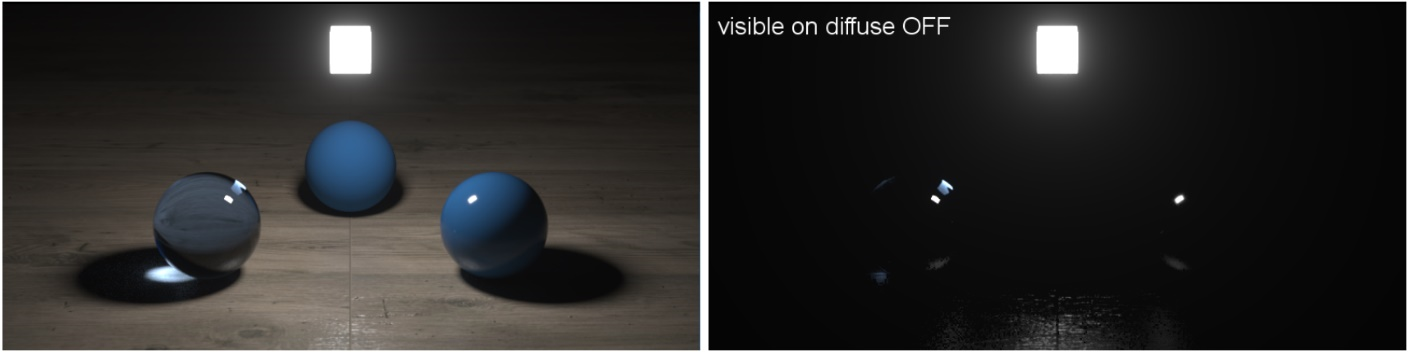
Figure 3: Comparison of the Visible On Diffuse option when enabled (left) and disabled (right)
Transparent Emission - Makes the light source cast illumination on Diffuse objects, even if the light source is on a Transparent material.
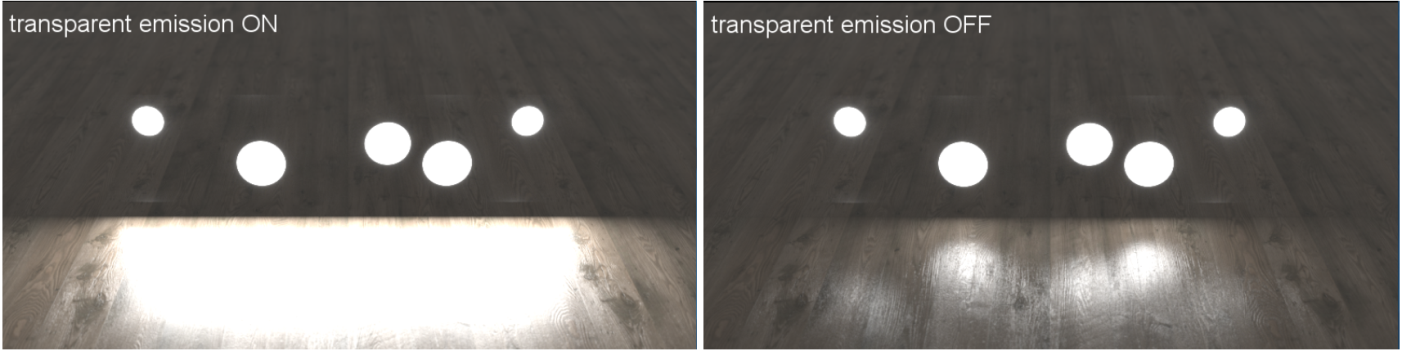
Figure 4: Comparison of the Transparent emission when enabled (left) and disabled (right)
Double Sided - Makes the Emitter emit light from both the front and back sides.
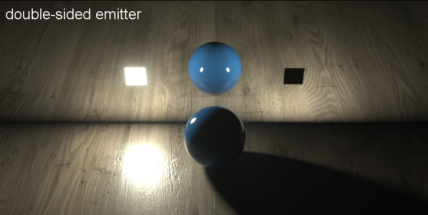
Figure 5: Comparison of the Double Sided option when enabled (left) and disabled (right)
Visible On SpecularAmount of specular reflection, or the mirror-like reflection of light photons at the same angle. Used for transparent materials such as glass and water. - Makes the light source visible on Specular surfaces. This is enabled by default. You can hide Emitters just on specular reflections and refractions.
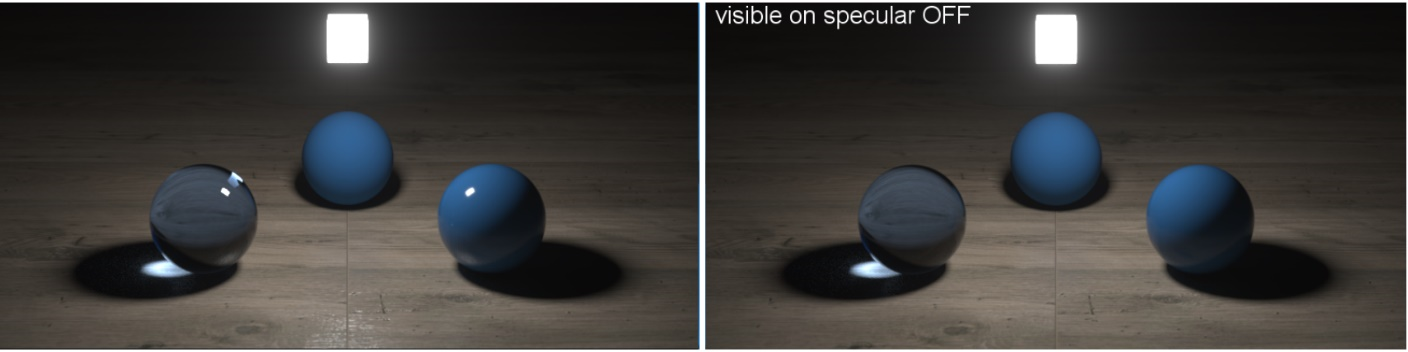
Figure 6: Comparison of the Visible On Specular option when enabled (left) and disabled (right)
Cast Shadows - Makes the light source cast light and shadows on Diffuse surfaces, and provides the means to disable direct light shadows for Mesh emitters. This option has an effect if the Emitter is included in the Direct Light calculation, where the Sampling Rate is greater than 0. This option is enabled by default.
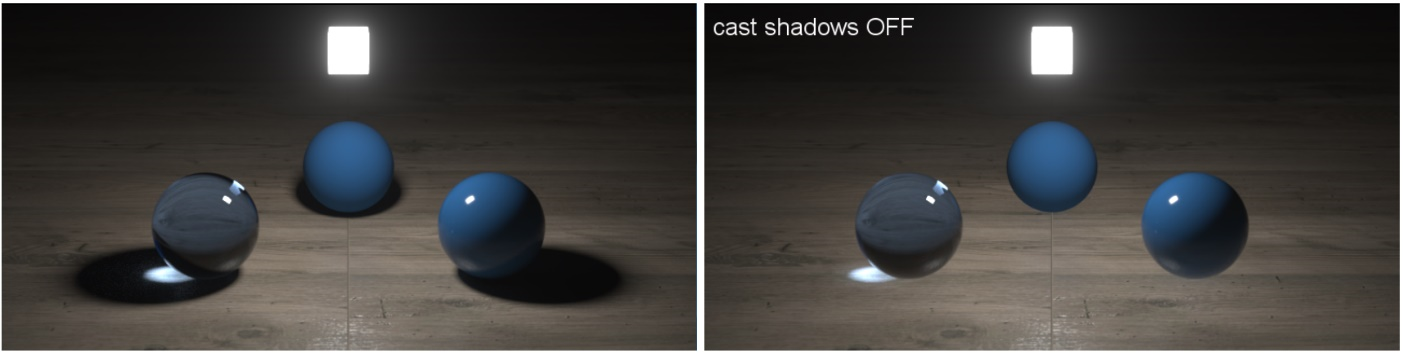
Figure 7: Comparison of the Cast Shadows parameter when enabled (left) and disabled (right)