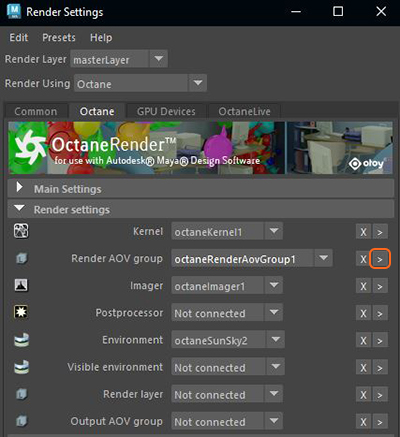
Figure 1: Accessing the AOVs from the Render Settings window
Render passes or AOVs, separate rendering specific render elements into different images that you can recombine in a compositing program for tuning after the render is complete. For example, an AOV can contain just the reflections on a surface, or just the diffuse lighting, or just the masks based on shared materials etc. You can see the individual AOVs in Maya’s IPRProvides artists a quick preview of the image prior to the final render, and efficiently allows for adjusting some elements in the scene such as lights, shaders and textures interactively. An IPR image contains shading and lighting data including some for visibility, in addition to the software render. window.
AOVs are accessible from the Attribute Editor window when you press the Select Current Node button that's in the Render Settings window (figure 1).
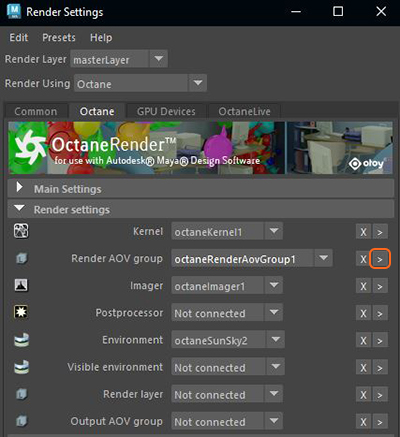
Figure 1: Accessing the AOVs from the Render Settings window
AOVs can be added by clicking on the Add button in the Octane Render AOV Group attribute window (figure 2).
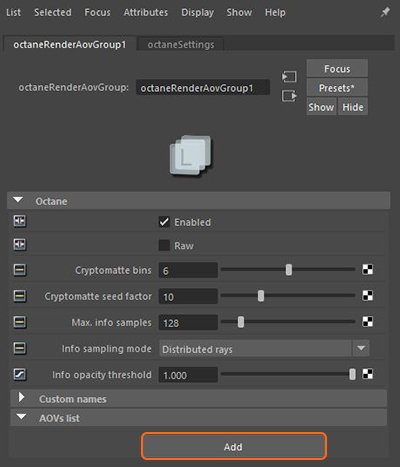
Figure 2: Adding AOVs in the Attribute Editor window
The Add button will open the Create Render Node window where a list of AOV types can be selected and added to the render process (figure 3). The added AOVs can be view in the Render View from the AOV drop-down list (figure 4).
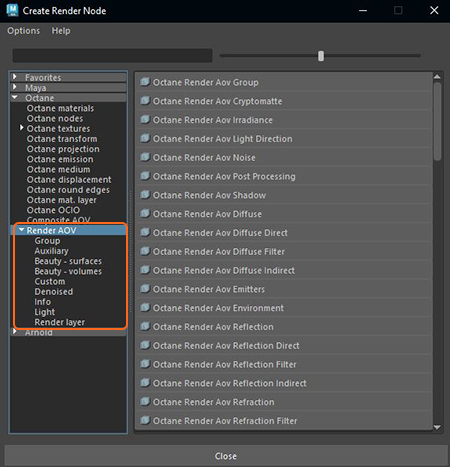
Figure 3: Accessing the AOV list in the Create Render Node window
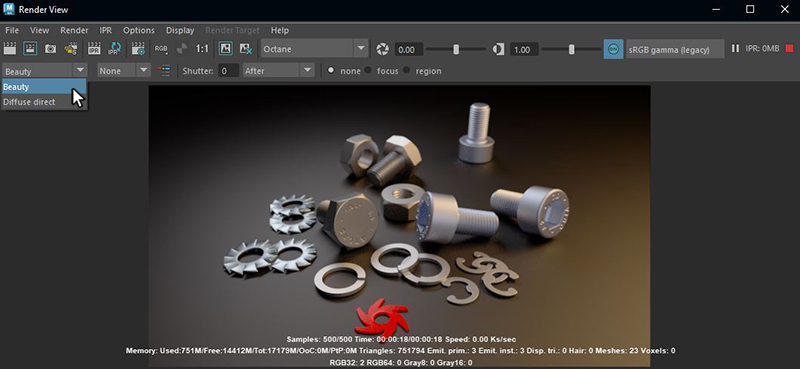
Figure 4: Viewing the AOVs in the Render View window