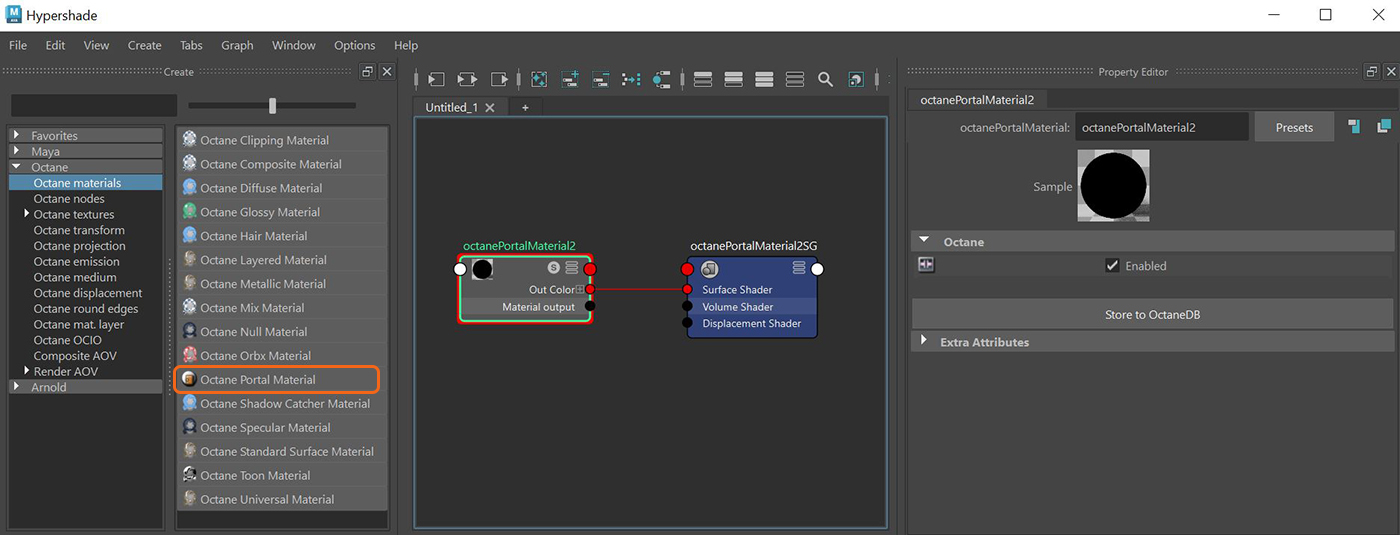
Portals optimize rendering light sources by helping the render kernel find important light sources in the scene. For example, interior scenes illuminated by an outside light source that comes in through windows are difficult for the path tracer to optimize the light as it enters the interior environment. To help the path tracer find these light sources, you can place a polygon plane outside the window, and then apply a PortalA technique that assists the render kernel with exterior light sources that illuminate interiors. In interior renderings with windows, it is difficult for the path tracer to find light from the outside environment and optimally render the scene. Portals are planes that are added to the scene with the Portal material applied to them. material to the plane, creating a Portal plane. This setup improves the quality of the light and increases the render efficiency.
You can create a Portal material from the Hypershade window (Figure 1), or from the Octane shelf (Figure 2), just like the other standard materials available in Octane. The Portal material does not have any particular options available to control its functionality.
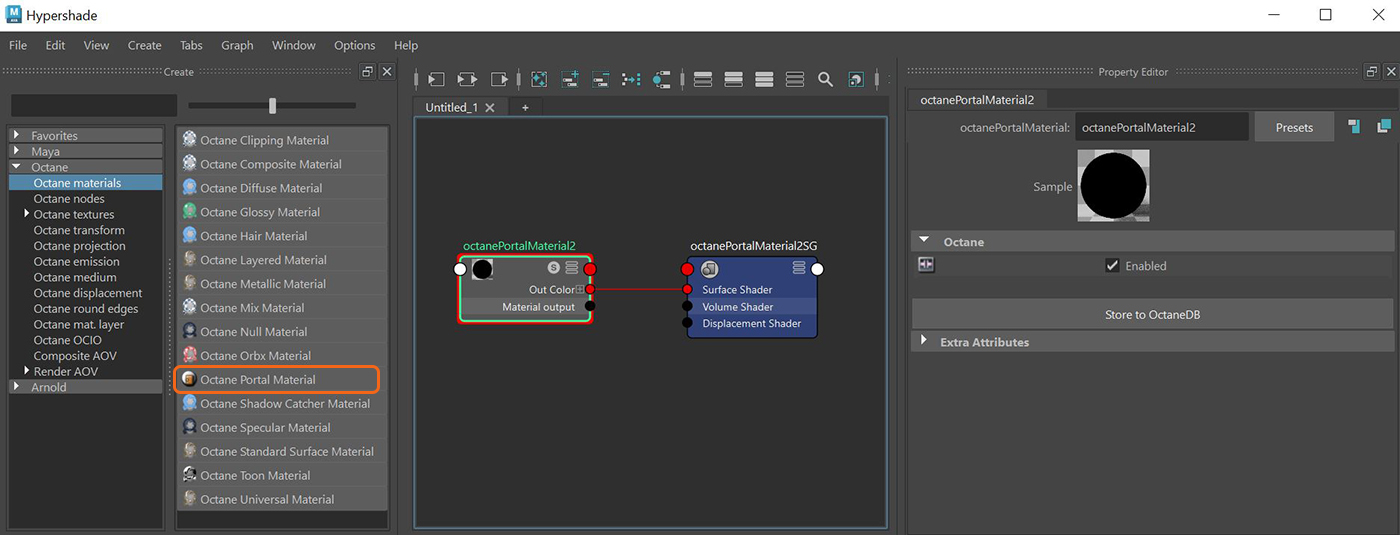
Figure 1: Creating a Portal material in the Hypershade window

Figure 2: Creating a Portal material using the OctaneRender shelf buttons
To set up a scene using Portal materials, make sure that every window or opening in the environment is covered by a Portal plane. It will not work if one window has a Portal over it when all other windows do not have a portal over them. The Portal plane's normal direction should face inwards towards the interior, or the scene will not render properly. Portal planes should not be blocked by other geometry such as a glass surface. Objects with the Portal material applied will not be visible in the rendering as geometry.
We recommend using the least amount of geometry for portals - a few simple rectangular planes are best. Dense geometry slows down rendering. It is possible to use a single piece of portal geometry to cover several openings, such as multiple windows on a single wall. However, if the geometry is too large, it can reduce rendering efficiency. It's important to strike a balance between the openings' coverage and the size of the Portal material's geometry.
Use the Portal material option with the Pathtracing and PMC kernels. It will not work when rendering with the Direct Light kernel.
The two images in Figure 3 show the results of rendering without and with a Portal material. The scene shows a glass sphere rendered in a room lit by light coming through a window. The scene is rendered using 1000 samples. The first image, which doesn't use a portal plane over the openings, is noisier in the shadow areas, has a less defined caustic effect, and contains some fireflies in the specular surface.
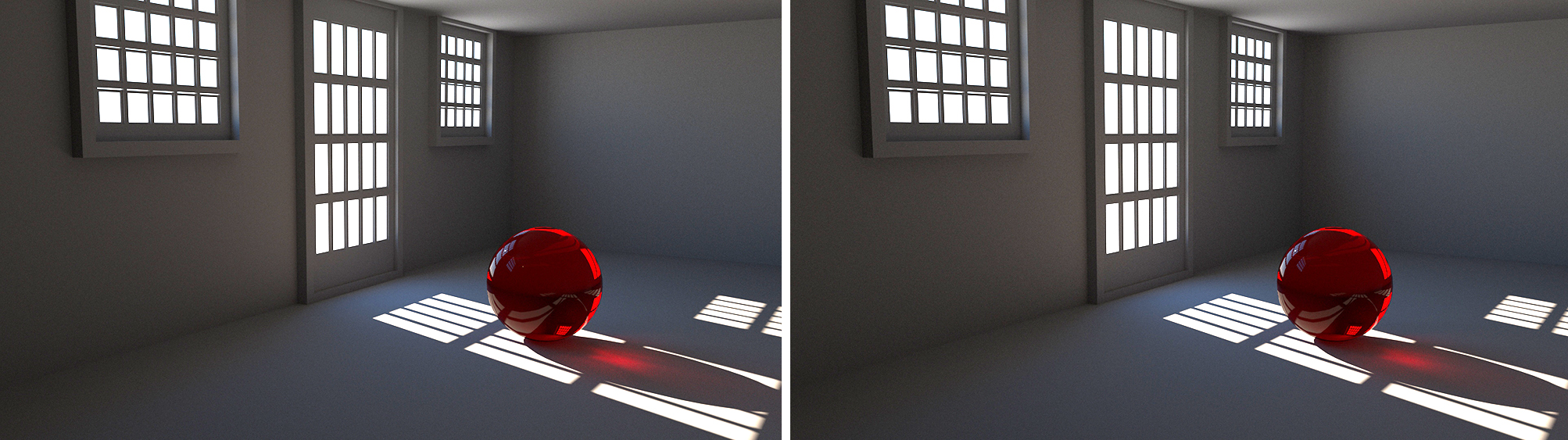
Figure 3: Two images rendered without (left) and with (right) a Portal material