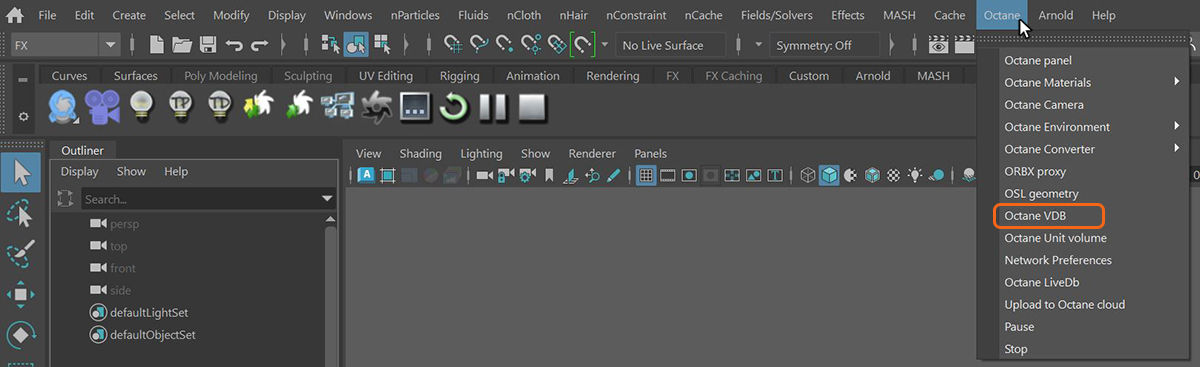
The Standard Volume MediumA shading system designed to render volumes such as smoke and fog. node is a volume medium node with comprehensive controls for adjusting volume, scatter, transparency, emission, and temperature parameters based on imported VBD grid data. In order to use the Standard Volume Medium node, an Octane VDBDreamworks’ open-source C++ library housing the data structures and tools implementation for storing and manipulating volume data, like smoke and other amorphous materials. The purpose of OpenVDB is mostly to have an efficient way to store volumetric data in memory and on disk. It has evolved into a more general toolkit that also lets you accomplish other things, such as fracturing volumes, converting meshes to volumes and vice versa. However, it does not include a computational fluid dynamics solver, and therefore it cannot procedurally generate smoke or fire. OpenVDB is fully integrated as a library in OctaneRender. For more information about OpenVDB, please see http://www.openvdb.org/. must be added to the scene first. This option can be found in the Octane menu (figure 1).
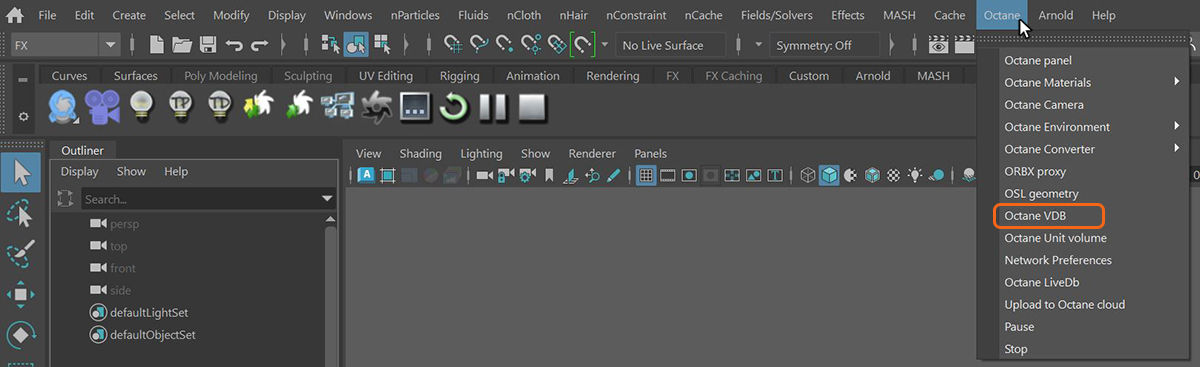
Figure 1: Adding an Octane VDB node to a scene
A VDB file can be imported in the Octane VDB's Attribute Editor window (figure 2). More information pertaining to the Octane VDB attributes can be found in the Volumetric Effects section under the Effects category of this manual.
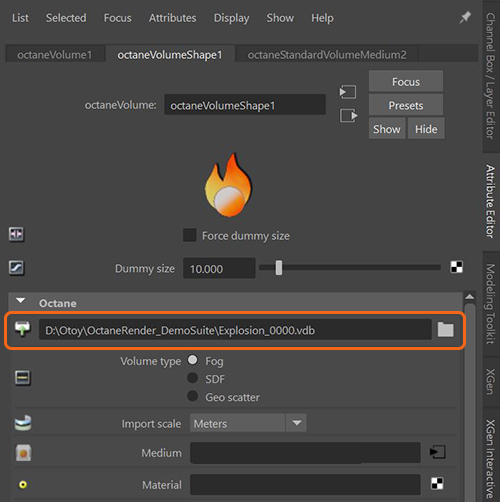
Figure 2: Importing a VDB file in the Octane VDB Attribute Editor window
The Octane Standard Volume Medium can be added to the imported VDB file under the Medium slot in the Attribute Editor window (figure 3).
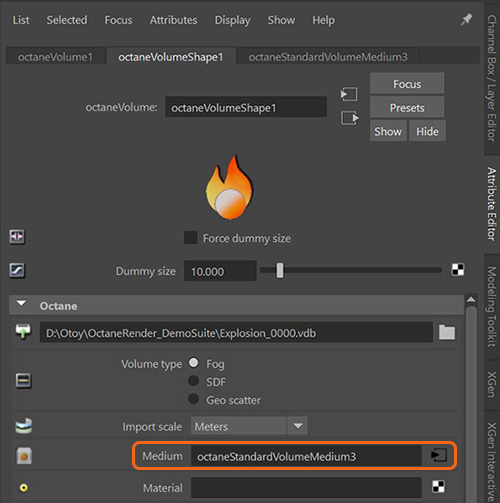
Figure 3: Adding the Octane Standard Volume Medium to an imported VDB file
Data such as density, temperature, heat, velocity, etc. attached to the imported VDB file can be utilized for each of the various attributes associated with the Standard Volume Medium node, providing more control than with the other volume medium nodes available with Octane. In the following illustration (figure 4), the imported VDB's density data has been added to the Scatter attribute's Color Channel resulting in the bottom render.
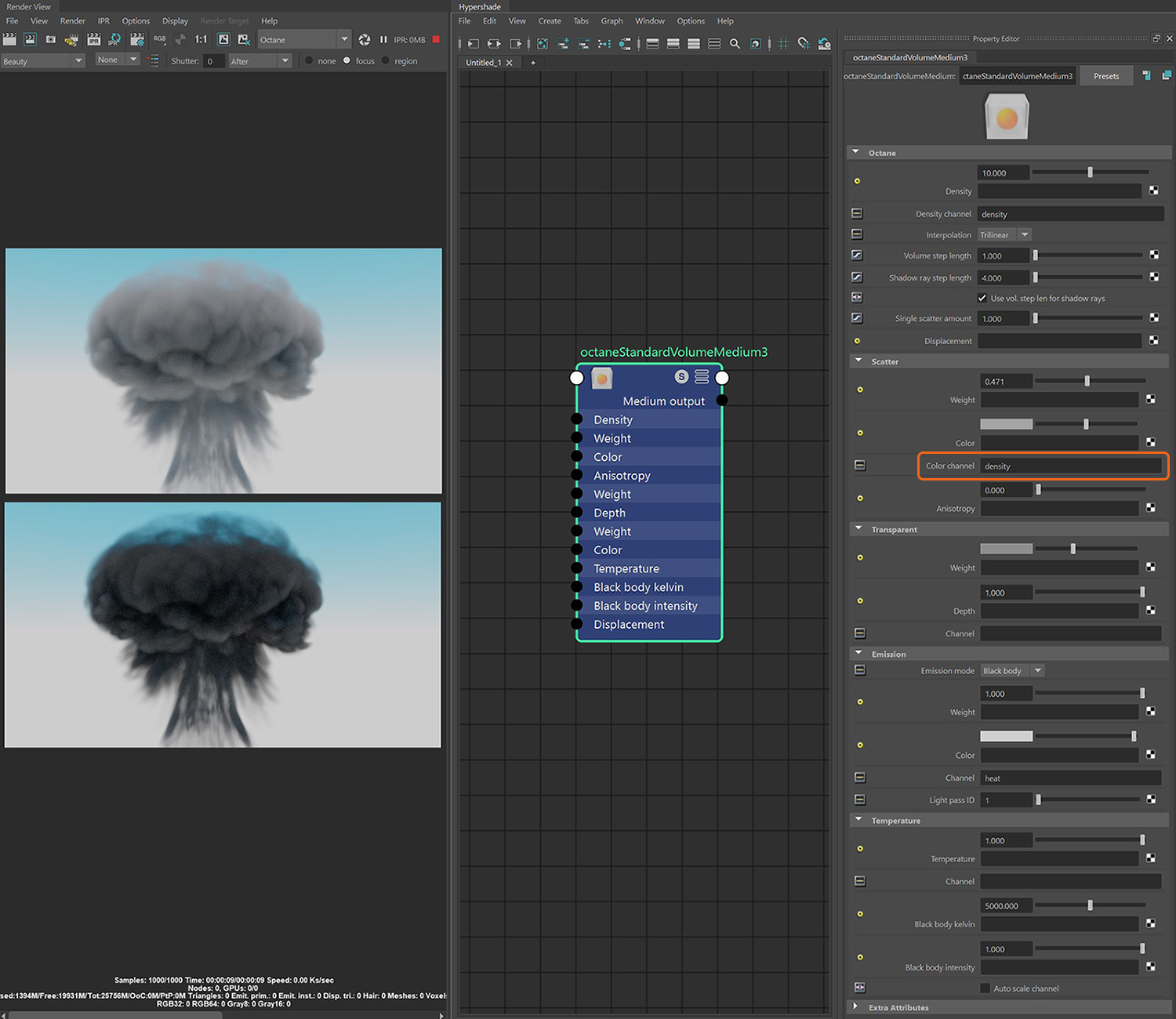
Figure 4: A comparison of adding density data to the Scatter attribute (bottom render) vs no density data for the Scatter attribute (top render)
Density - Determines the density of the particles in the volume. Other attributes such as absorption, scattering, and emission will be amplified as this value is increased.
Density Channel - Further specifies density distribution from the imported VBD's grid data.This data is typically imported with the VDB file as density, temperature, heat, etc.
Interpolation - Determines the interpolation mode used when reading voxel data from the channel inputs.
Volume Step Length - Determines the detail in the volume. The default value is 4 meters. If the volume is smaller than this, you need to decrease this value. Decreasing this value reduces the render speed, and increasing this value causes the ray marching algorithm to take longer steps. Should the step length far exceed the volume’s dimensions, then the ray marching algorithm takes a single step through the whole volume. You can get the most accurate results when the step length is as small as possible. For simplifying workflow, set this attribute to an acceptable value first before adjusting other attributes.
Shadow Ray Step Length - Step length that is used by the shadow ray for marching through volumes.
Use Volume Step Length for Volume Shadow Ray Step Length - Check box for using the Volume Step Length for the Volume Shadow Ray Step Length as well.
Single Scatter Amount - Determines how often direct light is calculated in volumes, as a ratio of scatter events. Larger values will tend to soften the volume especially around the edges.
DisplacementThe process of utilizing a 2D texture map to generate 3D surface relief. As opposed to bump and normal mapping, Displacement mapping does not only provide the illusion of depth but it effectively displaces the actual geometric position of points over the textured surface. - Allows for a texture to control the volume's displacement.
Scatter Weight - Specifies the amount of scatter applied to the volume.
Scatter Color - Determines the color of the scatter characteristics.
Scatter Color Channel - Further specifies scatter distribution from the imported VBD's grid data.This data is typically imported with the VDB file as density, temperature, heat, etc.
Scatter Anisotropy - Determines the light scattering direction where negative values produce backward scattering and positive values result in forward scattering.
Transparency Weight - Specifies the amount of transparency applied to the volume.
Transparency Depth - Provides additional control over the transparency density of the volume.
Transparency Channel - Further specifies transparency distribution from the imported VBD's grid data.This data is typically imported with the VDB file as density, temperature, heat, etc.
Emission Mode - Determines the mode to calculate emission. The Black BodyAn opaque object that emits thermal radiation. In Octane, this is used to designate illumination properties for mesh emitters. option additionally uses the Temperature parameters to control emission, otherwise the Temperature parameters have no effect.
Emission Weight - Specifies the amount of emission applied to the volume.
Emission Color - This color's value data is a multiplier on the emission weight, the color itself will tint the emission.
Emission Channel - Further specifies emission distribution from the imported VBD's grid data.This data is typically imported with the VDB file as density, temperature, heat, etc.
Light Pass ID - The Light Pass ID captures the respective emitter's contribution.
Temperature - Specifies the amount of temperature applied to the emission when the Emission Mode is set to Black Body.
Temperature Channel - Further specifies temperature distribution from the imported VBD's grid data.
Black Body Kelvin - Scales the temperature values specified in the temperature channel using the Kelvin scale where lower values are cooler and higher values are warmer.
Black Body Intensity - Scales the intensity of the black body emission.
Auto Scale Temperature Channel - Adjusts the temperature values so the maximum value in the channel is mapped to the black body temperature specified in Kelvin. Activating this parameter is common in order to scale back the perceived brightness of the emission.