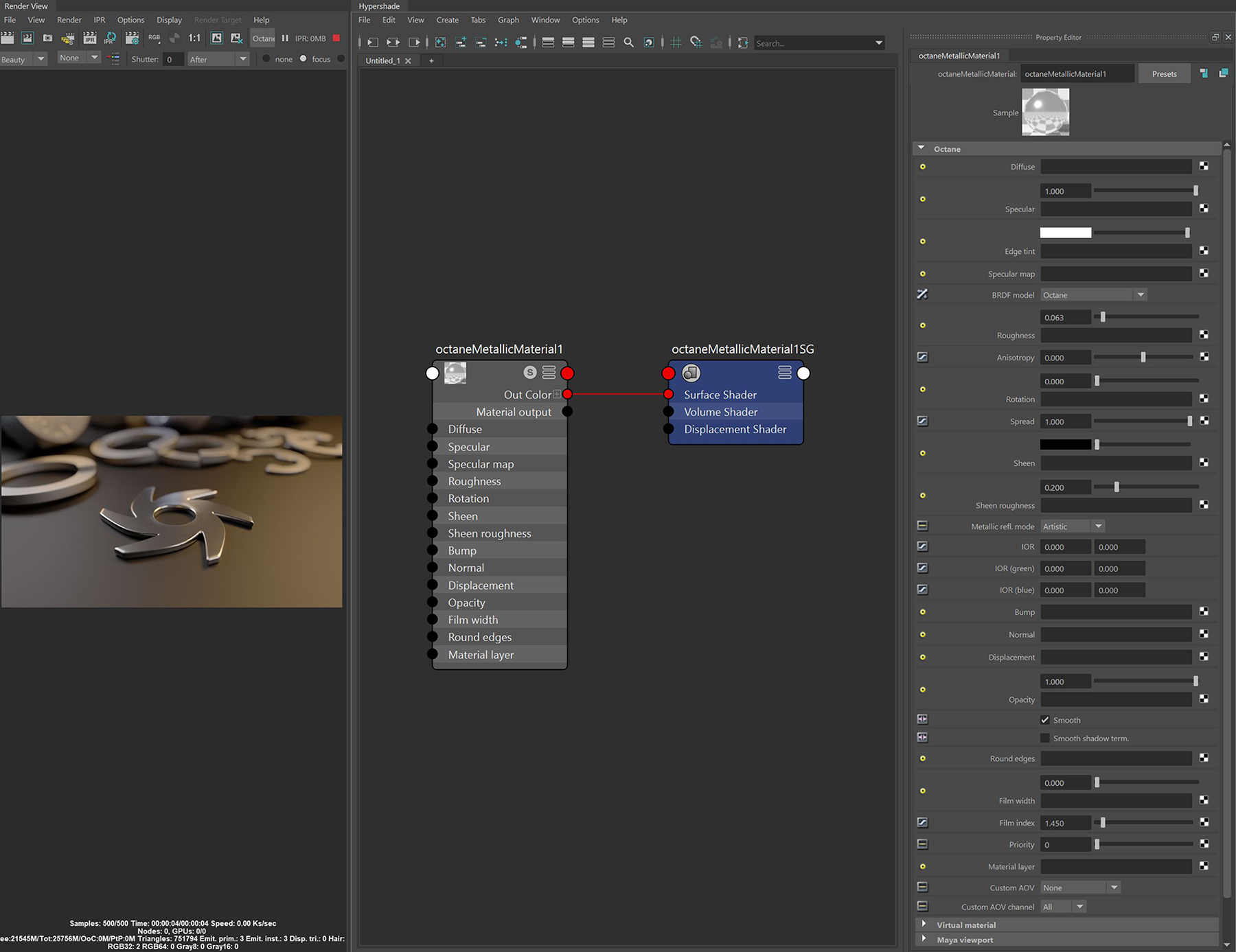
The OctaneRender® Metallic material has similar attributes and surface characteristics as the OctaneRender GlossyThe measure of how well light is reflected from a surface in the specular direction, the amount and way in which the light is spread around the specular direction, and the change in specular reflection as the specular angle changes. Used for shiny materials such as plastics or metals. material. However, its default settings produce a more accurate metallic surface without needing any adjustments (figure 1).
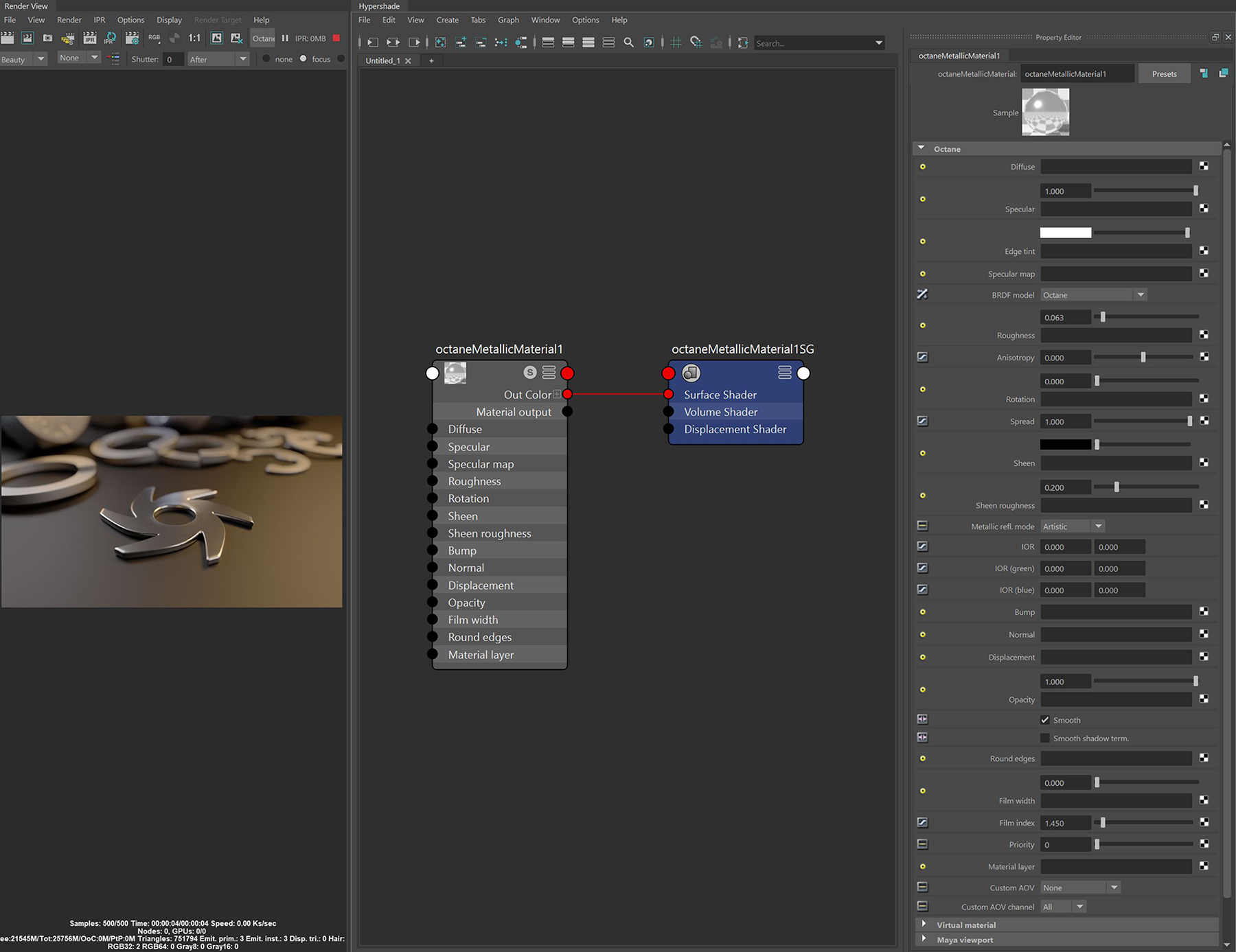
Figure 1: An object rendered with the Metallic material
DiffuseAmount of diffusion, or the reflection of light photons at different angles from an uneven or granular surface. Used for dull, non-reflecting materials or mesh emitters. - Gives the material its color. In computer graphics, this is also referred to as base color or albedo. You can select the Diffuse color by using the color picker, or by connecting a Procedural or Image texture.
SpecularAmount of specular reflection, or the mirror-like reflection of light photons at the same angle. Used for transparent materials such as glass and water. - Determines the intensity of specular reflections that appear on the surface. Specular reflections are reflections of light sources on the surface. The Specular input accepts color values and textures. In most cases, specular highlights are white or colorless. However, to simulate metallic surfaces, you should tint the specular color by using a color similar to the Diffuse parameter.
Edge Tint - The color of the edges of the metal material, only used with Artistic and IOR+Color modes found under the Metallic Refl. Mode.
Specular Map - Controls the blend between the Diffuse and Specular channels.
BRDF Model- The BRDF (Bidirectional Reflectance Distribution Function) determines the amount of light that a material reflects when light falls on it. For Glossy materials, you can choose from six BRDF models. Specific geometric properties (the micro-facet distribution) of the surface affects each BRDF, which describes the surface's microscopic shape (i.e. micro-facet normals) and scales the brightness of the BRDF's reflections.

Roughness - Simulates the effect of microfacets in the surface, which blurs both the reflections on the surface and the surface's transparency. One way to create the look of translucent plastic is to make a surface that has a high TransmissionA surface characteristic that determines if light may pass through a surface volume. value and a Roughness value higher than 0. Roughness accepts color values and Procedural or Image textures. We recommend using Grayscale textures. Hue information does not affect the roughness.
Anisotropy - Controls the material's reflectance uniformity. If the reflectance changes based on the orientation or the surface rotation, it is Anisotropic. If the reflectance is uniform in all directions and does not change based on the orientation or surface rotation, it is Isotropic. By default, this attribute is 0, and it sets the Metallic material as Isotropic. Non-zero values mean the material exhibits Anisotropic reflectance, where -1 is horizontal and 1 is vertical.
Rotation - Controls the Anisotropy effect's orientation.
Spread - Determines the tail spread of the specular BSDF.
Sheen - Controls the material surface's subtle lustre color.
Metallic Refl. Mode - This attribute, along with the IOR attributes, provide options to control the Index of Refraction across a surface.
IOR - Complex-valued IOR (n-k*i) controlling the specular reflection's Fresnel effect, where n = the refractive index and k = the attenuation or extinction coefficient. For RGB mode, the IOR for red light (650nm).
IOR (Green) - For RGB IOR mode, this is the IOR for the green light (550nm).
IOR (Blue) - For RGB IOR mode, this is the IOR for the blue light (450nm).
Bump - Creates fine details on the material’s surface using a Procedural or Image texture. When you connect a Grayscale texture to this parameter, light areas of the texture look like protruding bumps, and dark areas look like indentations. You can adjust the Bump map's strength by setting the Image texture node's Power or GammaThe function or attribute used to code or decode luminance for common displays. The computer graphics industry has set a standard gamma setting of 2.2 making it the most common default for 3D modelling and rendering applications. values. These attributes are covered in more detail under the Octane TexturesTextures are used to add details to a surface. Textures can be procedural or imported raster files. section in this manual.
Normal - Also creates fine details on the surface. A Normal map is a special type of Image texture that uses red, green, and blue color values to perturb the surface's normals at render time, giving the appearance of added detail. They can be more accurate than Bump maps, but require specific software such as ZBrush®, Mudbox®, Substance Designer, XnormalTM, or others to generate.
DisplacementThe process of utilizing a 2D texture map to generate 3D surface relief. As opposed to bump and normal mapping, Displacement mapping does not only provide the illusion of depth but it effectively displaces the actual geometric position of points over the textured surface. - Adjusts the surface vertices' height at render time using a Texture map. Displacement maps differs from Bump or Normal maps in that the geometry is altered by the texture, as opposed to just creating the appearance of detail. Displacement mapping is more complex than using a Bump or Normal map, but the results are more realistic, especially along the surface's silhouette. Displacement mapping is covered in more detail under the Octane Textures section in this manual.
Opacity - Determines what surface parts are visible in the render. Dark values indicate transparent areas, and light values indicate opaque areas. Values between light and dark indicate semi-transparent areas. Lowering the Opacity value fades the object's overall visibility, or you can use a Texture map to vary the surface's opacity. For example, if you want to make a simple polygon plane look like a leaf, you connect a black-and-white image of the leaf's silhouette to the Diffuse shader's Opacity channel. When you use an Image texture map, set the Data type to Alpha Image if the image has an Alpha ChannelA greyscale image used to determine which areas of a texture map are opaque and which areas are transparent., or Grayscale image for black-and-white images, to load an image for setting transparency. Use the image's Invert checkbox to invert the transparency regions
Smooth - Smooths the transition between surface normals. If this option is disabled, the edges between the polygons of the surface are sharp, giving the surface a faceted look.
Smooth Shadow Terminator - If enabled, self-intersecting shadows are smoothed according to the polygon's curvature.
Round Edges - Smooth sharp edges during render time. When the Round Edges node is connected to this input, the following attributes are available:
Film Width - Simulates the look of thin film material on a surface, like creating a rainbow color effect that appears on an oil slick's surface. Larger values increase the effect's strength.
Film Index - Controls the film's IOR by adjusting its visible colors.
Priority - Used to resolve the ambiguity in overlapping surfaces, the surface priority control allows artists to control the order of preference for surfaces. A higher number suggests a higher priority for the surface material, which means it is preferred over a lower priority surface material if a ray enters a higher priority surface and then intersects a lower priority surface while inside the higher priority surface medium.
MaterialThe representation of the surface or volume properties of an object. Layer - Adds a Material Layer above the base material, which provides greater flexibility for mixing and blending multiple surface characteristics.
Custom AOV - Writes a mask to the specified custom AOV.
Custom AOV Channel - Determines whether the custom AOV is written to a specific color channel (R, G, or B) or to all the color channels.
Virtual Material - Gives particles random materials. The main material is assigned to the particles. After that, you can create any number of additional materials by adding them to the MaterialsA set of attributes or parameters that describe surface characteristics. List. The particles are assigned materials according to the Virtual Material type chosen. If you select the Non-Permanent Object Material checkbox, materials will not stick to the particles.
Textures Resolution (PX) - Assigns a resolution to the Texture. Default setting is 1, which represents a 1 x 1 square. The maximum setting is 1024.
Preview Plane Size (M) - Adjusts the Octane Material preview plane's size, with the default value measured in meters.
Texture Quality (SPP) - The number of samples rendered per pixel. Higher values give finer details at the expense of rendering speed.
Shininess (VP2.0 Only) - Renders roughness in the Viewport. A value of 0 makes the texture totally shiny, and a value of 8 makes the texture totally rough.
Rebuild Textures - Refreshes the Viewport after you adjust any of the parameters in this section.
Swatch Quality (SPP) - The number of samples rendered per pixel on the native Swatch material in Maya®.