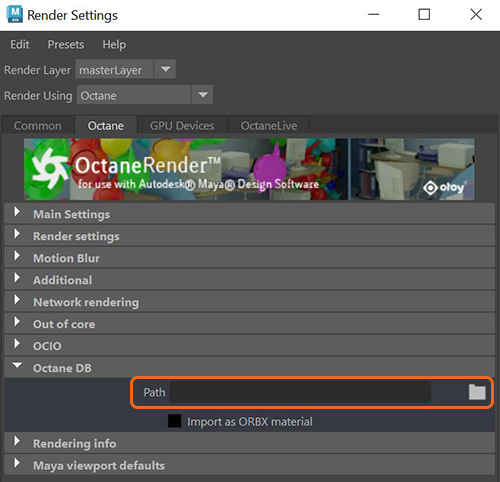
The Local DBprovides access to locally-stored Octane assets, making it easier to share assets between scenes and projects. To store an OctaneRender® node, such as a Shader node graph to the Local DB, you must create a folder on the local drive. To do this, open the Render Settings window. Under the Octane tab, scroll down and expand the Local DB section. Click on the Folder icon and use the File Browser dialog to pick a location on the local drive.
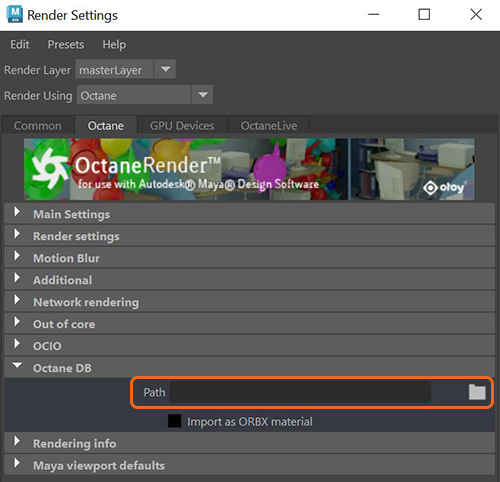
Figure 1: Choosing a path to store Local DB files
Right-click on the LocalDB folder in the LocalDB interface and click on Add Category.
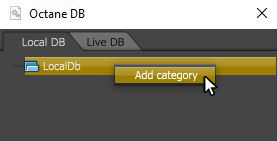
Figure 2: Adding a category to the Local DB
To save a shader to the Local DB, open the shader in the Attribute Editor and click on the Store To Octane DB button. A dialog window opens and gives you the option to save to Live DB or Local DB. Choose the Local DBand the appropriate Category. You can add a custom name and a Description. Click OK to add the node to the LocalDB. You’ll see the new shader appear under the category in the LocalDB interface. To create a custom thumbnail, right-click over the icon in the interface and choose Make Thumbnail. A smaller interface opens and gives you options for the thumbnail location.

Figure 3: A custom material added to the Local DB