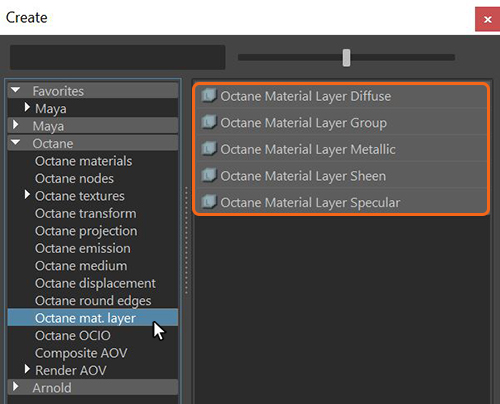
The Layered material node constructs complex materials that consist of a base material and multiple MaterialThe representation of the surface or volume properties of an object. Layers (figure 1). You can create complex materials in a physically-based manner, as opposed to manually mixing materialsUsed to mix any two material types. together (figure 2).
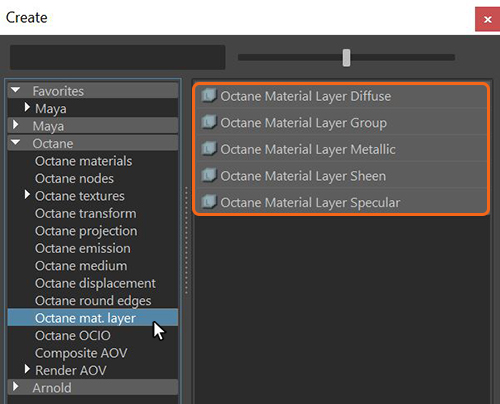
Figure 1: The Material Layer nodes can be found under the Octane Mat. Layer category
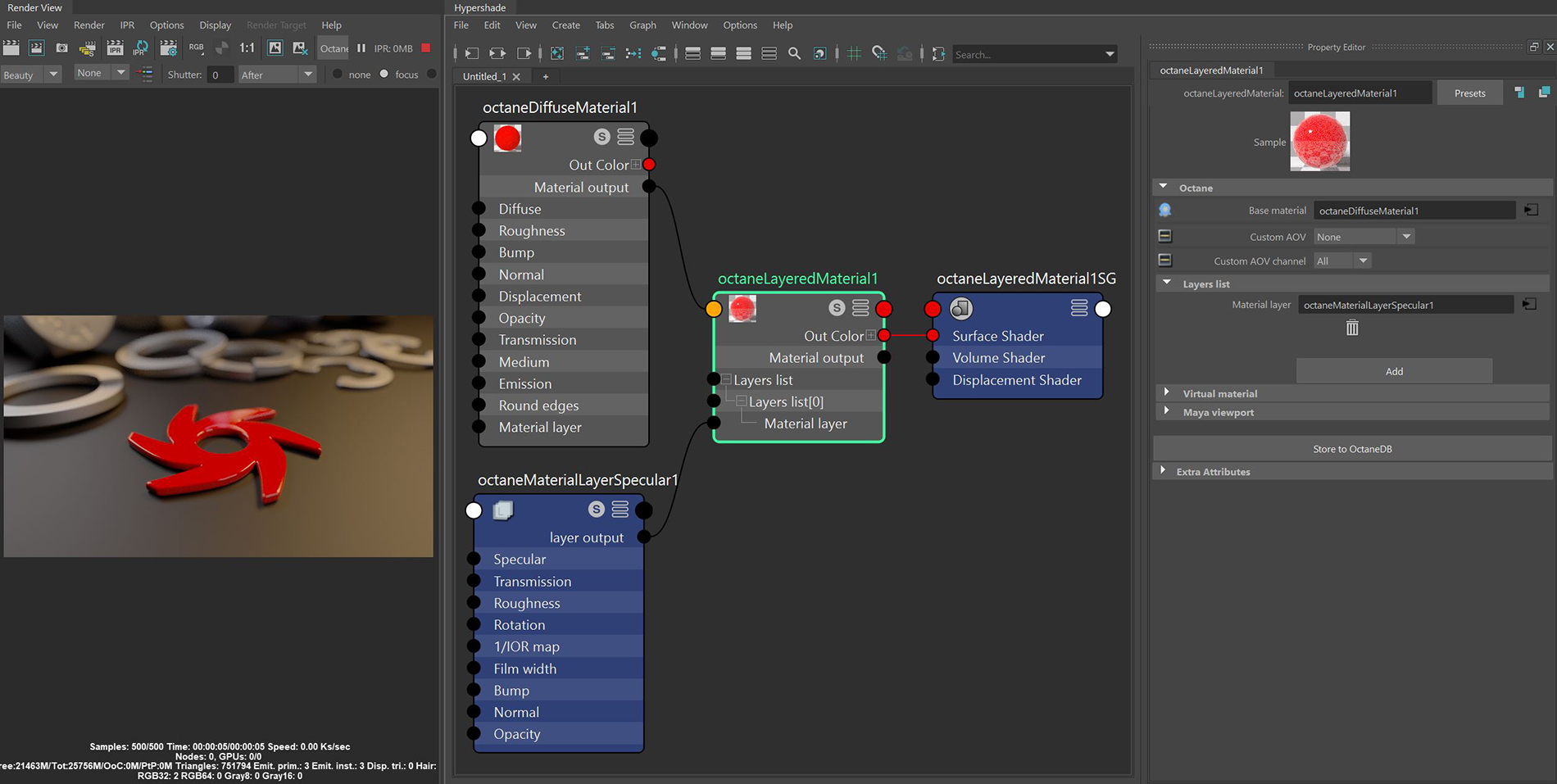
Figure 2: A Diffuse materialUsed for dull, non-reflecting materials or mesh emitters. specified as the Base Material and a SpecularAmount of specular reflection, or the mirror-like reflection of light photons at the same angle. Used for transparent materials such as glass and water. Layer added to the Layers List
Base Material - The material that sits below any additional Material Layers.
Custom AOV - Writes a mask to the specified custom AOV.
Custom AOV Channel - Determines whether the custom AOV is written to a specific color channel (R, G, or B) or to all the color channels.
Material Layer(s) - The inputs for adding material layer nodes.
Garbage Can Icon - Used to delete a specific material input.
Add - Adds another material layer slot to the Layered material.
Virtual Material - Gives particles random materials. The main material is assigned to the particles. After that, you can create any number of additional materials by adding them to the MaterialsA set of attributes or parameters that describe surface characteristics. List. The particles are assigned materials according to the Virtual Material type chosen. If you select the Non-Permanent Object Material checkbox, materials will not stick to the particles.
TexturesTextures are used to add details to a surface. Textures can be procedural or imported raster files. Resolution (PX) - Assigns a resolution to the Texture. Default setting is 1, which represents a 1 x 1 square. The maximum setting is 1024.
Preview Plane Size (M) - Adjusts the Octane Material preview plane's size, with the default value measured in meters.
Texture Quality (SPP) - The number of samples rendered per pixel. Higher values give finer details at the expense of rendering speed.
Shininess (VP2.0 Only) - Renders roughness in the Viewport. A value of 0 makes the texture totally shiny, and a value of 8 makes the texture totally rough.
Rebuild Textures - Refreshes the Viewport after you adjust any of the parameters in this section.
Swatch Quality (SPP) - The number of samples rendered per pixel on the native Swatch material in Maya®.