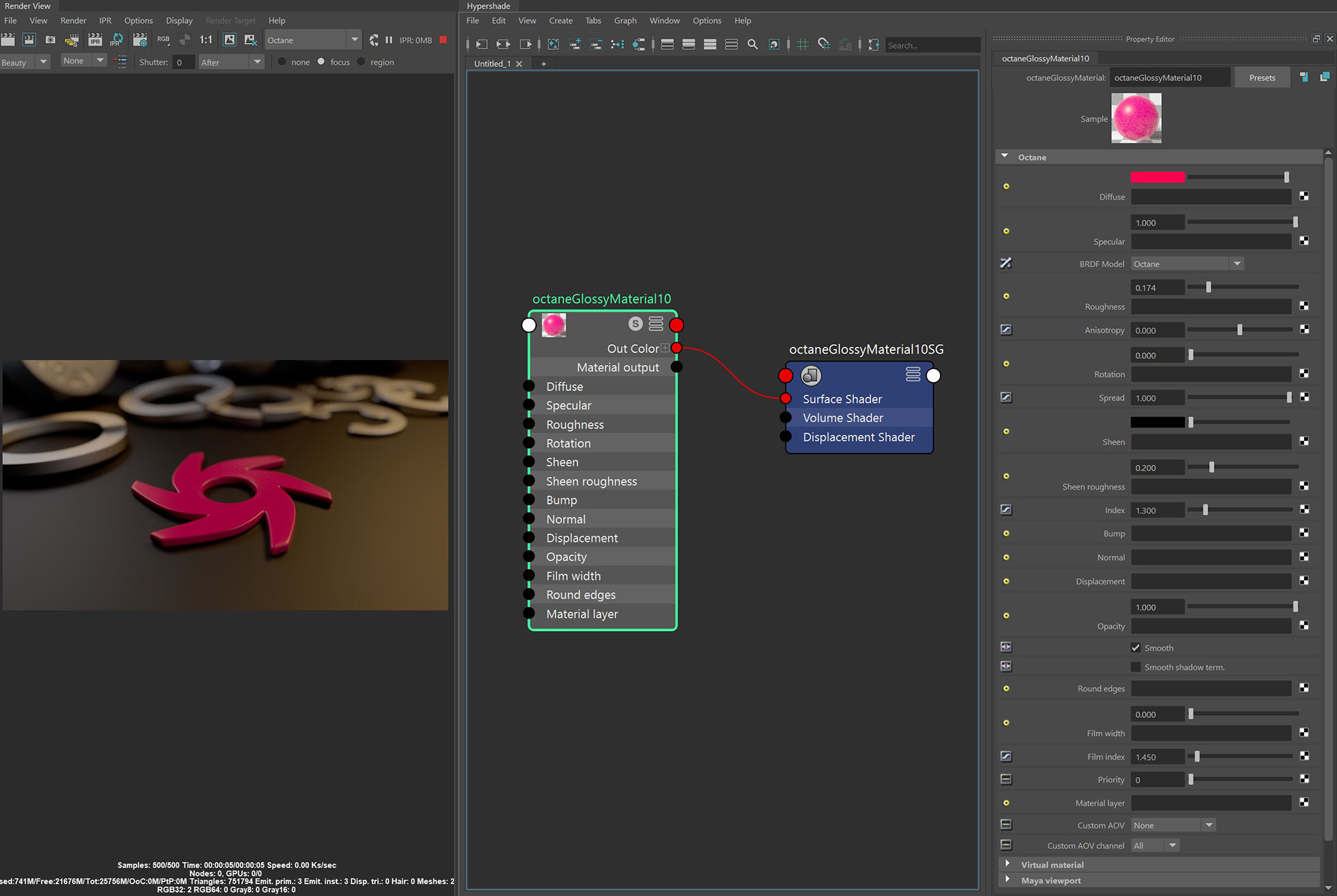
The GlossyThe measure of how well light is reflected from a surface in the specular direction, the amount and way in which the light is spread around the specular direction, and the change in specular reflection as the specular angle changes. Used for shiny materials such as plastics or metals. material created shiny materials such as plastics or metals (Figure 1).
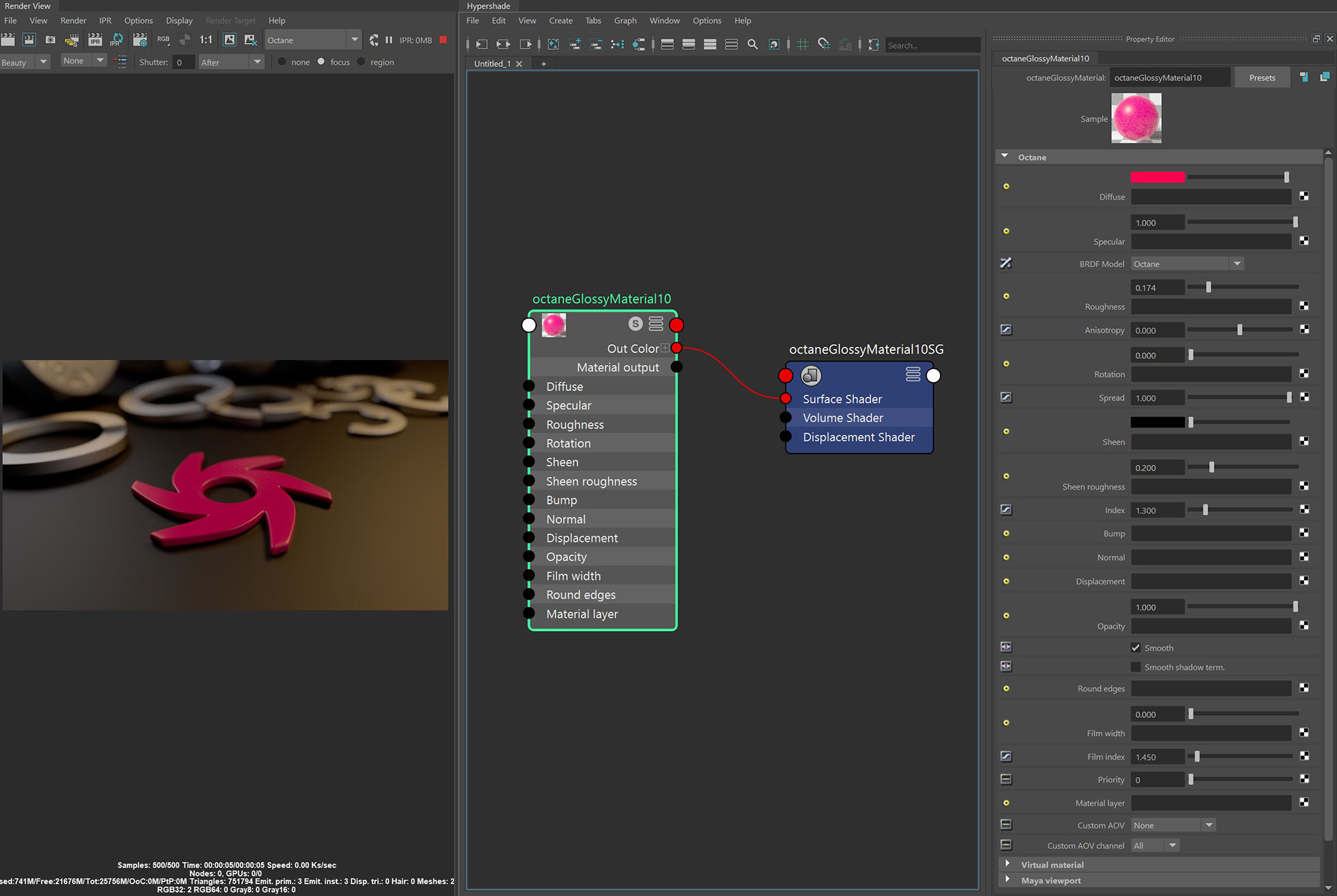
Figure 1: An object rendered using the Glossy materialUsed for shiny materials such as plastics or metals.
DiffuseAmount of diffusion, or the reflection of light photons at different angles from an uneven or granular surface. Used for dull, non-reflecting materials or mesh emitters. - Gives the MaterialThe representation of the surface or volume properties of an object. its color. In computer graphics, this is also referred to as base color or albedo. You can set Diffuse color by using the color picker, or by connecting a Procedural or Image texture.
SpecularAmount of specular reflection, or the mirror-like reflection of light photons at the same angle. Used for transparent materials such as glass and water. - Determines the intensity of specular reflections that appear on the surface. Specular reflections are reflections of light sources on the surface. The Specular input accepts color values and textures. In most cases, specular highlights are white or colorless. However, to simulate metallic surfaces, the Specular color should be tinted using a color similar to the Diffuse parameter. For example, think of the bright yellow-orange highlights seen on the surface of a polished copper kettle.
BRDF Model- The BRDF (Bidirectional Reflectance Distribution Function) determines the amount of light that a material reflects when light falls on it. For Glossy materials, you can choose from six BRDF models. Specific geometric properties (the micro-facet distribution) of the surface affects each BRDF, which describes the surface's microscopic shape (i.e. micro-facet normals) and scales the brightness of the BRDF's reflections.

Roughness - Determines how much the specular reflection spreads across the surface. In CG terminology, this is also referred to as reflection blur. A value of 0 simulates a perfect smooth reflective surface, such as a mirror. Increasing the value simulates microfacets in the surface, which spreads the reflective highlights. For example, to create the look of worn plastic, increase the Roughness value. This parameter accepts a value or a Procedural or Image texture map.
Anisotropy - Adjusts the amount of change a surface's reflectance has, depending on viewing direction.
Rotation - Controls the Anisotropy effect's orientation.
Spread - Determines the tail spread of the specular BSDF.
Sheen - Provides control for applying a soft luster to a surface.
Sheen Roughness - Determines how the sheen spreads across the surface. Lower values create a sharp and narrow effect, while higher values spread the effect across a larger area of the surface.
Index - Refers to the Index of Refraction for Glossy materials, and it determines the strength of reflections on the surface based on the Fresnel law. The Fresnel law describes the light's physical properties as it reflects off of a surface at grazing angles. If Index is set to a value higher than 1, the reflection is strongest on the part of the surface that turns away from the viewing angle (grazing angles), and the reflection appears weaker or less apparent on the parts of the surface that are perpendicular to the viewing angle. Since this is a physically-based phenomena, the result is a more realistic-looking surface. If Index is set to a value lower than 1, then the Fresnel effect is disabled and the reflection color appears as a uniform color across the highlight. The color of the reflective highlight itself is determined by the color connected to the Specular channel.
Figure 3 displays six balls with Roughness values of 0, 0.2, 0.4, 0.6, 0.8, and 1.0 (left to right), and only the Specular and Index values are modified for each rendered image.
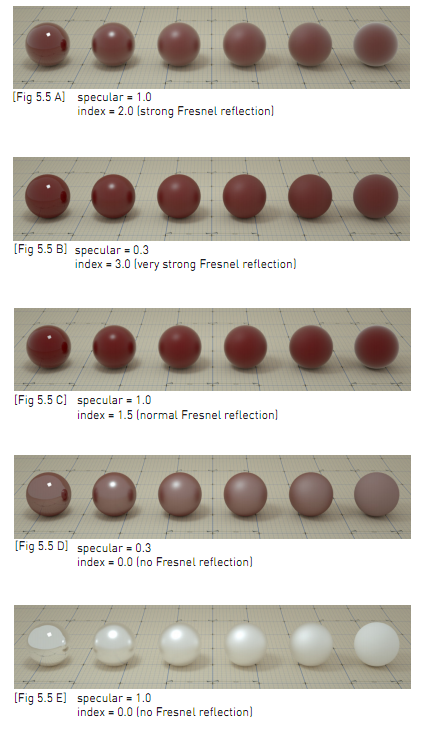
Figure 3: Spheres rendered using different settings for specular and index
Bump - Creates fine details on the Material’s surface using a Procedural or Image texture. When you connect a Grayscale texture to this parameter, light areas of the texture look like protruding bumps, and dark areas look like indentations. You can adjust the Bump map's strength by adjusting the Power or GammaThe function or attribute used to code or decode luminance for common displays. The computer graphics industry has set a standard gamma setting of 2.2 making it the most common default for 3D modelling and rendering applications. values on the Image texture node. These attributes are covered in more detail in the Octane TexturesTextures are used to add details to a surface. Textures can be procedural or imported raster files. section of this manual.
Normal - Also creates fine details on the surface. A Normal map is a special type of Image texture that uses red, green, and blue color values to perturb the surface's normals at render time, giving the appearance of added detail. They can be more accurate than Bump maps, but require specific software, such as ZBrush®, Mudbox®, Substance Designer, XnormalTM, or others to generate.
DisplacementThe process of utilizing a 2D texture map to generate 3D surface relief. As opposed to bump and normal mapping, Displacement mapping does not only provide the illusion of depth but it effectively displaces the actual geometric position of points over the textured surface. - Adjusts surface vertices' height at render time using a Texture map. Displacement maps differ from Bump or Normal maps by having the texture alter the geometry, as opposed to creating the appearance of detail on the surface. Displacement mapping is more complex than Bump or Normal mapping, but results are more realistic, such as a surface's silhouette. The Octane Textures section in this manual covers Displacement mapping in more detail.
Opacity - Determines what surface parts are visible in the render. Dark values indicate transparent areas, and light values indicate opaque areas. Values between light and dark create the look of semi-transparent areas. You can lower the Opacity value to fade the object's overall visibility, or you can use a Texture map to vary the surface's opacity. For example, if you want to make a simple polygon plane look like a leaf, you connect a black-and-white image of the leaf's silhouette to the Diffuse shader's Opacity channel.
Smooth- Smooths out the transition between surface normals by blending polygon edges together. When disabled, the edges between surface polygons appear sharp, giving the surface a faceted look.
Smooth Shadow Terminator - If enabled, self-intersecting shadows are smoothed according to the polygon's curvature.
Round Edges - Smooth sharp edges during render time. When the Round Edges node is connected to this input, the following attributes are available:
Film Width - Simulates the look of thin film material on a surface, like creating a rainbow color effect that appears on an oil slick's surface. Larger values increase the effect's strength.
Film Index - This controls the thin film's Index of Refraction, and adjusts the colors visible in the film.
Priority - Used to resolve the ambiguity in overlapping surfaces, the surface priority control allows artists to control the order of preference for surfaces. A higher number suggests a higher priority for the surface material, which means it is preferred over a lower priority surface material if a ray enters a higher priority surface and then intersects a lower priority surface while inside the higher priority surface medium.
Material Layer - Connects any of the Octane Render® Material layers, which provides greater flexibility for mixing and blending multiple surface characteristics.
Custom AOV - Writes a mask to the specified custom AOV.
Custom AOV Channel - Determines whether the custom AOV is written to a specific color channel (R, G, or B) or to all the color channels.
Virtual Material - Gives particles random materials. The main material is assigned to the particles. After that, you can create any number of additional materials by adding them to the MaterialsA set of attributes or parameters that describe surface characteristics. List. The particles are assigned materials according to the Virtual Material type chosen. If you select the Non-Permanent Object Material checkbox, materials will not stick to the particles.
Maya Viewport Rollout
Textures Resolution (PX) - Assigns a resolution to the Texture. Default setting is 1, which represents a 1 x 1 square. The maximum setting is 1024.
Preview Plane Size (M) - Adjusts the Octane Material preview plane's size, with the default value measured in meters.
Texture Quality (SPP) - The number of samples rendered per pixel. Higher values give finer details at the expense of rendering speed.
Shininess (VP2.0 Only) - Renders roughness in the Viewport. A value of 0 makes the texture totally shiny, and a value of 8 makes the texture totally rough.
Rebuild Textures - Refreshes the Viewport after you adjust any of the parameters in this section.
Swatch Quality (SPP) - The number of samples rendered per pixel on the native Swatch material in Maya®.